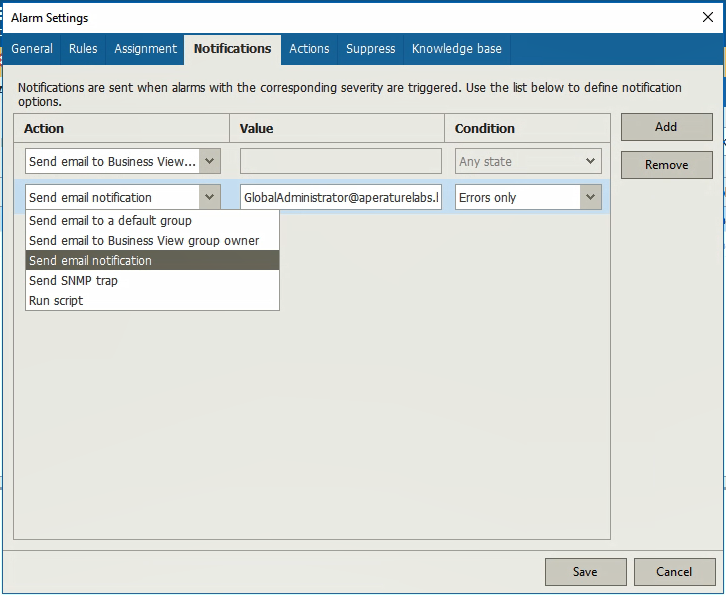Veeam ONE Business View has been redesigned to improve usability, making it easier to create categories and groups. This allows you to gain business insight across your entire IT environment. One of the many benefits of using Business View is that it allows your environment to become simple to manage and digest from a non-technical perspective. With its recent update, Business View is now accessible within the Veeam ONE Monitor. This enhances Veeam ONE Monitor to be the single tool for performance monitoring, alarms and categorization.
New categorization methods
In previous versions, creating Business View categories and groups could be confusing and complicated. This has all changed with the newest update, allowing you to engage your infrastructure fully to gather insight into how business investments are being leveraged. If you were using Business View before, the categorization that was defined previously will remain after the update and so will all main Business View features. The main difference is really *how* categorization and grouping is achieved and where it is done. You will notice there is no longer a separate component that needs to be opened to start using Business View, you can now do it right through the Veeam ONE Monitor. This is where you find a dedicated tab for Business View that allows you to start creating groups and categories. In previous versions, this tab was available but lacked the functionality Business View 2.0 brings to the table.

Figure 1: Business View categorization
With just a right click on Business View you can add categories to your environment. You can choose the category type, whether by VM, Host, Cluster, Storage or Computer. If you are new to Veeam ONE Business View, think of a category as a logical unit consisting of one or more groups. Business View categories can be seen as an overarching business unit that contains multiple, separate departments using different IT resources.
Once you have chosen a type, you will be able to select a Categorization Method. The methods available are:
- Single parameter
- Multiple conditions
- Grouping expression

Figure 2: Choosing the Categorization Method
Single parameter allows you to choose a single property on which to base the group. This method is the easiest and fastest way to categorize objects to groups. When creating a Single parameter category, depending on the property you choose, Business View will create different groups based on the defined parameter. For example, if you choose to categorize by network, Business View will automatically sort your VMs by the network they reside on, creating multiple groups based on their network and all under the same category you just created.
In the example, we defined the business view groups only by the network the machines reside on, but what if we want the groups in the category to be defined by multiple conditions? The Multiple conditions method allows you to create multiple groups based on several conditions under the same category. This method allows you to not only base your groups on network, but we can add multiple conditions to the group to define it even further to fit our needs.

Figure 3: Multiple Conditions Method
In this example, the category we want to create needs to include groups that are defined by the network the machine resides on and by name of the machine. In the figure above, you can see in one of the groups we want it to include only machines running in the production environment. The other group we want to define to only include lab or test VMs.
Business View gives you many different properties on which to base your groups. Figure 4 shows some of the properties available in Business View. In this example, we have decided to base the grouping criteria on network and name of machine. Once you have defined one group, you can add the next group and define it by different conditions. Business View also now supports multiple cardinality. This means one machine can be a part of multiple Business View groups within one category.
The third and last categorization method you can use is Grouping expression. Grouping expressions find objects that share common properties. When using this method, Veeam ONE will create a set of groups and include objects that are defined in the expression. This was available in previous versions of Business View, so if you feel comfortable with this and have used it before, it remains an option in this update.
Before you exit the wizard, you can decide if you want to set the Group Owner to receive email alerts based on the specific business group that was created. This allows you to assign an owner to each group of categorized objects. Group owners receive customized notifications based on their assigned Business View groups. To finish setting up this feature, you will also need to configure alarm notifications so Veeam ONE knows where to deliver messages. This is set under the “Notifications” tab of the alarm settings. For instance, you can set the alarms to notify the Business View group owner that a VM was not protected for the last 12 hours, and if the alarm is not resolved, notify the global admin that the VM still wasn’t protected for the last 24 hours.
Business View 2.0 allows you to categorize computers protected by the Veeam Agents as well. Within the Business View tab, there is a new section, Computers. Just follow the same prompts that were discussed previously in this post, and under Category, select Computers. When you get to the point where you need to define grouping criteria, it will automatically filter in agent-based properties as criteria, such as, for example, Protection groups, Backup server, Cluster, and more. If you want to learn more about the new agent monitoring and reporting features, be sure to read this blog post.
A great tool for service providers!
If you are a service provider and using Veeam ONE, Business View 2.0 allows you to improve your client management and allow for better visibility through Business View groups. Service providers can categorize their environment to align to tiered capacity plans and chargeback. Service providers can utilize Business View to synchronize Business View groups with vSphere and Hyper-V tags. This can also synchronize the creation of tags based on Veeam ONE categorization. This allows service providers to improve client management and visibility. To extend this functionality, Veeam ONE can also assign the group owner role to the groups you create to allow for notifications to be sent to designated admins, which are based on the groups you created.

Figure 6: Setting up the Notifications
A simplified, easier Business View
Business View has always been one of the three main components of Veeam ONE, but often under-utilized due to its perceived complexities. With Update 4, Business View is embedded within Veeam ONE Monitor, so you no longer need to open a different user interface to start categorizing and grouping your environment. The restructured Business View has made categorizing as simple as a few clicks of a wizard, whether by single or multiple parameters. It also has the power to assign Microsoft Hyper-V and VMware vSphere tags based on categories users create to enhance the manageability of virtual environments. Take advantage of Business View categorization today with the improved performance and visibility of Veeam ONE Business View 2.0.