Veeam has an enormous amount of information on any kind of situation you can run into with Veeam products in the field. The Help Center contains all our user guide styles of documentation. We have our blogs that publish current, relevant content and insightful information. Additionally, you can find good whitepapers for free download with in-depth technical information as well as decision-maker info. The knowledge base can provide resolution and support information for just about any scenario you may run across. To top this off we have a huge forums community who post problems and insights that are answered by some of our top development staff and notable members of our influencer program.
It can in some cases be difficult to know if you searched all these resources for the information you desire and Google provides some relief to this matter, but it is not organized in a way to make it easy to know you found everything you wanted. Google has a solution to this problem. It is called Google Custom Search Engine or CSE for short. This does take some setup and knowledge on how the sites are categorized, but lucky for you I have completed the leg work and have the results for you. Below is a breakdown of the search engine and some information on how to utilize the search to its fullest extent.
Break down of the engine
When creating a custom search with Google, there are a few things you need to configure for this to work in the way you want. First, you need to enter in the scope of sites you would like to include in your search field. This part is straight-forward. Next, you need to create labels for the category of your search. This means if you enter in the forums site under your scope of sites you will want to create a label titled for your forums and words to include for the label might be as simple as “forums”. By adding words to your label, you are adding the words attached to that label to the search query. Following with our example in the custom search, you might only type in backup copy but by clicking the label forms your scope would be narrowed down to the forum’s website. After the label has been completed the rest is cosmetic. You can change how many columns you have, your overlay and the color themes.
When creating the CSE for Veeam content I imported content from Veeam blogs, white papers, knowledge articles, user guides (Help Center), news room, videos (from webinars), success stories and forums. This ensures that if the information is anywhere on our many sources of content you will find it. Then proceed to create tags for each of these labels for cases where you know your data is likely to be found. An example is if you are looking for user guide information on a feature when you use the search, you can select Help Center and it will show you all the articles from the search that appear in the user guides.
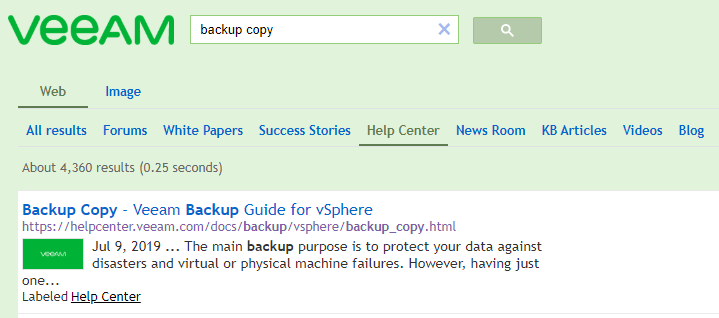
How to use the engine
The engine is rather straight-forward in use. Go to the custom search page and type your query. The initial page will show the top results for every Veeam website within the defined scope. In this example we searched for “replication seeding“, which returned the user guide article defining what replica seeding is and the knowledge base article on how to configure it manually.
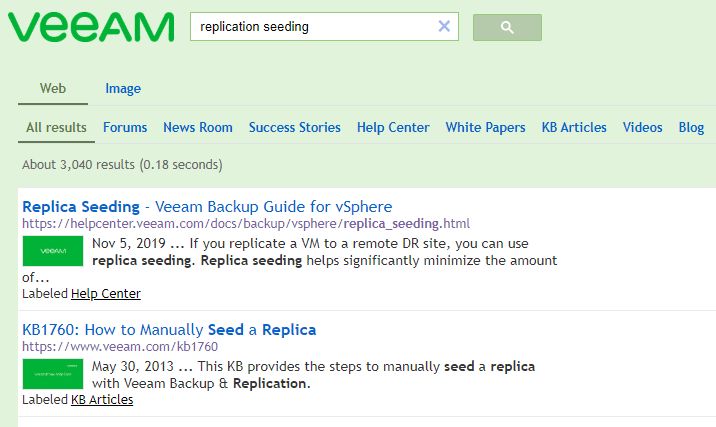
If you are looking for a more specific type of data, you can click any of the tabs at the top. In the example below we are searching for “DAGs”, but we more specifically want to know what the user guide documentation recommends. So, we select the Help Center tab and see the top result is “Required Backup Job Settings.”
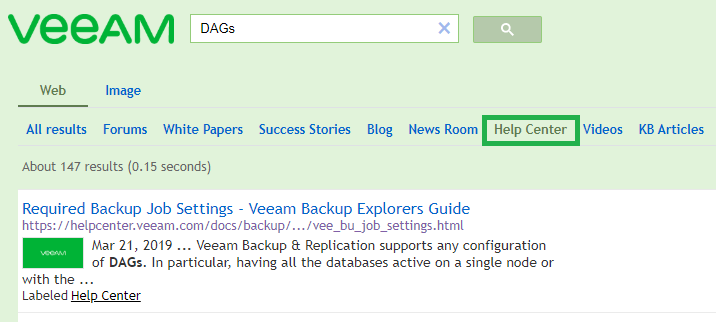
An additional feature is being able to see the most recently updated items in each of the labels. If you type the name of the label in the search field, select the corresponding tab and change the sort by to the date to see some of the most recent updates to documents and posts. In this example we are looking at sections of the user guide that were updated. Even changing the sort by to date when looking for information will give you a view for a newly discovered issue.
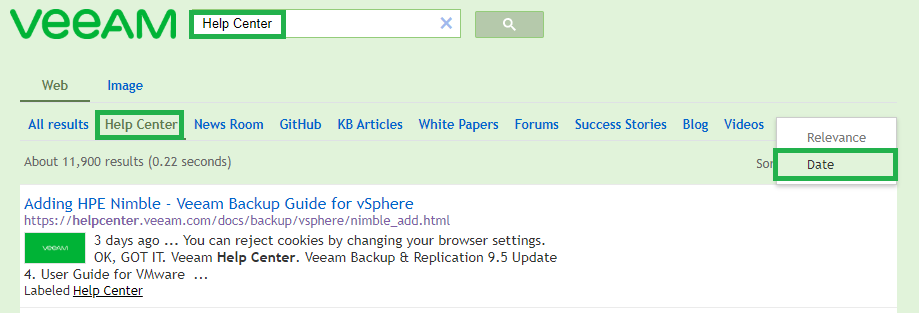
That is all you need to know to start using this link. The search is a great place to even just copy and paste part of your error message to see if there is a knowledge article or forum post with the same issue and how to correct it. This is also a great way to save time by looking here before opening a support case because you may already have the answer at your fingertips. Furthermore, if you are using our Community Edition and do not have paid support, you can find almost any information you need to start working on your case.
Conclusion
In short, Veeam has a vast quantity of outstanding articles for just about anything you would like to do with our product or learn how we interact with another product. We even produce leading viewpoints on partner and vendor products so you can make the right choice for you companies’ objectives.
If you have ideas to add to the search, feel free to share them below.

