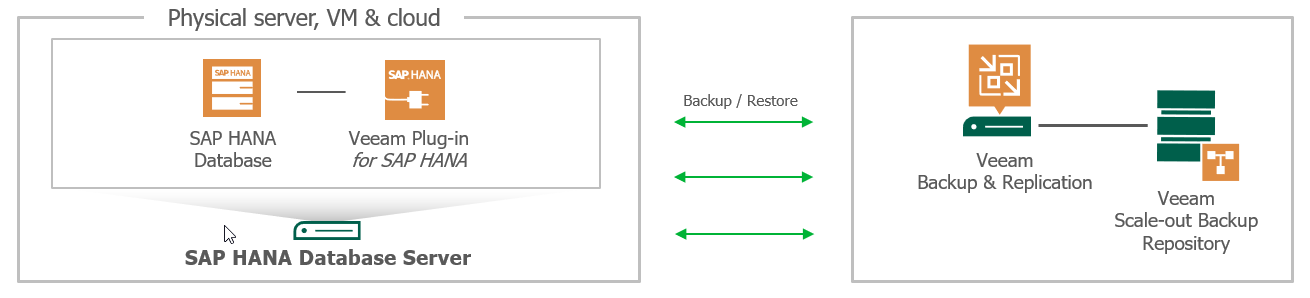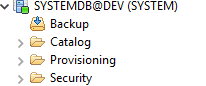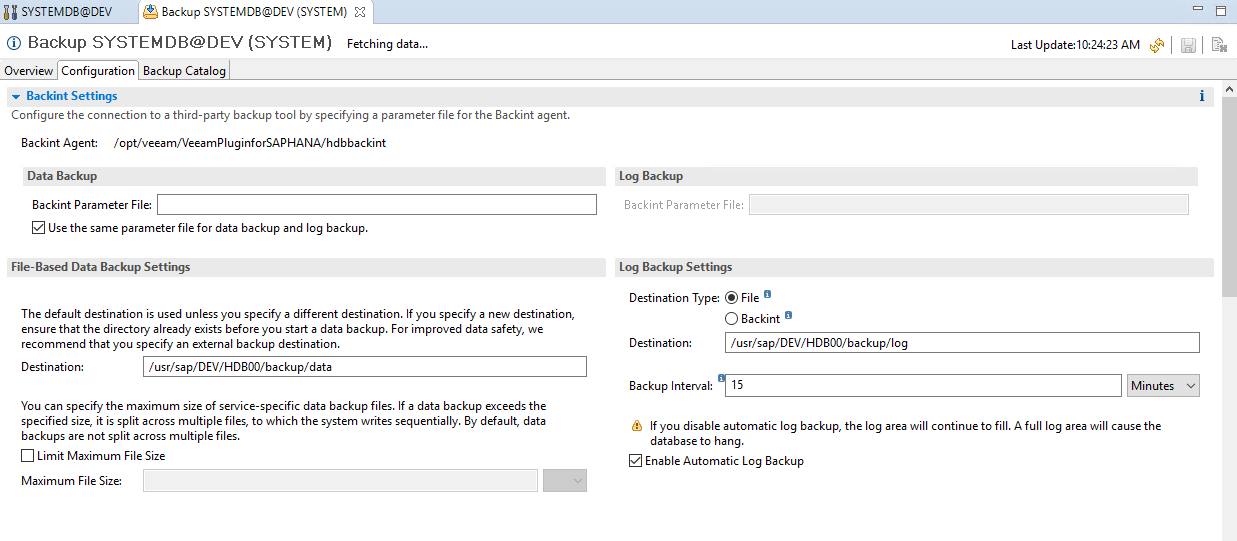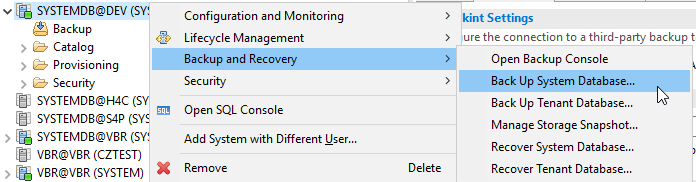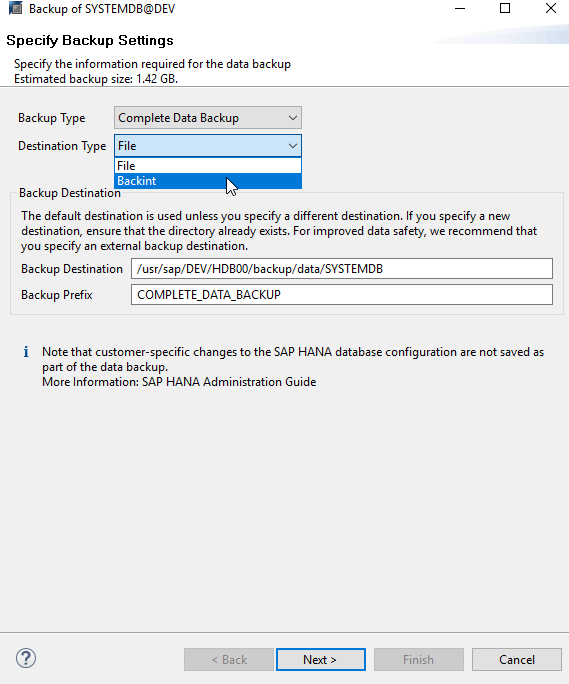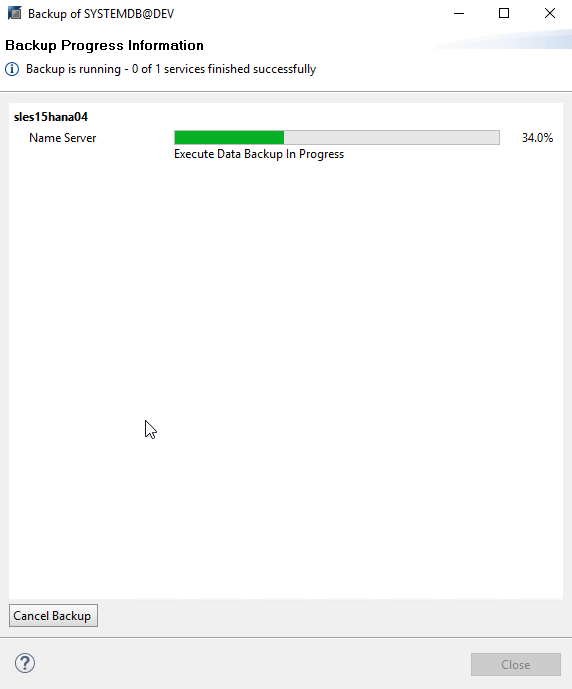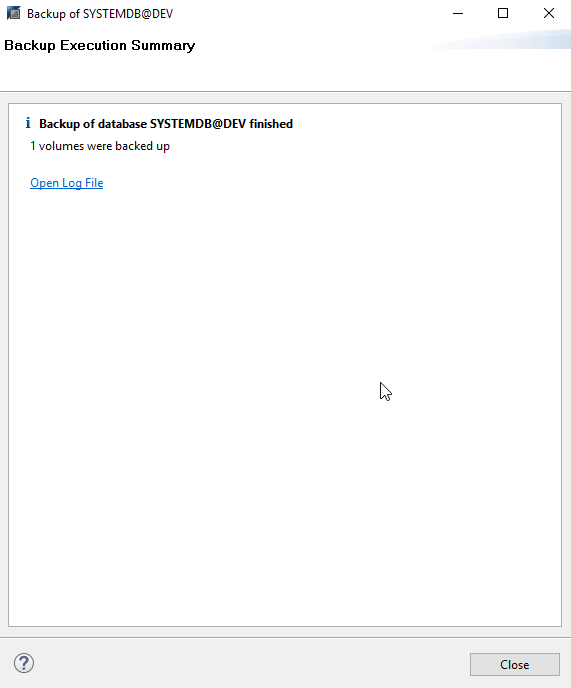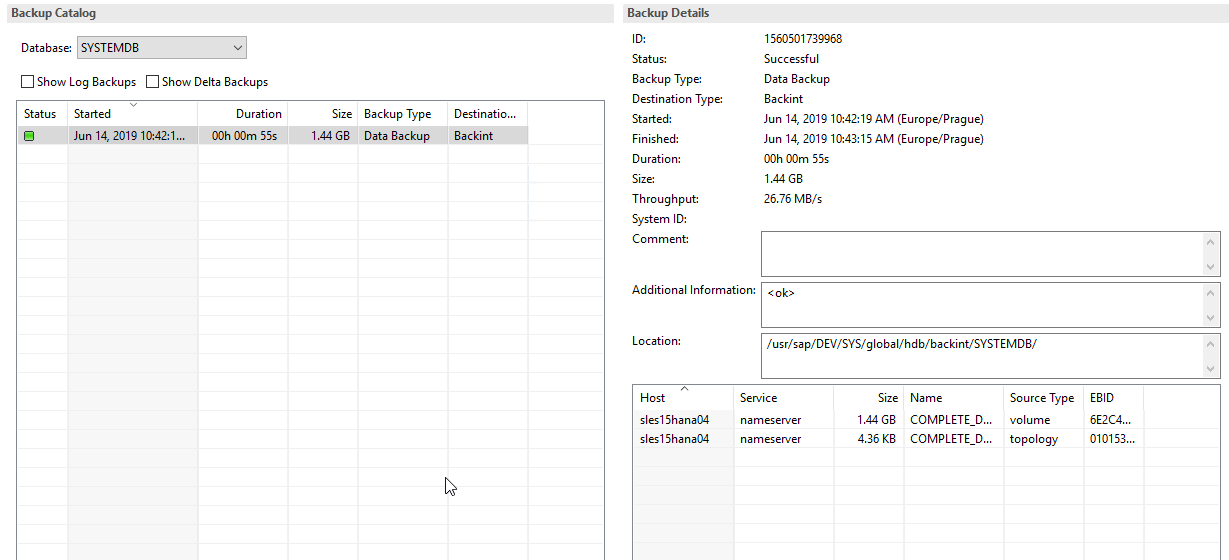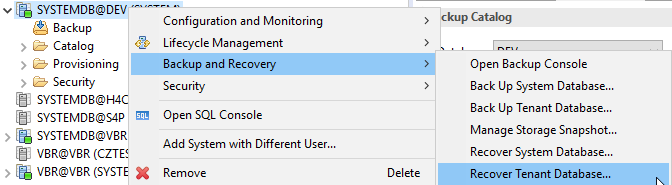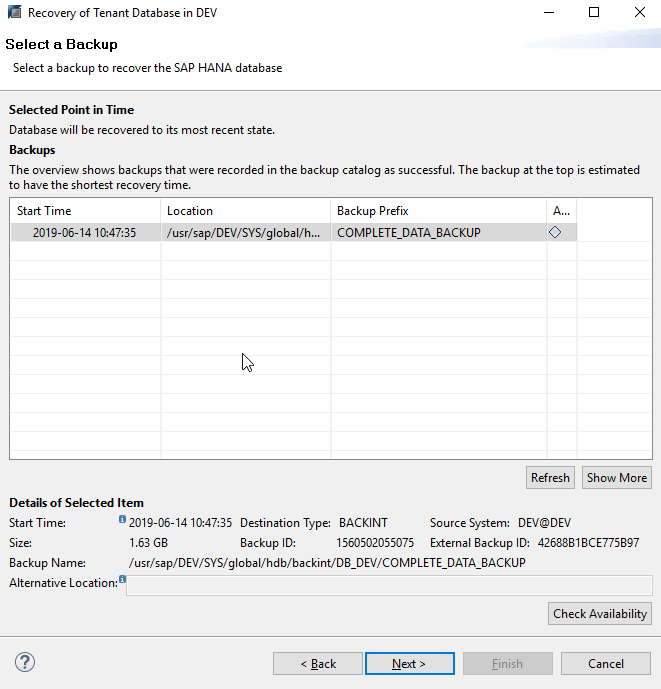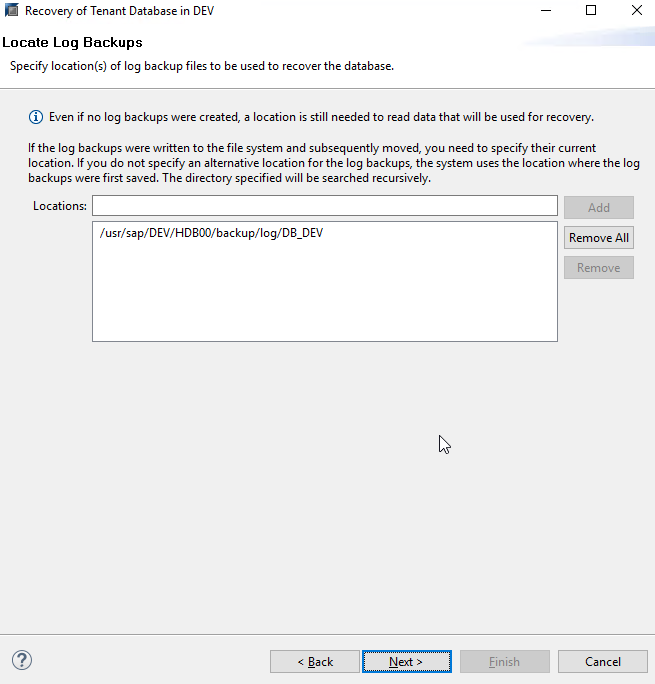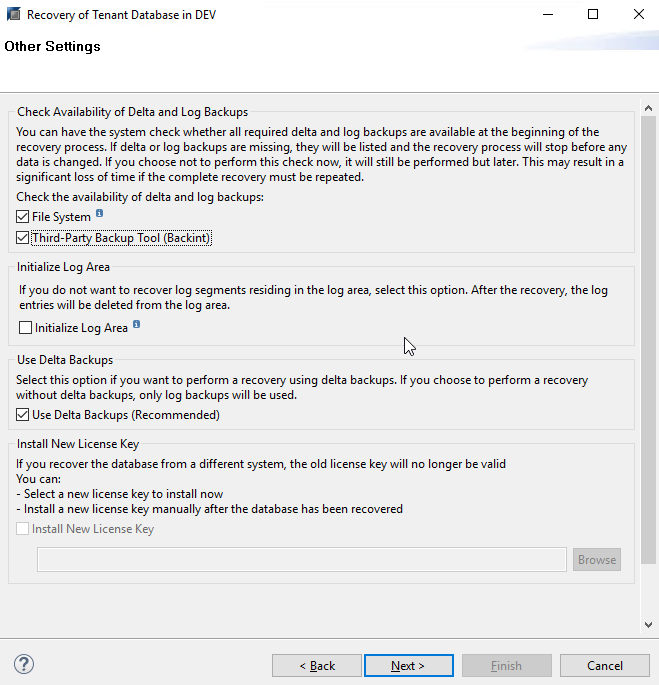| Part 1 — 3 steps to protect your SAP HANA database Part 2 — How to optimize and backup your SAP HANA environment Part 3 — SAP HANA tenant database system copy and recovery Part 4 — How to recover SAP HANA tenant database |
Since the Veeam Plug-in for SAP HANA was introduced, I’m often asked about the installation and operation processes for it. Unfortunately, this cannot be covered in one blog, but I’ve often found the best place to start is the beginning. For this first blog I will cover how to install and configure the plug-in — mainly as a step-by-step guide for Veeam administrators with less or little Linux and SAP HANA knowledge.
If you are an experienced SAP Basis administrator, you may still find information of value as you scan through. I have planned a series of blogs dedicated to SAP HANA and I encourage you read each of them as I will cover day-to-day operations and advanced topics such as system copies or recoveries without having an SAP HANA catalog in the future.
Before I discuss the details of deploying and configuring the SAP certified Veeam Plug-in for SAP HANA, I want to share with you pertinent details that may be helpful. This plug-In depends on SAP Backint for SAP HANA, which is an API that enables Veeam to directly connect the Veeam agent to the SAP HANA database. I feel compelled to point out that HANA handles its own backup catalog with its own retention and scheduling. Therefore, Veeam Backup & Replication simply takes the data (technically from data pipes) and stores it into Veeam repositories. During restore operations, SAP HANA tells Veeam Backup & Replication what data needs to be restored and Veeam delivering the data as appropriate. This approach is contrary to the typical Veeam agentless approach, and it is very important to understand the difference. While this may not be news to an experienced SAP Basis administrator, it’s worth sharing this information as for some of you, this may be new information and therefore, helpful.
In addition to the Backint API, the next important matter to discuss is that SAP HANA Backint only takes care of the database data, including full, differential, incremental and log backups and restores. Though I should point out it is also important to take care of the underlying operating system (Red Hat or SUSE) and the SAP HANA installation and configuration files. More on this later.
The installation process
Though the installation process is one of the easiest things to do in my opinion, I urge you to keep in mind the prerequisites, including:
- Veeam Backup & Replication 9.5 Update 4 (or 4a) already installed and a non-encrypted repository available with the appropriate access rights
- DNS (forward & reverse) entries on your HANA system and your Veeam Backup & Replication repository system
- HANA 2.0 SPS02 or newer installed on a x86 system
- For the Veeam admin -> have your HANA buddy beside you
- For the SAP Basis admin -> have your Veeam buddy beside you
The installation files can be found on the Veeam Backup & Replication iso.
Copy this RPM file to your SAP HANA system. You can perform this task with SCP, SFTP, or use any tool that you prefer. If you prefer a graphical interface, I recommend Filezilla or WinSCP.
Next, use a command line tool on the SAP HANA system. Putty or any other ssh client may be used for connecting and logging onto the system. For the installation process, you need to have sudo rights. Go to your folder with the RPM and run the installation.
sles15hana04:~ # cd /mnt/install/VBR2753/ sles15hana04:/mnt/install/VBR2753 # ll total 18648 -rw-r–r– 1 root root 19093281 Apr 9 13:26 VeeamPluginforSAPHANA-9.5.4.2753-1.x86_64.rpm sles15hana04:/mnt/install/VBR2753 # rpm -ivh VeeamPluginforSAPHANA-9.5.4.2753-1.x86_64.rpm Preparing... ################################# [100%] Updating / installing... 1:VeeamPluginforSAPHANA-9.5.4.2753-################################# [100%] Run “SapBackintConfigTool –wizard” to configure the Veeam Plug-in for SAP HANA sles15hana04:/mnt/install/VBR2753 #
Not tough at all right? Veeam is easy! Keep in mind for Veeam Backup & Replication 9.5 Update 4a, there is a performance patch for HANA available: https://www.veeam.com/kb2948
The configuration process
The installation process guides you to the next step. Run “SapBackintConfigTool –wizard” with the root user. Ready to do it? Remember to have your HANA and/or Veeam buddy at your side as you will need to work together for the next few steps.
sles15hana04:/mnt/install/VBR2753 # SapBackintConfigTool –wizard Enter backup server name or IP address: w2k16vbr Enter backup server port number 10006: Enter username: Administrator Enter password for Administrator: Available backup repositories: 1. Default Backup Repository 2. SOBR1 3. w2k19repo_ext1 4. sles15repo_ext1 Enter repository number: 2 Configuration result: SID DEV has been configured sles15hana04:/mnt/install/VBR2753 #
The first question about your Veeam Backup & Replication server is obvious. Port number is defaulted to 10006 if you have not changed it in your environment. Username and Password for the Veeam Backup & Replication server and repository rights need to be provided by the Veeam administrator. If you already set the proper rights on your repositories, you should now see a list of repositories. Choose one and you are ready to move forward.
The final part is performed by the wizard — enabling SAP Backint via a soft link. If you already configured SAP Backint with other software, Veeam’s wizard will tell you what to delete and rerun the wizard.
Congratulations! You’re done with the installation and configuration. Now it’s time for our first backup and some initial SAP HANA configurations.
The first backup
The easiest way to create your first backup is via SAP HANA Studio as this is the most commonly used tool. But you can also use SAP HANA Cockpit, DBA planer, or any external scheduler.
Start SAP HANA Studio and connect to your recently configured SAP HANA instance in SYSTEM DB mode. Remember, this is a good time to be close to your SAP Basis administrator.
Provide the SAP HANA credentials (you don’t need to be the system user). You can create your backup and restore user with backup and catalog rights. See the HANA admin guide for details.
If everything has been configured properly, you should see something similar to the screenshot below:
Double-click on the SYSTEMDB@DEV (SYSTEM) and it will open an overview window. Keep this in mind later when additional configuration details are possible.
Open Backup Console via right-click.
Go directly to configuration and click on the blue arrow to expand the Backint settings. If you see Backint Agent pointing to /opt/Veeam/VeeamPluginforSAPHANA/acking -> you are only seconds away from your first backup.
It is important to emphasize that:
- Veeam does not use any Backint Parameter files. Leave these fields empty, or if you were running something else before, delete the entries.
- Log Backup Settings: This allows you to have the logs either on your filesystem or also use Backint to forward all new logs directly to Veeam Backup & Replication. We recommend to back them up via Backint, but please discuss this with your SAP Basis buddy. If you change this, do not forget to save your settings by clicking on the disk symbol.
Now the big moment…start your first backup!
Right-click on SYSTEMDB@SID and choose Back Up System Database (and afterwards, Tenant Database).
Ensure to choose Backint as target. Click Next – see the summary and click Finish.
You should see a screenshot like this one.
Check the Log File and go back to your Backup System DB window and go to the Backup Catalog. There should be an entry like this one with your first backup.
Now do the same for the tenant. Run backup, check the logs and review the catalog
In parallel, have you checked what happened in Veeam Backup & Replication? Under Jobs you will find a new one with the format “hostname SAP backint backup (repository name)“:
Under History, there is a new Plug-ins folder for all Plug-ins (Sap HANA & Oracle RMAN). So you see, the Plug-in is very database centric. We will cover some optimizations on this later in this blog series.
Yeah! But you are right. It´s all about the restore. Let’s also quickly test this.
Recover database
Now is a great time to be best friends with your SAP Basis buddy.
WARNING:
Do not do this on your own and always test your first restore on a test environment. Do not use any production database for the following steps!
We only want to recover the tenant database for now. SYSTEM databases only need to be recovered if there are errors, and I would recommend this only if advised to do so by SAP support.
Again, right-click on your SYSTEMDB@SID entry, Backup and Recovery -> Recover Tenant Database.
Choose your tenant to recover and click Next and choose Recover the database to its most recent state. I will cover the other options in a later blog of this series.
If you chose to backup also into Backint – change this entry to search in Backint.
Attention: the tenant will shut down now!
Select your backup – check Availability if you like. This should be green after checking.
Click Next after Availability is green. Click Next on Locate Log Backups.
Click Next and don’t forget to include logs on Backint. It’s important to reiterate that these options are Database centric and should be discussed with your SAP Basis administrator if you ever need to change something here. Clicking Next brings you a summary and Finish will start the restore process.
Finally, the restore will start and, when completed, you should see a result similar to this.
Congratulations! You have configured, backed up, and restored your first SAP HANA database with the SAP certified Veeam Plug-in for SAP HANA.
In the next blog, we will discuss additional optimization options in HANA and discuss how to back up your file system with HANA ini files and protect your operation system for DR preparation. Additionally, we also want to dive deeper into scheduling options, retention of backups, etc. In the meantime, if your business runs SAP HANA, I encourage you to check out this exciting feature from Veeam using this blog as a guide.
See More:
- On-Demand Sessions from VeeamON Virtual