404 error
This page may have been moved or deleted.
But you are still on the right path to finding the
best solution for your data protection.
But you are still on the right path to finding the
best solution for your data protection.
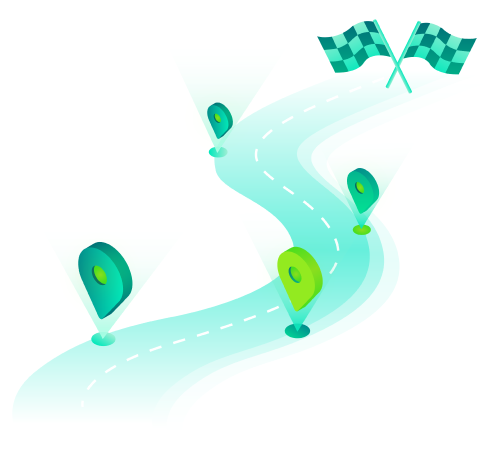
Explore popular pages below or go back to veeam.com
Find the right product for your
needs and budget
See pricing and get in touch with an authorized Veeam reseller
Get a no-obligation price quote and learn more about Veeam Software
Find answers to your questions with Veeam's technical documentation