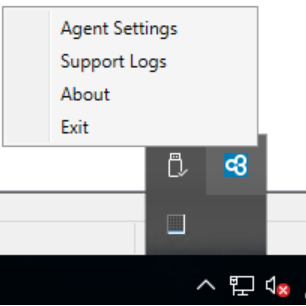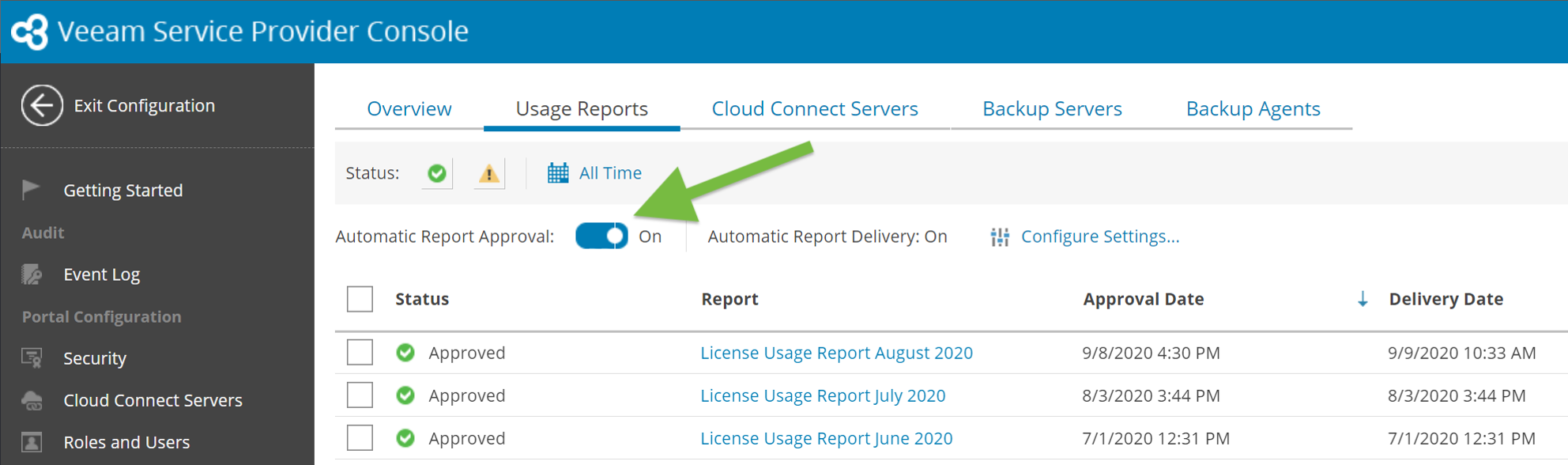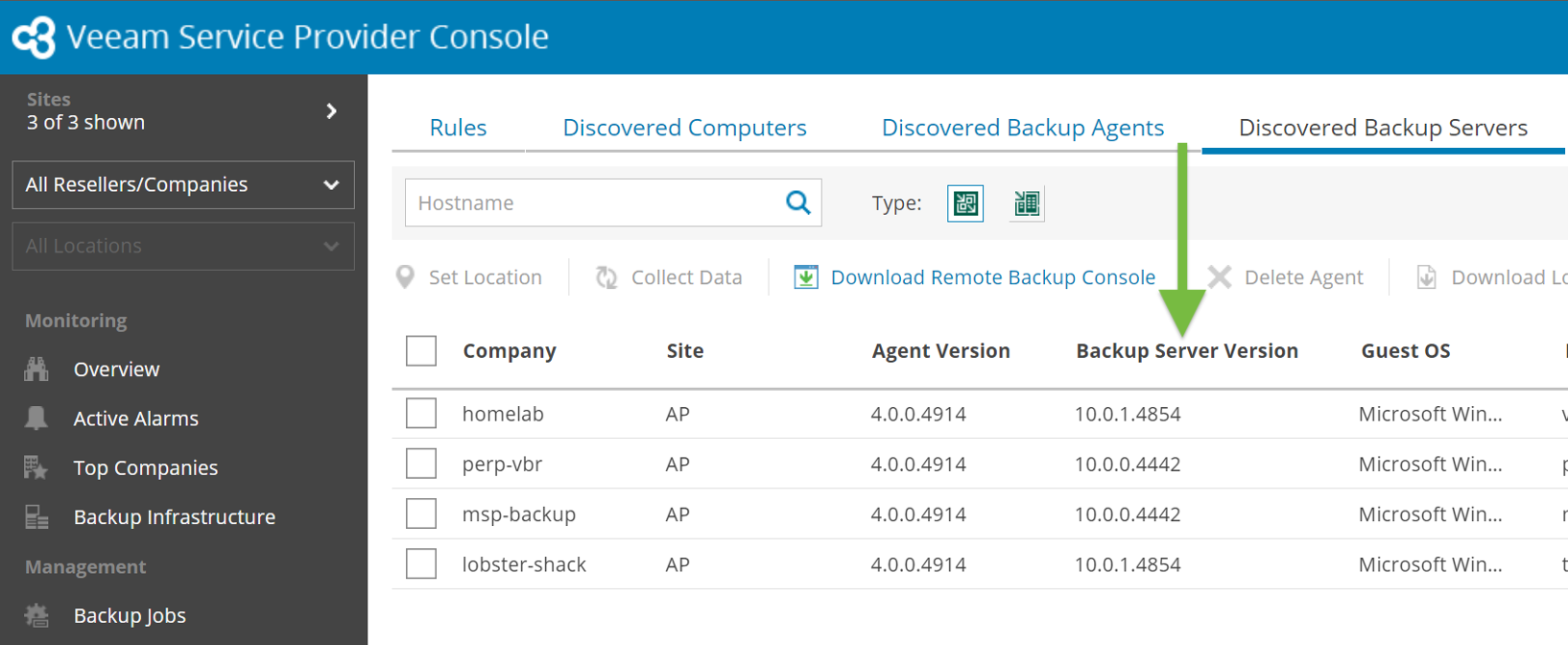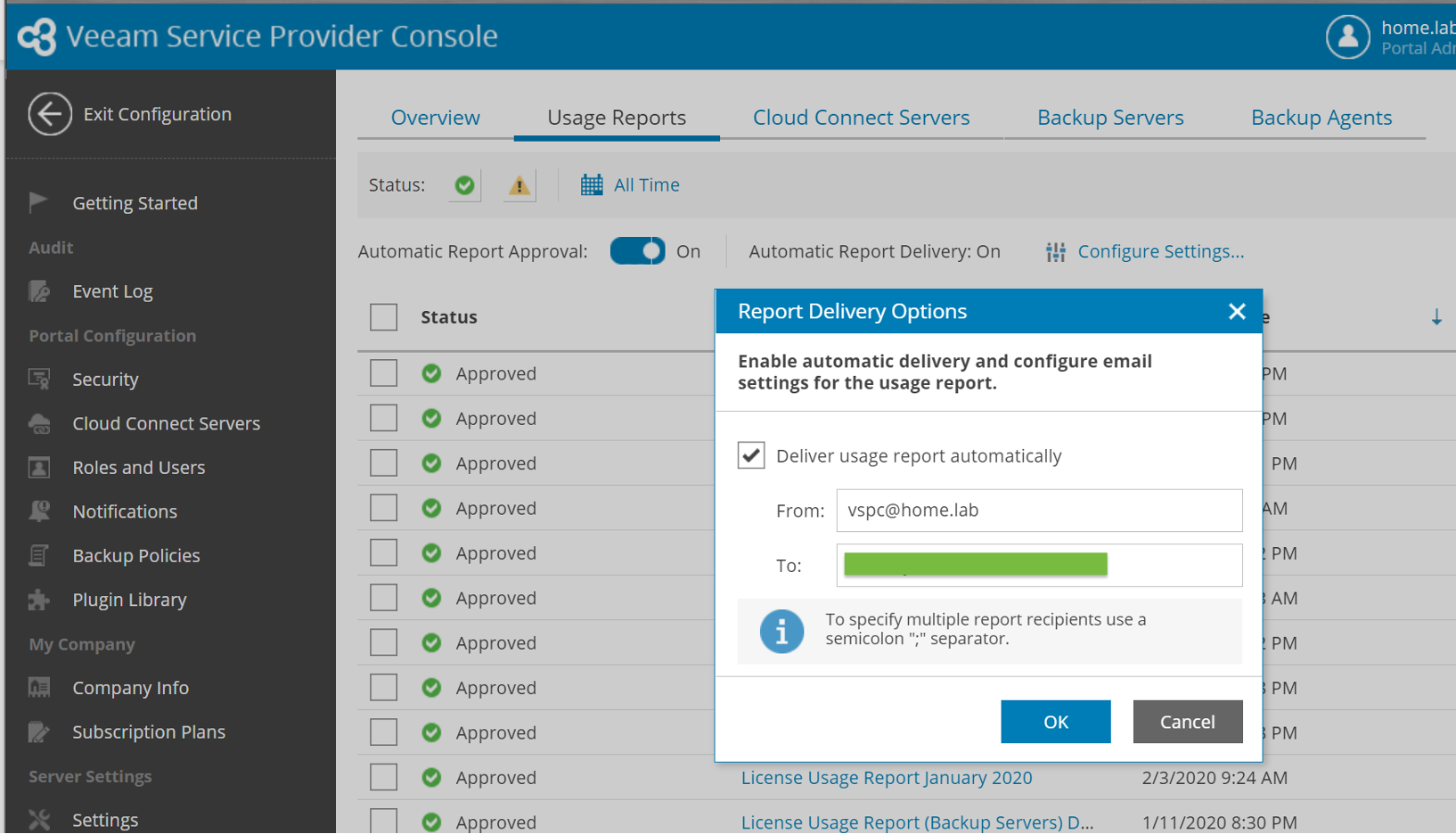One of the main functions of Veeam Service Provider Console is to help our Veeam Cloud & Service Provider (VCSP) partners and their resellers easily report on consumed licenses for Veeam Backup & Replication and the Veeam Agent products. Service Provider Console details quantity, type and edition along with other licensing metrics. These details are used to generate a report of the various license types and quantities a VCSP consumes over a given month. Veeam Service Provider Console plays a critical role in the overall VCSP Rental Usage Reporting Guide.
On the first day of the month, our VCSPs and Veeam engineering counterparts either celebrate or cringe when it comes to calculating and reporting license consumption. Either you’ve got all the information you need to accurately report monthly usage to your aggregator or not. Perhaps even worse, you’re lost and confused. Even with Veeam’s excellent documentation, maybe you can’t quite put the pieces together.
This blog post is dedicated to helping you understand how this process works and hopefully making each new month a celebration!
Metrics
Mmmmm… metrics. Metrics are those sticky bits and bytes that provide Service Provider Console the information for all of the output we know and love. Most engineers use various metrics on a daily basis to support internal and external Veeam Backup & Replication deployments. Some of the information Service Provider Console collects and presents is detailed below:
- Backup Job statistics
- Alarms
- Veeam component health (Proxies, Repositories, etc.)
- Point in time license usage
Metrics are gathered and provided to Service Provider Console by the Console Management Agent. This is a small service and application (12 MB) that is deployed on “Managed” Veeam Backup & Replication Servers as well as Veeam Agents managed by Service Provider Console. This Management Agent is ever present on these “Managed” systems as a collector for these valuable metrics and information.
Monthly license usage report
Perhaps you’ve seen something like this in the Licensing Usage Reports section of the Service Provider Console?
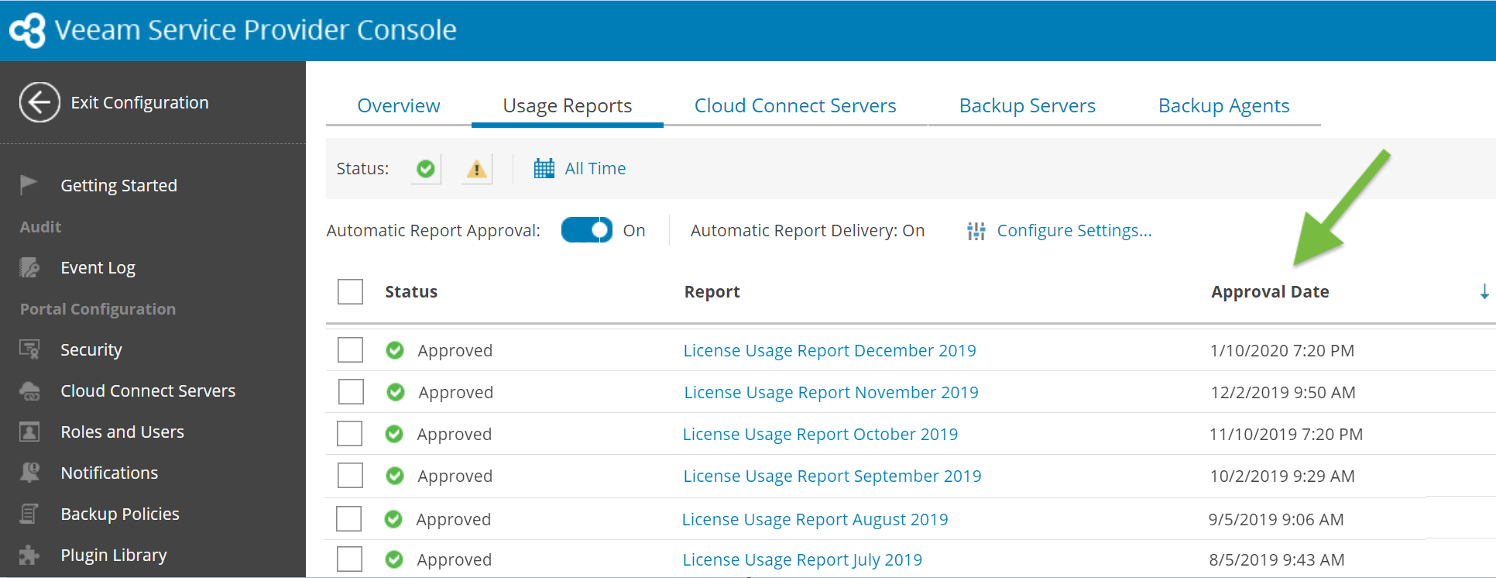
VCSPs I work with in the field often ask, “Why?” If Service Provider Console has not captured the monthly usage details from each Managed Backup Server, it’s likely holding up generation of this report! If it’s generating on the tenth of the month, then you’re hitting the deadline for this report generation! I’ll detail below how this system functions and provide tips on getting the License Usage Report generated on the first of the month.
How it works
- It’s not magic!
- On the first day of the month, every Veeam Backup & Replication server with a rental license generates a “monthly license usage report.”
- For all backup servers, an administrator must review or send the Usage Report detailed on the screen. We suggested reviewing and saving the report when this pop-up is encountered.
- Managing License Usage Reports user guide section
- These reports are saved, to %ProgramData%\Veeam\Backup\Reports on every Veeam Backup & Replication server that uses a rental license. They are saved in JSON and PDF formats.
This is the way it’s been for a looonnnggg time. How does Service Provider Console help and aggregate all the Managed Veeam Backup & Replication servers license usage?
Starting from the first day of the month, when you access Service Provider Console as a Portal Administrator, you will be notified to generate or review the aggregated License Usage Report (the big kahuna!)
- To review License Usage for Cloud Connect, use the Cloud Services tab
- To review License Usage for Managed Backup Servers, use the Managed Services tab
- Submit, save and e-mail an aggregated Usage Report
But how does it *actually* work?
The Service Provider Console Management Agent on *all* managed Veeam Backup & Replication servers provides all the job details, metrics and licensing statistics throughout this blog back to the Service Provider Console Server!
- When a Service Provider is added to a backup console, it is imperative that the box, “Allow this Veeam Backup & Replication installation to be managed by the service provider,” is checked.
- This installs and configures the Service Provider Console Management Agent.
- A Windows Service:
- System Tray/Agent Settings:
The combination of the monthly license usage report from each managed Veeam Backup & Replication server and the Management Agent provides all the necessary data for Service Provider Console. Here are a few tips to get the most accurate and timely License Usage Report from the Service Provider Console:
Make sure all managed backup servers are in the Service Provider Console and communicating. Walk through the “add a Service Provider Wizard” on each Managed Veeam Backup & Replication server, if necessary, to push and configure the Management Agent.
If you never want to review and approve any reports and you expect a fully populated Usage Report in your inbox on the first of the month, do the following:
- Enable Automatic Report Approval
- Upgrade all Managed Backup and Cloud Connect Servers to v10!
- Set Automatic Report Delivery Settings.
It’s completely within your grasp to have a pleasant experience at the beginning of the month. Yes, you must provide Service Provider Console the data it needs! Yes, managed Veeam Backup & Replication servers require the Management Agent to be running and correctly connected! By following the suggestions above, you will be able to generate an accurate License Usage Report that details all of your Cloud Connect, Service Provider Console, and Managed Backup and Replication server consumption in points that you can easily input into VCSP Pulse for your monthly usage reporting.
Learn more about how license usage reporting for Veeam Service Provider Console works, and if you haven’t already, download the FREE Veeam Service Provider Console to start offering Veeam-powered, remote-managed backup services today!