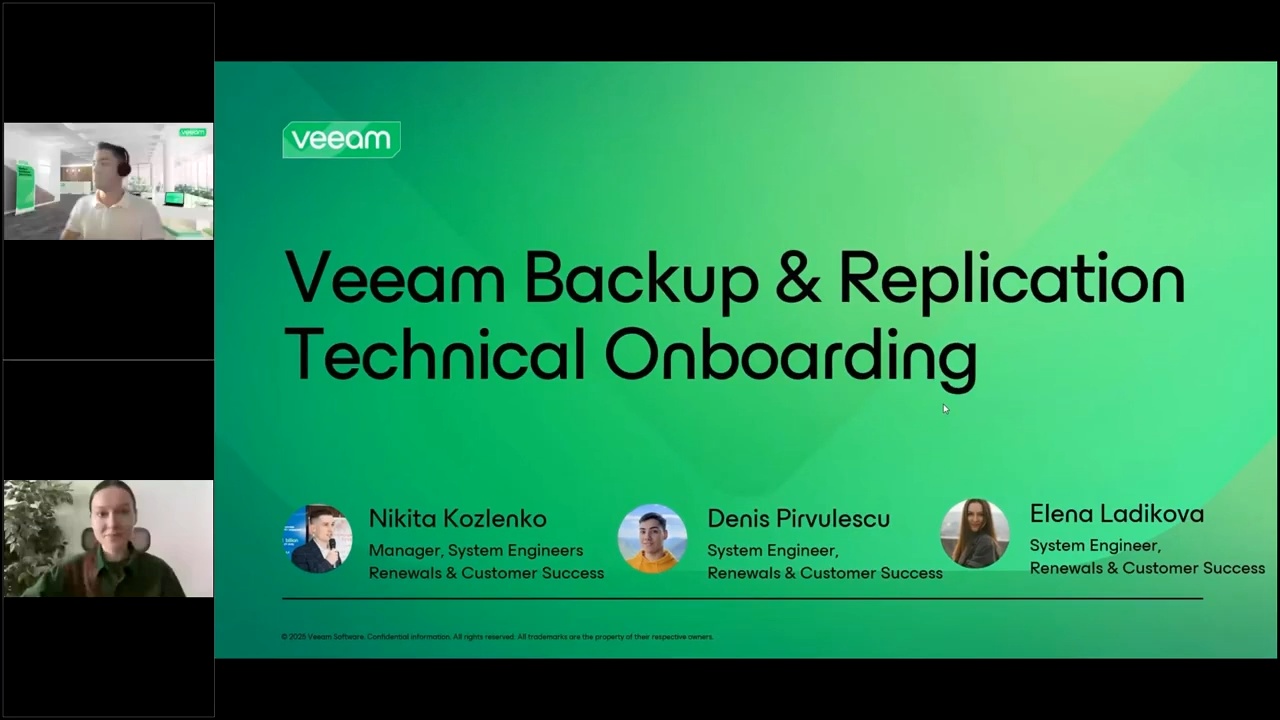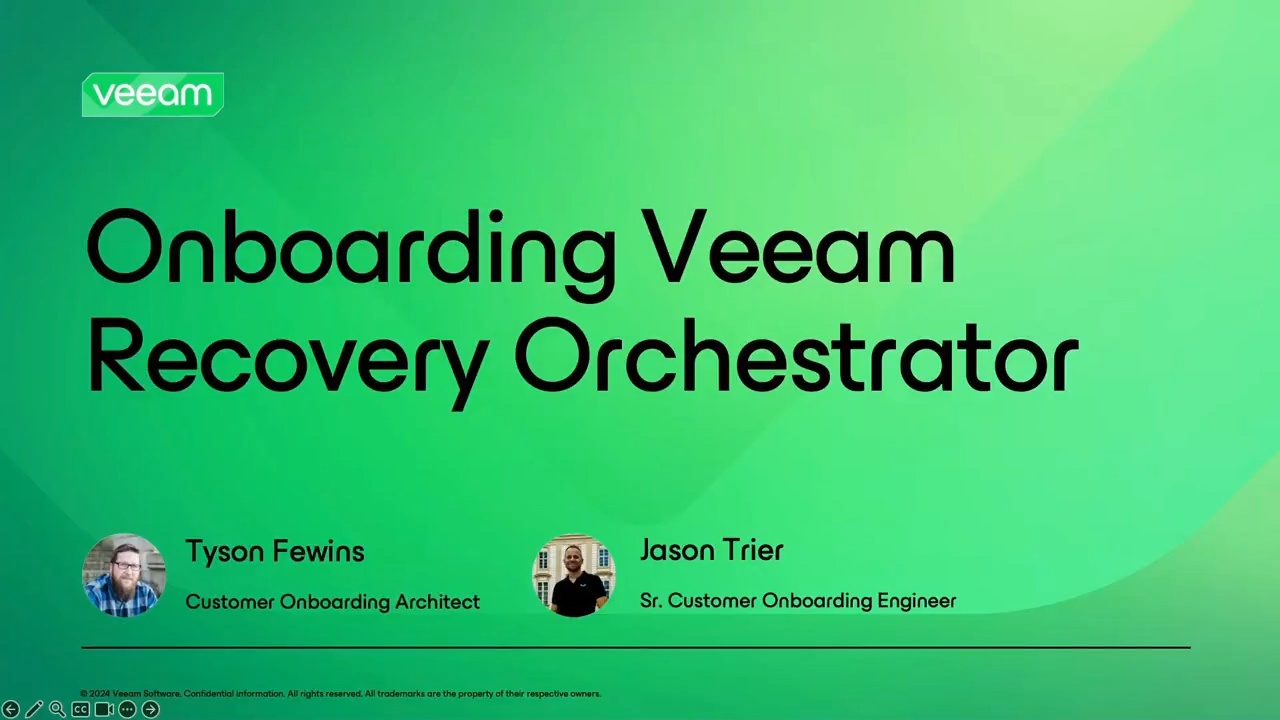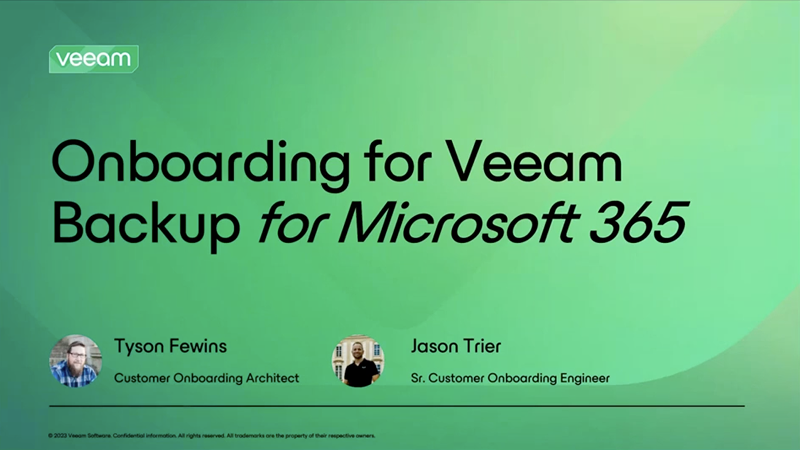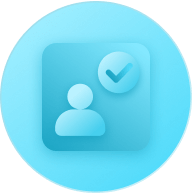Veeam Completes Acquisition of Securiti AI
to create the Industry’s First Trusted Data Platform for Accelerating Safe AI at Scale
- Veeam University
- Veeam University Free
Veeam University FREE
Seamless Product Adoption
for Your Success
Explore our solutions through:
- Self-paced Onboarding Pathways
- Expert-Led Live Product Webinars
- Practical Hands-On Labs
- Extensive Technical Resources
Sign in or create an account
For professional certification and advanced training, try University Pro.
For partner-exclusive education and certification, try University Partner.
Discover the entire Veeam education offering here.
- Veeam University Free
- Product Onboarding
- Technical Product Training
- Additional Resources
- Professional Certification
Your First Deployment, Made Easy
These free online onboarding pathways were created based on customer feedback and feature best practices from Veeam Technical Onboarding Managers and Solutions Architects.
Learn everything you’ll need to know from day one of using your new product, from account and license admin setup, architecture, and sizing to creating your first backup and restore jobs and the top data protection best practices to set your organization up for success.
Veeam-Hosted Services
Microsoft 365
Your Guide From First Deployment to Advanced Features
Expand Your Learning Journey
Resource Library
Access a comprehensive collection of educational resources and tools across Veeam products, industries, and use cases.
Help Center Documentation
Search for any technical documentation you need about Veeam products.
Check Out How Our Customers Are Rating Us
Your Learning Journey Continues Here
Veeam University Pro offers Veeam industry-recognized certifications
-
Veeam Certified Engineer (VMCE)
-
Veeam Certified Security Expert (VMCSE) coming soon
FAQs
What is Veeam University Free?
Do I need to be a Veeam customer to access Veeam University Free?
What type of educational content is available there at Veeam University Free?
Veeam University Free offers a variety of educational content, including:
- Online Courses: Self-paced courses covering key Veeam products and features.
- Live Webinars: Interactive sessions led by Veeam experts on various topics.
- Product Demos: Hands-on demonstrations showcasing Veeam solutions in action.
- Technical Documentation: Comprehensive guides and resources for easy reference.
- Community Forum: A platform for users to share knowledge and collaborate.
- These resources are designed to help you enhance your skills and effectively utilize Veeam solutions.
Which Veeam Products are covered in Veeam University Free?
Veeam University Free covers a range of Veeam products, including:
- Veeam Data Platform: Comprehensive data protection and data resilience solution.
- Veeam Recovery Orchestrator: Streamlining disaster recovery planning and testing.
- Veeam Backup for Microsoft 365: Protecting and managing Microsoft 365 data.
- Veeam Kasten for Kubernetes: Data management and protection for Kubernetes environments.
Radical Resilience is Our Difference
hybrid cloud and the confidence you need for long-term success.