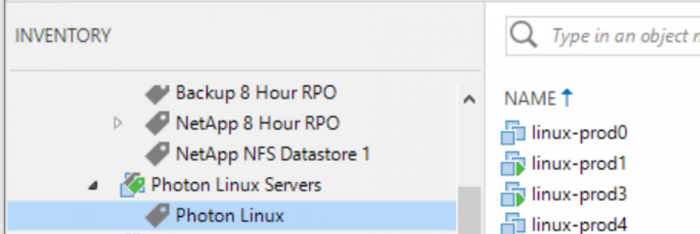When it comes to Disaster Recovery, vSphere tags can make things a lot easier. Let’s take a look at five quick tips on how to use vSphere tags in your environment alongside Veeam Backup & Replication and Veeam Availability Orchestrator.
Plan before you tag
Before you start deploying your vSphere tags, it’s a good idea to plan things out. You want to use vSphere tags and categories that are descriptive and easy to understand.
“Category 5” isn’t a good category name since you really don’t know what it’s going to do. “Veeam” is a great example of a category that you could use for tags to power Veeam jobs.
“Tag123” is not a good example of a vSphere tag, but “Backup – 24 Hour RPO” is a great example of a tag that would go into your “Veeam” category.
Use tag-based Veeam Backup & Replication jobs
This next one is a bit of a giveaway with the examples we just looked at, but you can create your Veeam Backup & Replication jobs based on vSphere tags.
The best part? When you use tag-based jobs, VMs are automatically added to your backup job when you apply the vSphere tag to the VM. This helps you ensure your VMs are always backed up to the policy you set for the application they support.
Tag applications
If you use vSphere tags to tag your applications, Veeam Availability Orchestrator becomes even easier to use.
First, you can use Site Scopes to empower application owners to create their own Orchestration Plans. Simply grant them access to their applications with a vSphere tag, and you don’t need to worry about them doing anything they shouldn’t.
Beyond using tags for Site Scopes, adding VMs to Orchestration Plans with tags is a breeze. Just select a tag and all VMs will be added to the plan. After the initial creation of the plan, you can edit the plan and apply individual plan steps to each VM.
Tag recovery resources
One of the key components of Veeam Availability Orchestrator is your recovery resources, or the place to which you recover VMs from backup jobs to.
Using vSphere tags for your recovery resources makes it easy to see which resources belong together in Veeam Availability Orchestrator, which means your configuration is super quick.
Remember, you can have more than one tag assigned to a resource in vSphere. You may have a “Site 1 Recovery” tag on your resources, as well as a “Krypton SOAR Application” tag on your resources if multiple groups or applications use them.
Did you know you can use Veeam ONE Business View to deploy vSphere tags? Don’t forget, an embedded version of Veeam ONE Business View comes with Veeam Availability Orchestrator.
Veeam ONE Business View makes it easy to deploy vSphere tags in an intelligent manner. You can use Veeam ONE Business View’s powerful engine to drive your vSphere tag deployment based on virtually any grouping conditions you like.
This allows you to get very granular with your vSphere tag deployment.
vSphere tags can really streamline both your Veeam Backup & Replication operations and Disaster Recovery planning and testing along with Veeam Availability Orchestrator.
For more on vSphere tags, be sure to check out my white paper: Using vSphere Tags to enhance the manageability of VMware vSphere and Veeam environments.
You can also download a 30-day free trial for Veeam Backup & Replication and Veeam Availability Orchestrator and get started today.
Related Content: