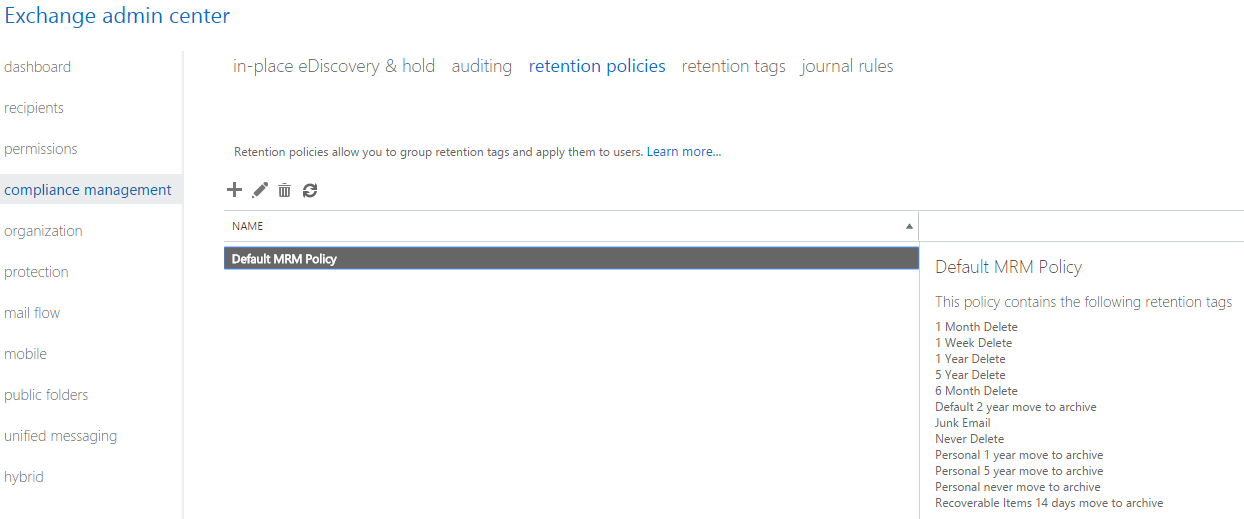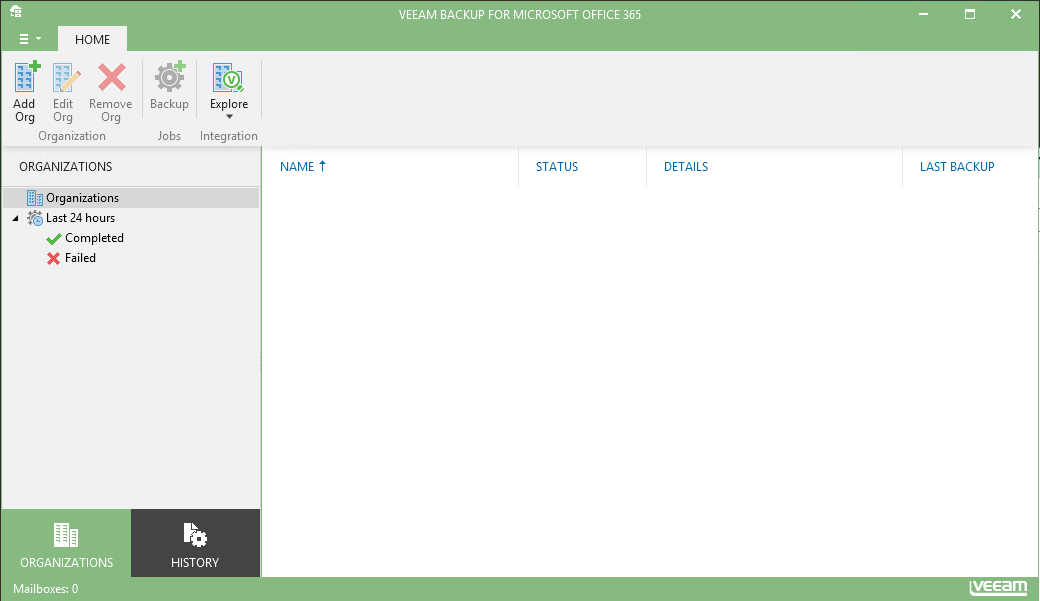Veeam Backup & Replication has added a new integration – Veeam Backup for Microsoft Office 365. How can you benefit from Office 365 email backup with the Veeam’s new product? Why is cloud Availability different from cloud recoverability? In this blog, we will discuss all these topics and try to shed some light on the needs and use cases of email backups. Of course, we will demonstrate the product in action for you.
Before we jump into the details, let’s first define the two terms, Availability and Recoverability, from the outset.
Data Availability is a term used to describe product or services continuity at a required service level (SLA), or performance. Data Availability on the cloud will be achieved through redundancy zones. On the other hand, Data Recoverability refers to the ability to restore data to the point at which a failure occurred.
In the world of cloud, there is confusion about the meaning of these two terms, and one piece of confusion arises when discussing cloud services. The assumption is that when moving a workload to the cloud, there will be no need for data backup. However, this is a mistake and data must be backed up. It appears this happens due to the lack of understanding of the above two terms.
All the great features that Office 365 Exchange Online offers to you and your business still hold hidden risks, including the lack of comprehensive backup and limited recoverability.
Considering these risks, you should ask yourself:
- How will I manage my service levels (or lack thereof) with these limitations?
- How do I mitigate the risk of mailbox data loss while my data is in the cloud?
- Does Microsoft guarantee data loss avoidance of your business-critical messaging system and its data?
To ease your concerns, Veeam Backup for Microsoft Office 365, will help you to:
- Securely back up your Office 365 email data to your on-premises environment
- Mitigate the risk of losing access to your email and so ensure continuous email Availability to your users
- Quickly recover individual mailbox items with best-of-breed granularity
- Efficiently perform eDiscovery of email archives
- Securely leverage connections to your business Office 365 organization through native Exchange Web Services APIs.
NOTE: This testing is built on the Beta version, so some of the screens are listed as TBD or may not have their icons/visualization complete as what you’ll see in the generally available build.
Veeam Backup for Microsoft Office 365 architecture
Veeam Backup for Microsoft Office 365 is integrated with Veeam Backup & Replication, which means you can back up hybrid cloud environments and migrate mailbox data between Office 365 and your on-premises Exchange deployment.
Office 365 Exchange Online first line of defense
The first line of defense when retrieving a deleted mailbox item is retrieving it from the deleted items store, which works only if item’s retention period has not expired. By default, the retention policy is set to 30 days. Deleting entire mailboxes also calls up the retention policy, also set to 30 days by default. Of course, these defaults can be changed from the Exchange Admin Center.
How then, is Microsoft protecting my Office 365 email data?
Microsoft uses its Exchange Data Availability Group (DAG) to protect your data. For internal use only they also utilize traditional backup to protect Office 365 from any catastrophic disasters. Unfortunately, local failures still can happen to anyone and the above methods will not protect you from mailbox corruption, nor will these methods restore your mailbox to a point in time. Your SLAs, or data Availability requirements, will be defined by Microsoft SLA policies, but they will not provide data recoverability.
Installation and configuration
Let’s run through the Veeam Backup for Microsoft Office 365 installation and configuration. One thing that impressed me about this product is the configuration process – it is very straightforward and very simple.
Download the installation package (it is a Beta version at this stage). Inside you’ll find two executable files, which you need to extract:
- Veeam.Backup365.exe (3280 KB)
- VeeamExplorerForExchange.exe (4,965 KB)
The Veeam.Backup365.exe file is the installer for the Veeam Backup for Microsoft Office 365 application, and the VeeamExplorerForExchange.exe is the installer for Veeam Explorer for Microsoft Exchange. These two installation files indicate that the product is standalone and can be installed on any workstation.
Installation of Veeam Backup for Microsoft Office 365 is a straightforward process, so let’s move straight to setting up its configuration. Click Veeam Backup for Microsoft Office 365:
You can see the user interface below:
To start the configuration, click on the menu icon at the top left corner and then choose Options:

You need to set up backup repository, define the backup retention period and specify folder location. In addition to the repository location, on this step you can also configure which folders to exclude from your backup (if any):


After setting the repository, backup retention period and folder location, you need to connect and configure your Office 365 account.
No stress here, this is an easy task. Start by clicking the Add Organization window, or click the Add Org icon as shown below:
Add your Office 365 credentials in the Add Organization window:

On adding your credentials, Veeam will configure and enable the necessary PowerShell commands and the Office 365 configurations for you:

Now it is time to create a backup. Right click the Organization name or click on the Backup icon:
At the prompt, provide a Backup job name, then choose the account to be backed up. You can also choose either to back up all mailboxes, or only selected ones:

Set up the desired schedule in the New Backup Job window:
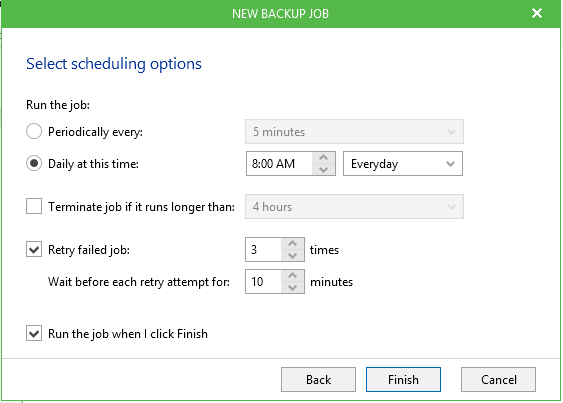
That’s all it takes to configure Veeam Backup for Microsoft Office 365 and back up your Office 365 mail server!
Recovery with Veeam Backup for Microsoft Office 365
Performing a recovery with Veeam Backup for Microsoft Office 365 is even simpler than its setup.
To start recovery run Veeam Explorer for Microsoft Exchange and choose the desired recovery option:
- Explore latest state as of <day, date and time>; or
- Explore point-in time state…

If you choose “Explore latest state”, it’ll immediately start Veeam Explorer for Microsoft Exchange tool. With the “Explore point-in time state” option, you will need to specify the details in the Explore Backup window:
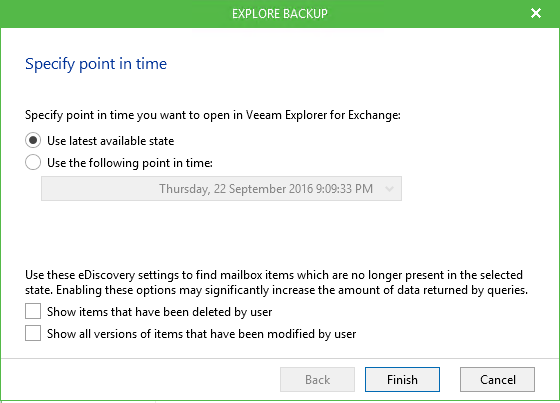
Browse available mailboxes to select a mailbox item for recovery:
Choose the destination for your recovered mailbox and start the restore. Upon the process completion you can deliver the recovered mailbox to your end user:
Conclusion
Even when moving your workloads to the cloud, it’s still critical for the safety of your business to do regular backups of that data. As with any of your cloud services, it is important to understand your cloud provider SLAs and know what recoverability options are provided.
We have demonstrated an easy and secure way to back up your Office 365 email data with Veeam. When it comes to protection for your mailbox data, Veeam Backup for Office 365 is a right solution enabling both data Availability and recoverability. As always, we’d love to hear your feedback on the Beta version! Please don’t hesitate to share your ideas and opinions in the comments to this blog or in Veeam Forums.
See Also: