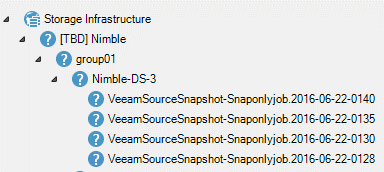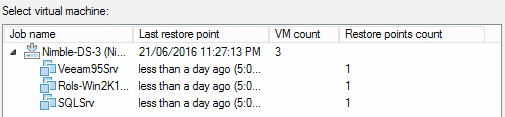I recently blogged about the Veeam-Nimble integration configuration and recovery from Nimble Storage snapshots with Veeam. Today, let’s test backup and replication from Nimble snapshots with the Beta version of Veeam Availability Suite 9.5.
NOTE: This is a Beta, so some of the screens are listed as TBD or may not have their icons/visualization complete as what we will see in the generally available build of Veeam Backup & Replication 9.5.
Creating a Nimble volume collection
To back up from the snapshot, you need to create a volume collection, and then assign the desired volume for replication. The volume collection doesn’t require any complex configuration — everything is very straightforward:
- Browse the Nimble WebGUI: Manage — Protection — Volume Collections
- Add a new volume by clicking on New Volume Collection
- Add the Volume Collection Name on the Introduction Be careful with the naming to stay within the limits of 80 characters
- Select None on the Synchronization tab, because Veeam will orchestrate the VMware VSS Snapshot before the backup job starts
- Set the scheduling for Nimble Storage snapshots c Note that Veeam Backup & Replication uses its own engine to initiate the creation and replication of snapshots. Nimble configuration will not allow empty scheduling therefore you can choose Weeks or Repeat Every Week and Replicate to set to “2” as the minimum — or any desired configuration, as these configurations will not be used by Veeam.
- Associate the desired volume for replication on the Volumes Tab
As with SAN backup, the Veeam proxy server requires an access to the Nimble volumes where the needed VM(s) stored. Make sure you attached the Nimble Volume to the Proxy server via the windows iSCSI initiator.
Backup from Storage Snapshots and Nimble Storage integration
Veeam’s Backup from Storage Snapshots feature leverages EMC, Hewlett Packard Enterprise (HPE), NetApp — and now Nimble — snapshots to minimize RPOs and the impact from backup and replication on the production environment. This functionality allows you to back up any VM from the Nimble array using Nimble Storage Snapshot as a source. Additionally, Veeam can now perform Nimble Storage replication between two arrays, and use the replicated copies on a secondary array as a source for backup, thus removing the backup load from the primary array.
Let’s see how Backup from Storage Snapshots works with Nimble arrays.
Create a new backup job in the Veeam Backup console as you would do it normally, and add the required VM(s), which reside on your Nimble volume. On the Storage tab, choose the backup repository.
Storage integration is enabled by default, but you can double check this — go to the Integration tab in the Advanced Job settings and ensure that the Enable backup from storage snapshots option is selected.
Complete the backup job configuration, including guest processing configuration and scheduling, as you would do it normally, and run the job.
This is a backup job utilizing the new Veeam-Nimble integration, and as you can see on the above screenshot, the Veeam backup job initiates the creation of the Nimble Storage Snapshot and starts the processing of the backup data from the storage snapshot. Once the backup complete, Veeam deletes and cleans up the Storage Snapshot.
Nimble Storage snapshots orchestration
With Veeam Backup & Replication, you can orchestrate initiating your Nimble Storage snapshots on a specific schedule. Nimble snapshots provide you with the whole set of recovery options enabled by Veeam, such as Instant VM Recovery, application-item recovery and so on. You can also leverage the initiated Nimble snapshots for creating an exact copy of your production environment by using the On-Demand Sandbox capability.
For Nimble Storage snapshots orchestration, create a new backup job and select the required VM(s) located in the Nimble volume.
On the Storage tab, choose Nimble snapshot (Primary storage snapshot only) option for the Backup repository:
Then, set the desired job scheduling (in the example below, I used the five-minute period) and run the backup job:
You should see the following picture if you browse the Nimble Storage snapshots from the Veeam console:
Backing up from the secondary storage
One of the key benefits you get from backups from the secondary storage is minimizing of the performance degradation that impacts your production storage during the backup process.
To be able to back up a VM from the secondary Nimble array, you need to create a snapshot on your primary storage and replicate it to the secondary storage first. After that, Veeam Backup & Replication will back up the VM from the secondary storage.
Create a new backup job and add the required VM(s). Choose the backup repository and tick the Configure secondary destination for this job checkbox:
Now you need to configure the secondary target by selecting Nimble Snapshot and Nimble Collection Replication:
Here, the Nimble Snapshot option defines the retention for the source (i.e. production) storage snapshots. The Nimble Volume Collection Replication option defines the snapshots retention on the target (i.e. secondary) storage.
Enable backup processing from replica (“Use as the data source”) in the Nimble Volume Collection Replication settings:
On the background of this job, Veeam Backup & Replication first created a snapshot on your production storage and then replicates it to the secondary storage. After that, Veeam starts backing up from the replica:
On-Demand Sandbox from Storage Snapshots
Another functionality enabled by Veeam-Nimble integration is On-Demand Sandbox, which allows you to create a test environment from your existing storage snapshots. The sandbox provides an exact copy of your production environment, which gives you the complete freedom to safely perform development and testing.
Sandbox functionality is configured under the SureBackup menu in Veeam GUI:
First, you need to create and configure an Application Group (the same way as you do it for running a SureBackup job for regular VMs). The only difference here is that you need to select From storage snapshots when adding VMs to the new Application Group:
Note that you will also need to set up a proper configuration for the Virtual Lab, once the Application Group is created.
Conclusion
The Veeam-Nimble integration is currently available in Beta version only. However, as you can see from my early first-hand experience, all the announced functionality in major works as expected. Like with any Beta testing, some minor fixes are required, and this will be improved in the release version without any doubts. But even now, I already can say “Kudos!” to the Veeam R&D team!