- Veeam Support Knowledge Base
- Install or Upgrade of Veeam Backup & Replication fails with “Error occurred during certificate processing.”
Install or Upgrade of Veeam Backup & Replication fails with “Error occurred during certificate processing.”
Cheers for trusting us with the spot in your mailbox!
Now you’re less likely to miss what’s been brewing in our knowledge base with this weekly digest
Oops! Something went wrong.
Please, try again later.
Challenge
When attempting to install or upgrade Veeam Backup & Replication, the "Installing Veeam Backup & Replication Server" step fails with:
Error occurred during certificate processing.
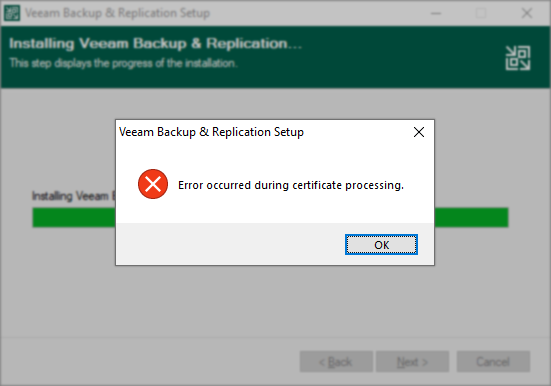
Cause
Solution
Identify Underlying Error Code
First, determine which specific error code is occurring.
- Open C:\ProgramData\Veeam\Setup\Temp\BackupSrvLog.log
- Search for:
VmWinError has been occurred. Error: - Expand the section below with the same Error: #
VmWinError has been occurred. Error: 5
***Veeam*** Generating certificate... ***Veeam*** Creating key pair for self-signed certificate... ***Veeam*** Result: 0x80090016.Trying to create new key container... ***Veeam*** VmWinError has been occurred. Error: 5. Error occurred during certificate processing.
A WinError Error 5 represents "Access is Denied."
To resolve this, ensure the default permissions are assigned to the folder: C:\ProgramData\Microsoft\Crypto\RSA\MachineKeys
- Open the Properties of the MachineKey folder.
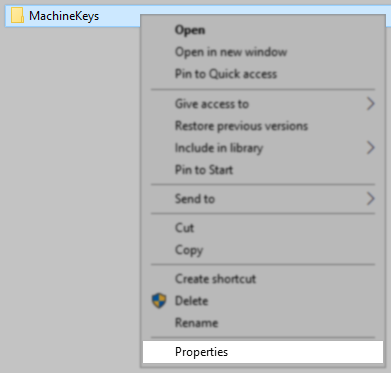
- Switch to the Security tab, and click Advanced.
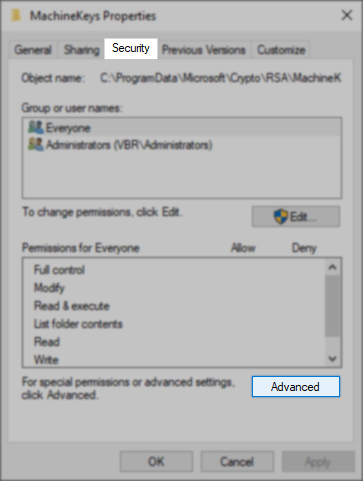
- The permissions should be as follows:
- Everyone - Special - None - This folder only
- Administrators - Full Control - None - This folder only
- To add/edit the permissions you may need to click "Change permissions"
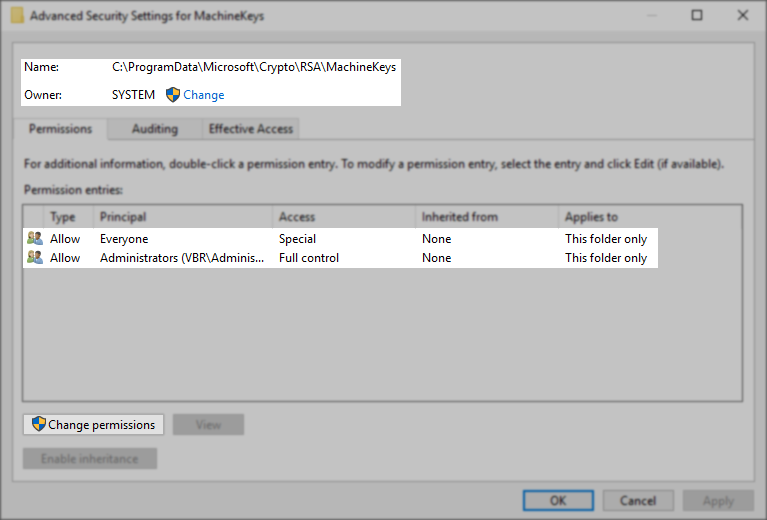
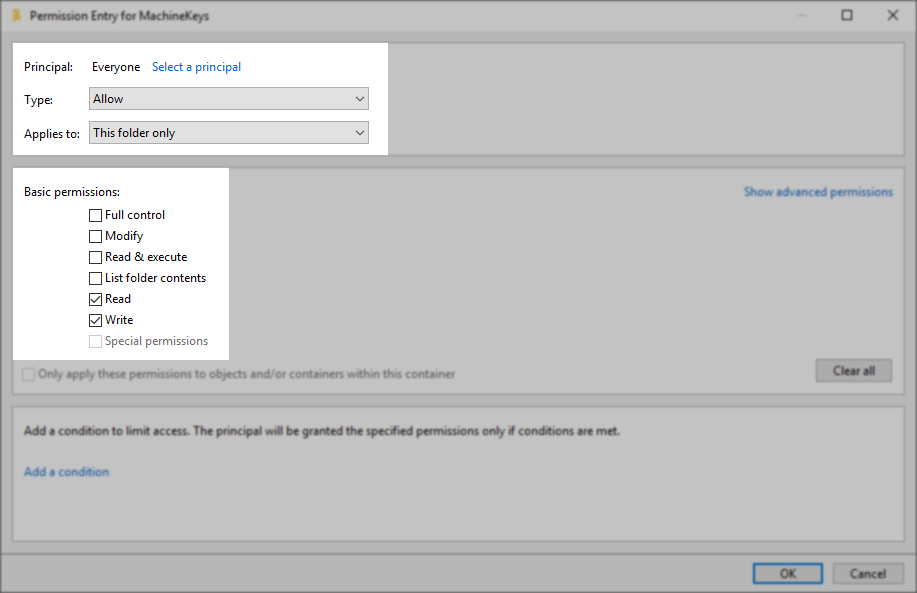
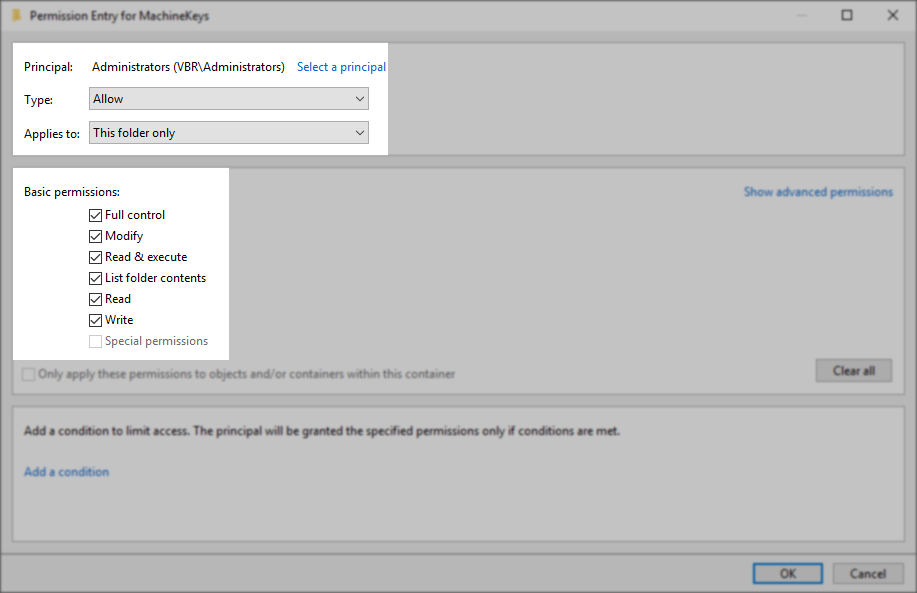
After the permissions to the MachineKeys folder have been corrected, attempt the install/upgrade again.
If the install fails again, and the error code remains the same, please zip the %programdata%\Veeam\Setup folder and create a support case.
VmWinError has been occurred. Error: 6
***Veeam*** Binding certificate to port... ***Veeam*** VmWinError has been occurred. Error: 6. Error occurred during certificate processing.
A WinError Error 6 represents "The handle is invalid."
This most often occurs when the HTTP service cannot be started because it is disabled.
- Open Regedit and navigate to the key:
HKLM\SYSTEM\CurrentControlSet\Services\HTTP - Make sure the value named Start is set to 3
- Reboot and try the install again.
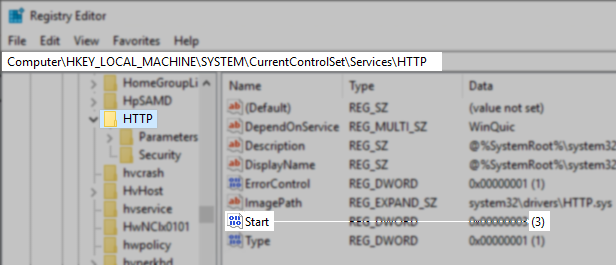
VmWinError has been occurred. Error: 50
***Veeam*** Binding certificate to port... ***Veeam*** VmWinError has been occurred. Error: 50. Error occurred during certificate processing.
A WinError Error 50 represents "The request is not supported."
This specifically occurs when the SCHANNEL security settings within the registry have been changed from the default. To ensure maximum compatibility, install Veeam Backup & Replication 11a or newer.
Customers have reported to Veeam Support that they were able to resolve this specific error message using a third-party tool named "IIS Crypto" to set "Best Practices" schannel security settings.
VmWinError has been occurred. Error: 110
***Veeam*** An error occurred while trying to run command: "C:\Users\\AppData\Local\Temp\openssl\openssl.exe" req -new -x509 -newkey rsa:2048 -days 3650 -sha256 -out "C:\Users\\AppData\Local\Temp\openssl\ca.crt" -keyout "C:\Users\\AppData\Local\Temp\openssl\ca.key" -config "C:\Users\\AppData\Local\Temp\openssl\opensslcfg.cnf" -subj "/CN=VBR" -extensions v3_req Reason:Unknown error has been returned. ***Veeam*** Command line: '"C:\Users\\AppData\Local\Temp\openssl\openssl.exe" pkcs12 -export -inkey "C:\Users\\AppData\Local\Temp\openssl\ca.key" -in "C:\Users\\AppData\Local\Temp\openssl\ca.crt" -out "C:\Users\\AppData\Local\Temp\openssl\client.pfx" -name "Veeam Backup Server Certificate" -password pass:*****'. ***Veeam*** An error occurred while trying to run command: "C:\Users\\AppData\Local\Temp\openssl\openssl.exe" pkcs12 -export -inkey "C:\Users\\AppData\Local\Temp\openssl\ca.key" -in "C:\Users\\AppData\Local\Temp\openssl\ca.crt" -out "C:\Users\\AppData\Local\Temp\openssl\client.pfx" -name "Veeam Backup Server Certificate" -password pass:********* Reason:Unknown error has been returned. ***Veeam*** Importing certificate... ***Veeam*** Reading pfx-file... ***Veeam*** Error open file 'C:\Users\\AppData\Local\Temp\openssl\client.pfx'. ***Veeam*** VmWinError has been occurred. Error: 110.
A WinError Error 110 represents "The system cannot open the device or file specified."
In this case, the specified file is the client.pfx file, which the system cannot open because it does not exist. The client.pfx file was not created due to the OpenSSL shown just prior to the attempt to import the certificate.
This situation should be investigated with the assistance of Veeam Support. Please zip the %programdata%\Veeam\Setup folder and create a case.
More Information
If this KB article did not resolve your issue or you need further assistance with Veeam software, please create a Veeam Support Case.
To submit feedback regarding this article, please click this link: Send Article Feedback
To report a typo on this page, highlight the typo with your mouse and press CTRL + Enter.
Spelling error in text
Thank you!
Your feedback has been received and will be reviewed.
Oops! Something went wrong.
Please, try again later.
You have selected too large block!
Please try select less.
KB Feedback/Suggestion
This form is only for KB Feedback/Suggestions, if you need help with the software open a support case
Thank you!
Your feedback has been received and will be reviewed.
Oops! Something went wrong.
Please, try again later.