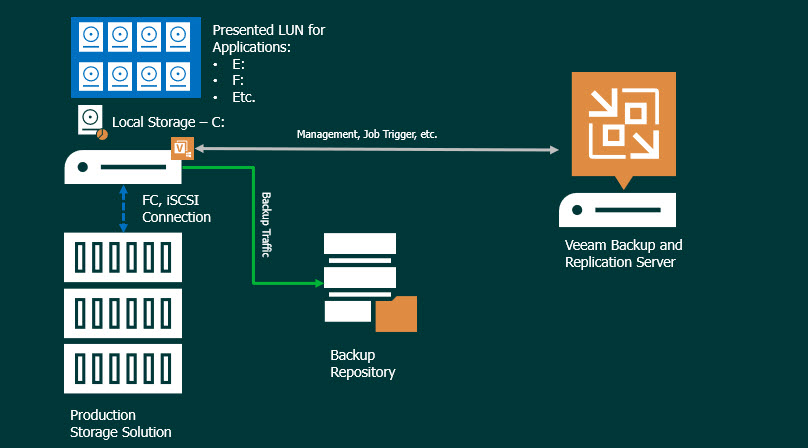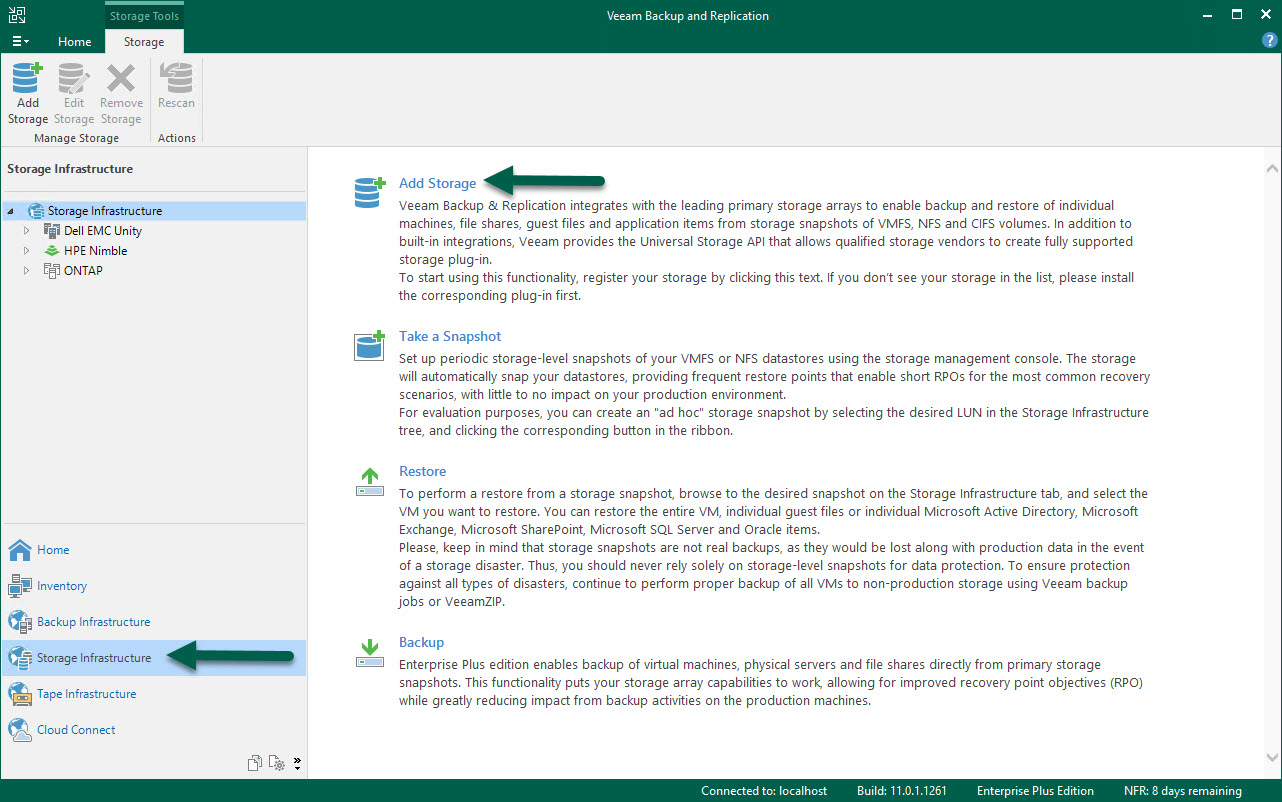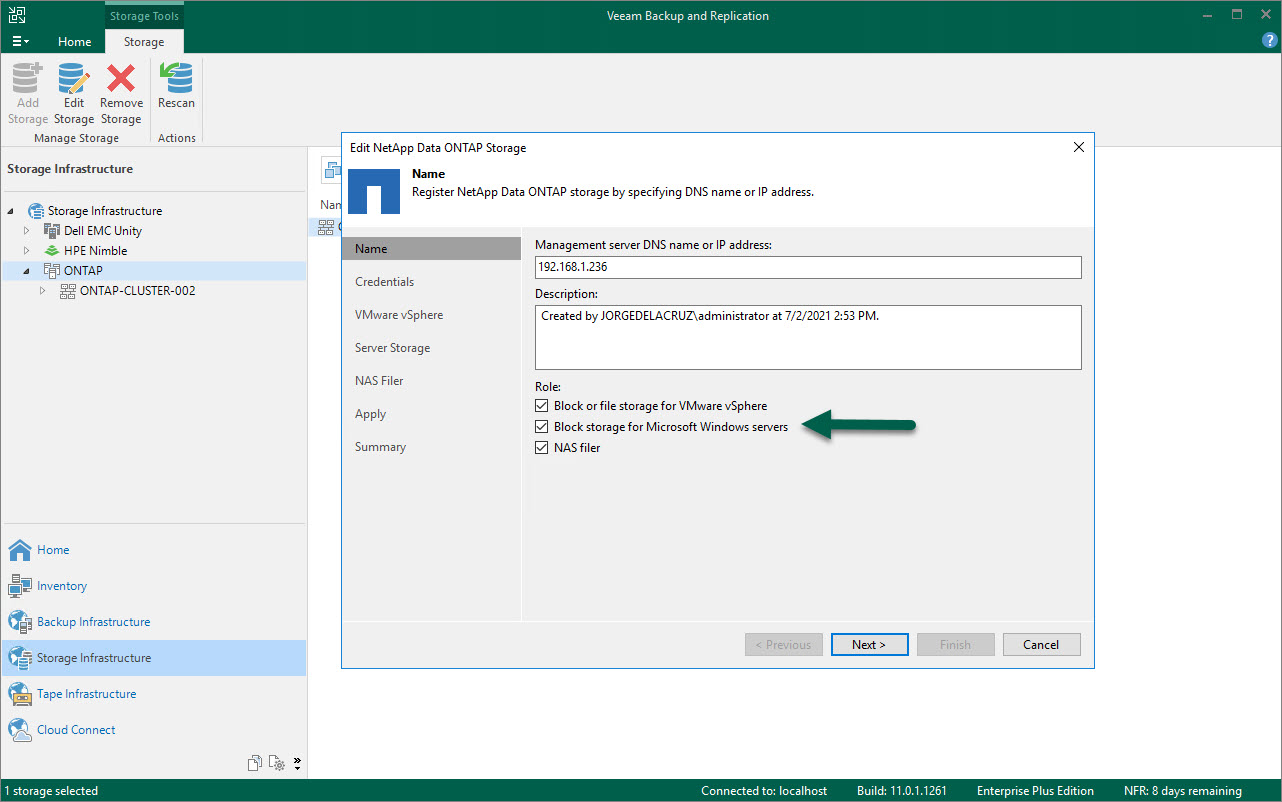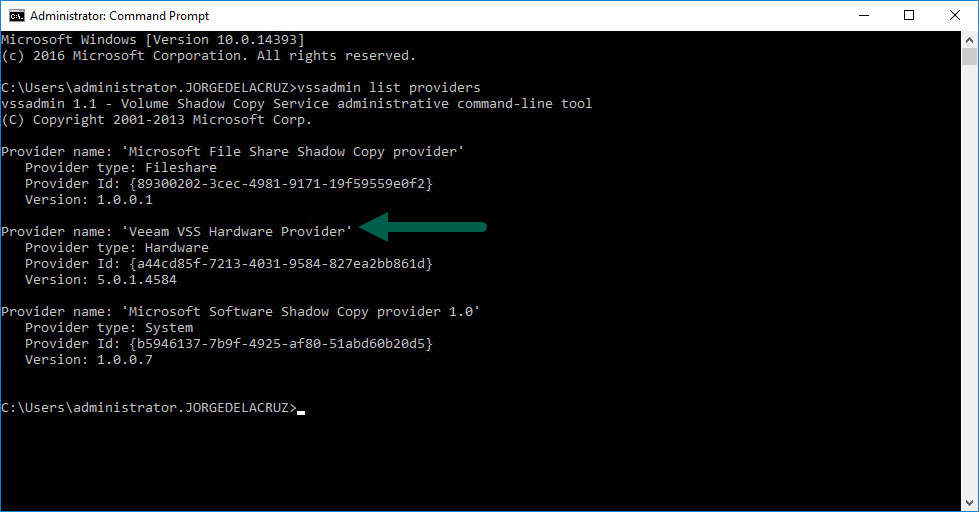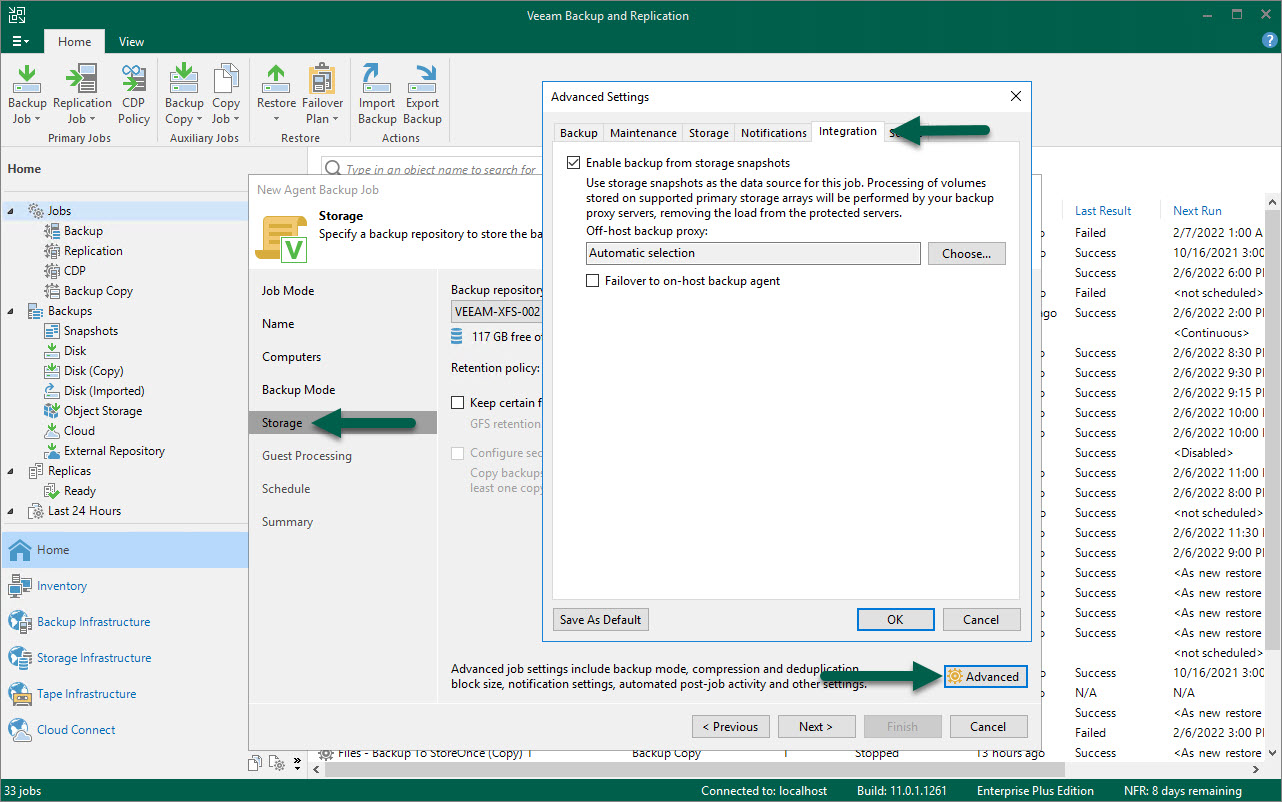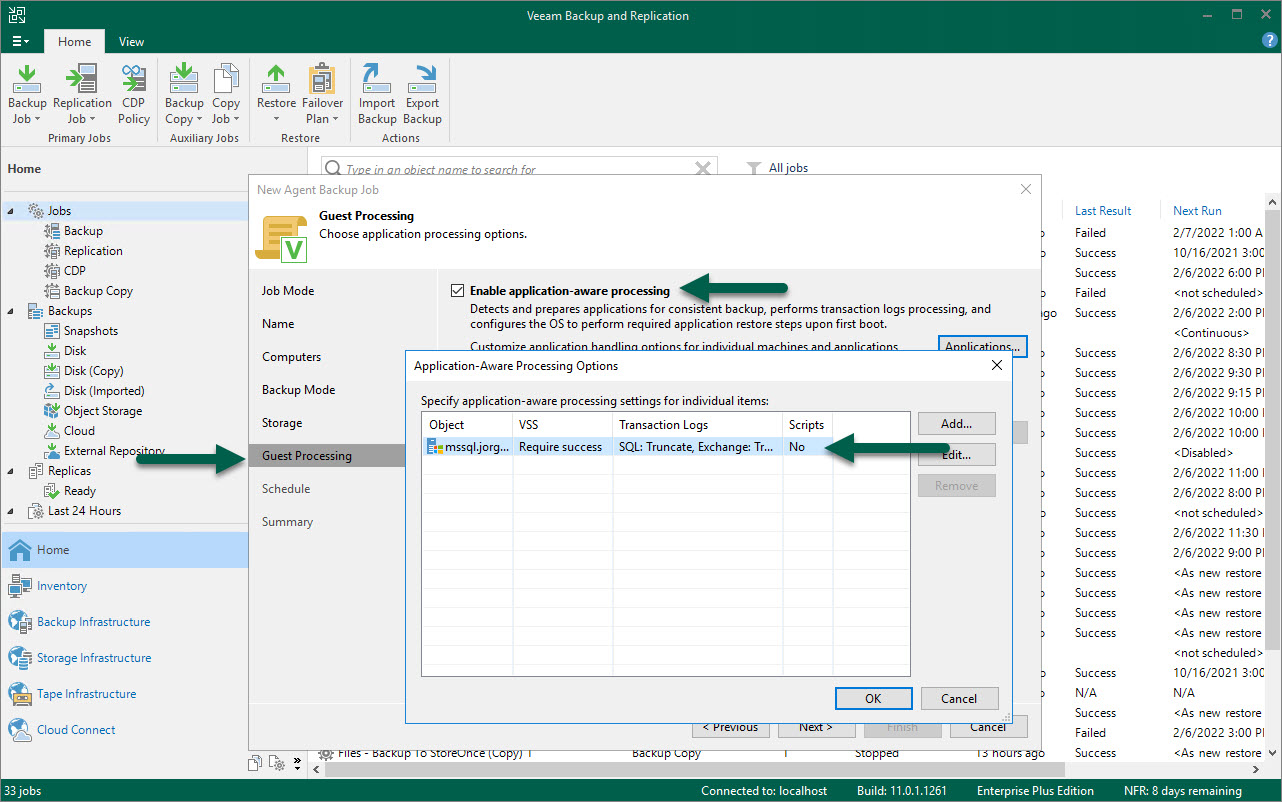Veeam Agent for Microsoft Windows v5 was released in early 2021. Additionally, two traditional minor releases (5.0.1 and 5.0.2) were released as well, the latest as recently as late December 2021.
Veeam Agent for Microsoft Windows has become the best ally to protect enterprise workloads, no matter if the workload is bare metal, virtualized or in a private or public cloud.
As an enterprise systems engineer working in the London area, we tend to see customers with hybrid workloads. Some are more advanced and are leveraging cloud-native apps with cutting-edge databases like Cockroach DB, Elastic or Kassandra on top of Kubernetes. Of course, we help them using Kasten K10, but a big percentage of the enterprise core business of these customers is based on Microsoft SQL, with more traditional applications leveraging these SQL databases.
Over the last few years, Microsoft has done an outstanding job giving the enterprise resilience on Microsoft SQL that most enterprises are looking for. For example:
- Microsoft SQL replication
- Microsoft SQL log shipping
- Microsoft SQL mirroring
- Microsoft failover cluster (SQL, DFS, etc.)
- Microsoft Always ON availability groups
Introducing Storage Snapshots for Veeam Agent for Microsoft Windows v5
As mentioned above, the usual workloads that my team tends to see in the field are mostly Microsoft, and most run databases based on Microsoft SQL Server, with different HA technologies we can discuss another time. But, what about underlying hardware? Around 50% of the enterprise we speak of are already leveraging Microsoft SQL in a fully virtualized environment, including the Database Disks stored on VMFS, NFS or vSAN.
For those enterprises, nothing has changed. They are leveraging our native application-aware backups with our agentless approach for databases that are not high on I/O, and using Veeam Agent for Microsoft Windows with CBT Driver for the more resource-hungry databases or for databases that run on a Microsoft Failover Cluster or an Always ON Availability Group.
Microsoft SQL databases running on enterprise-grade storage arrays
Now the other 50% of enterprises use a strategy where enterprise-grade storage arrays like HPE (best practices), NetApp (best-practices in TR-4590) and others, present the different LUN to the operating system, which is a mix of virtualized and bare-metal environments.
Before Veeam Agent for Microsoft Windows v5, when we were using Veeam Agent for Microsoft Windows as a managed service within Veeam Backup & Replication™, the agent backups would trigger a software VSS snapshot, possibly aided by a CBR driver, and backup traffic would flow from the agent to Veeam Backup Repository. This is represented in the diagram below:
With Veeam Agent for Microsoft Windows v5, this backup flow becomes smarter, faster and more secure. It also leverages all the benefits that the enterprise-grade storage arrays provide. If you leverage Storage Snapshot integration, the data flow is shown in the diagram below:
Through quick observations, we can easily see that all the backup traffic happens between the enterprise-grade storage system and Veeam off-host proxies. This means that backup traffic flows on a dedicated and secure network. In addition, backup traffic removes extra load from the Microsoft OS that runs your critical databases.
All of these improvements for Veeam Agent for Microsoft Windows allow production applications and storage systems to achieve higher service level agreements (SLAs). These improvements should also let you perform more frequent backups and introduce smaller recovery point objectives (RPOs)
How to configure Storage Snapshot backups on Veeam Agent for Microsoft Windows v5
Storage integration configuration
The first step would be to double-check if your storage system is supported by your new integration. See the full list here.
As an example, let’s run through the process of adding a storage system to Veeam Backup & Replication. Under the “storage infrastructure” tab, click “add storage”:
For this example I will add a NetApp ONTAP, but remember to check the full list of supported systems here to see your other options. At this step, you will notice a checkbox labeled “block storage for Microsoft Windows servers.” Enable it and continue:
I skipped the basic authentication step; use a valid user with privileges to access your storage system. Under the “server storage” section in the wizard, you can choose to use FC or iSCSI. More importantly, you can directly select the LUNs you want to target as part of your backup method and proxies:
These are all the critical steps you need to complete in this wizard. I have omitted the VMware vSphere and NAS Filer ones since they are out of the scope of this blog post. Once you click “finish”, Veeam will rescan all your selected LUNs.
Veeam infrastructure preparation
This new Veeam Agent for Microsoft Windows v5 Storage Snapshot integration leverages a Veeam off-host proxy (or proxies) to provide the performance needed to process server-extensive data sets. The basic preparation that you need to use these off-host proxies includes presenting the LUN or LUNS that you want to protect to the proxies.
Continuing with our NetApp example, the first step would be to find the iSCSI initiator name on all the proxies that you want to use for your backups:
That should do it! Let’s continue with the last step.
Veeam backup job configuration
Veeam Agent for Microsoft Windows protection group
This blog post assumes that you have already deployed Veeam Agent for Microsoft Windows on your infrastructure and on those servers that LUN was presented to. If you haven’t deployed the agent yet, follow the help center step by step to create a protection group. This is how Veeam will discover the servers and provision Veeam Agent for Microsoft Windows.
If we follow this official step-by-step guide, when you rescan the protection group you should see something like this:
Additionally, if you go inside the Microsoft OS and run a CMD as an administrator, you can check the new VSS provider:
Veeam Backup & Replication backup job configuration
On a Veeam Agent for Microsoft Windows backup job, select “storage” on the wizard, click the “advanced” tab. Inside “integration”, select the checkbox that says “enable backup from Storage Snapshots”. Then, you can either let Veeam decide which off-host proxy it wants to use or reject the ones you want to reject. Additionally, you can either force the system to only use Storage Snapshots or enable a traditional on-host backup agent:
Nothing has changed in the guest processing option. Most likely, you will need to enable this in order to interact with your SQL Server, Oracle or trigger a script:
What’s under the hood?
I previously mentioned the data flow and how it looks via a diagram above. However, since we like technology, at the time of the backup we will see:
- A new Storage Snapshot created on the storage system. For example, with NetApp, you can see a new Storage Snapshot with the LUN name that your SQL Server has presented as well as where your .mdf/.ldf files are:
2. A new VSS Snapshot for the Microsoft volumes. You can quickly run a CMD command vssadmin list shadows as an administrator:
3. On the Veeam Backup & Replication Console on the Veeam Agent job, double-check that the offload-proxy (or proxies) are being used:
4. Finally, if you connect to one of these off-host proxies, make sure you take a look at the task manager and resource monitor. What you’ll see is how the proxy (or proxies) connect directly to your storage solution by using the private SAN communication that retrieves the data at the maximum possible speed (i.e., close to 500Mbps in this example) and sends the data over to Veeam backup repository. This process will free the Microsoft OS you’re doing backup from load, network traffic, etc. since proxies will be the ones doing the heavy lifting and protect critical Microsoft SQL workloads.
At Veeam, we continue to support VMware innovation and provide a consistent data protection experience for hybrid cloud customers, regardless of where they want to host their virtual environments. Hosting data in multiple clouds is the new normal, so allowing customers to maximize their operational efficiencies is the key to realizing the full benefit of VMware. Partnering with Veeam provides the same experience for protecting data and allows corporations to confidently deploy production workloads wherever needed without compromising availability or recoverability.