- Veeam Support Knowledge Base
- Could not connect to Veeam ONE Monitoring Server specified in Settings > Client Settings.
Could not connect to Veeam ONE Monitoring Server specified in Settings > Client Settings.
Cheers for trusting us with the spot in your mailbox!
Now you’re less likely to miss what’s been brewing in our knowledge base with this weekly digest
Oops! Something went wrong.
Please, try again later.
Challenge
After launching the Veeam ONE Client, a pop-up appears with the message:
Could not connect to Veeam ONE Monitoring Server specified in Settings > Client Settings.
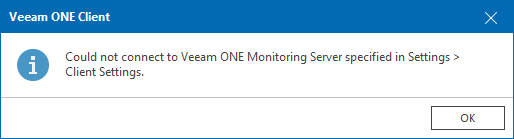
Cause
This occurs when the Veeam ONE Client cannot connect to the Veeam ONE Monitoring Server specified during the launch of the client.
Specifically, this could occur because:
- The server specified is not a Veeam ONE Monitoring Server.
- The Veeam ONE Monitoring Service is not running on the specified server.
- A firewall is preventing communication between the server where the Veeam ONE Client is running and the specified Veeam ONE Monitoring Server.
Solution
Verify Server and Service
- Launch the Veeam ONE Client and double-check that the server specified is, in fact, the Veeam ONE Monitoring Server.
Note: If the server was specified using its hostname or FQDN, ensure that the server where the Veeam ONE Client is running can resolve said hostname or FQDN.
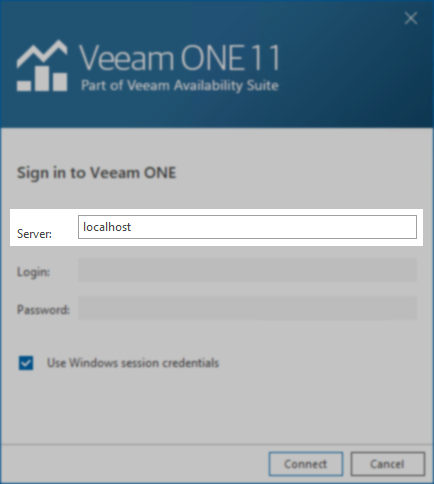
- Verify that the specified server is a Veeam ONE Monitor Server and that the service is running.
- Remote Desktop to the specified server
- Open the Services list ( services.msc )
- Verify that the service named Veeam ONE Monitoring Service is present.
- If present, ensure that the service is Started.
- If not present, that server is likely not the Veeam ONE Monitor Server.
- If the Veeam ONE Monitoring Service fails to start, review the following options:
- Open Veeam ONE Setting UtilityC:\Program Files\Common Files\Veeam\Veeam ONE Settings\VeeamOneSettings.exe and use the Test button to verify that the connection to the SQL Database is functional.
If the test fails, ensure that the specified SQL Instance is running and can be reached from the Veeam ONE Monitor Server. - Review KB2261:Veeam ONE Services cannot be started
- Open Veeam ONE Setting UtilityC:\Program Files\Common Files\Veeam\Veeam ONE Settings\VeeamOneSettings.exe and use the Test button to verify that the connection to the SQL Database is functional.
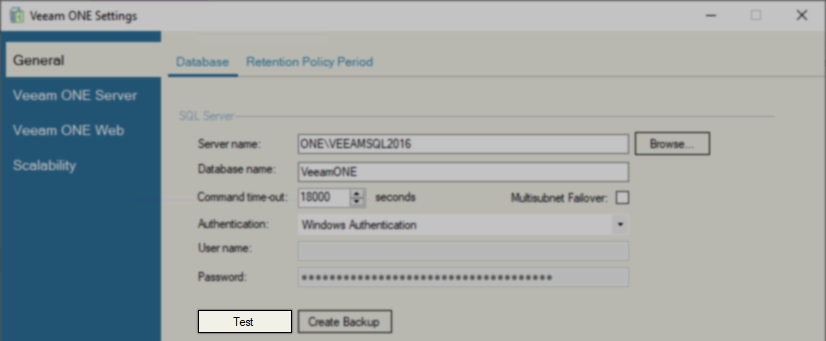
Remote Client Connectivity
If the Veeam ONE Monitoring Service is running, and the Veeam ONE Client still cannot connect, review the following:
- If using hostname or FQDN to specify which server the Veeam ONE Client should connect to, ensure that the machine can resolve the specified hostname or FQDN.
- Review the Firewall on the Veeam ONE Monitoring Server and any firewalls between it and the server where the Veeam ONE Client is running:
- 139 TCP
- 445 TCP
- 137 UDPAs this is UDP, it cannot be tested using Test-NetConnection.
Test-NetConnection -computername <VeeamONEServer> -port 139Test-NetConnection -computername <VeeamONEServer> -port 445More Information
If this KB article did not resolve your issue or you need further assistance with Veeam software, please create a Veeam Support Case.
To submit feedback regarding this article, please click this link: Send Article Feedback
To report a typo on this page, highlight the typo with your mouse and press CTRL + Enter.
Spelling error in text
Thank you!
Your feedback has been received and will be reviewed.
Oops! Something went wrong.
Please, try again later.
You have selected too large block!
Please try select less.
KB Feedback/Suggestion
This form is only for KB Feedback/Suggestions, if you need help with the software open a support case
Thank you!
Your feedback has been received and will be reviewed.
Oops! Something went wrong.
Please, try again later.