Key Takeaways
- Migrating from VMware to Hyper-V is a strategic move that can offer cost savings, improved performance, and tighter integration with Windows environments.
- Thorough planning, careful execution, and post-migration optimization are essential for a successful and minimally disruptive migration process.
- Using reliable backup and recovery solutions throughout the migration helps ensure data integrity, business continuity, and a smooth transition.
Migrating from VMware to Hyper-V is becoming increasingly common among many organizations. This migration isn’t just a change in virtualization platforms; it’s a strategic decision that can influence a company’s operational efficiency and future scalability. In this comprehensive guide, we’ll explore the essentials of converting from VMware to Hyper-V, from the initial planning phase to the final stages of optimization.
Understanding the Basics of Hyper-V
Hyper-V is a Microsoft’s native, Type-1 hypervisor included in Windows Server and high-end editions of Windows client OS (like Pro/Enterprise). It lets you create virtual machines on a single physical host through isolation in terms of a logical partition. Management of the virtualization stack runs in the root partition, which creates child partitions for running guest operating systems.
Hyper-V offers an alternative approach to virtualization that’s distinct from VMware’s solutions. It integrates closely with Windows Server environments, which can be particularly beneficial for organizations that have built up extensive knowledge and experience within the Windows Server ecosystem.
Key Features of Hyper-V:
Some of the key features of Hyper-V include the following:
- Integration with Windows: Hyper-V works seamlessly with Windows Server and other Microsoft products, providing a familiar operational environment for IT teams.
- Cost considerations: Hyper-V can be a more cost-effective option because it is included with Windows Server. Purchasing Windows Server Standard or Datacenter licenses provides the rights to run Windows virtual machines on licensed hosts. In contrast, VMware also requires Windows Server licenses for running Windows VMs, but additional VMware licensing costs may apply.
- User interface: Hyper-V Manager’s interface is designed to be intuitive for those familiar with Windows administrative tools, potentially reducing the time required for staff training.
- Scalability and performance: Hyper-V offers tools to enable the efficient scaling of your virtual environments. Its performance has shown consistent improvements in recent versions, making it a viable option for a range of applications..
Comparing Hyper-V and VMware:
When weighing the pros and cons of VMware and Hyper-V, there are a few key differences to consider:
- Virtualization technology: Hyper-V and VMware are both based hypervisors technology, but their implementations differ. VMware supports more logical processors, but Hyper-V supports more RAM and can address as much as 240 TB of memory in a VM. VMware supports up to 24 TB. Hyper-V also supports more vCPUs, sitting at 2048 compared to VMware’s 768.
- Management tools: Each platform offers a suite of tools for virtual environment management. The choice between Hyper-V and VMware often depends on the organization’s requirements and existing infrastructure.
- Community and support: VMware has a well-established community and support network. Hyper-V also has a strong user base, especially among professionals who primarily manage Windows-based systems.
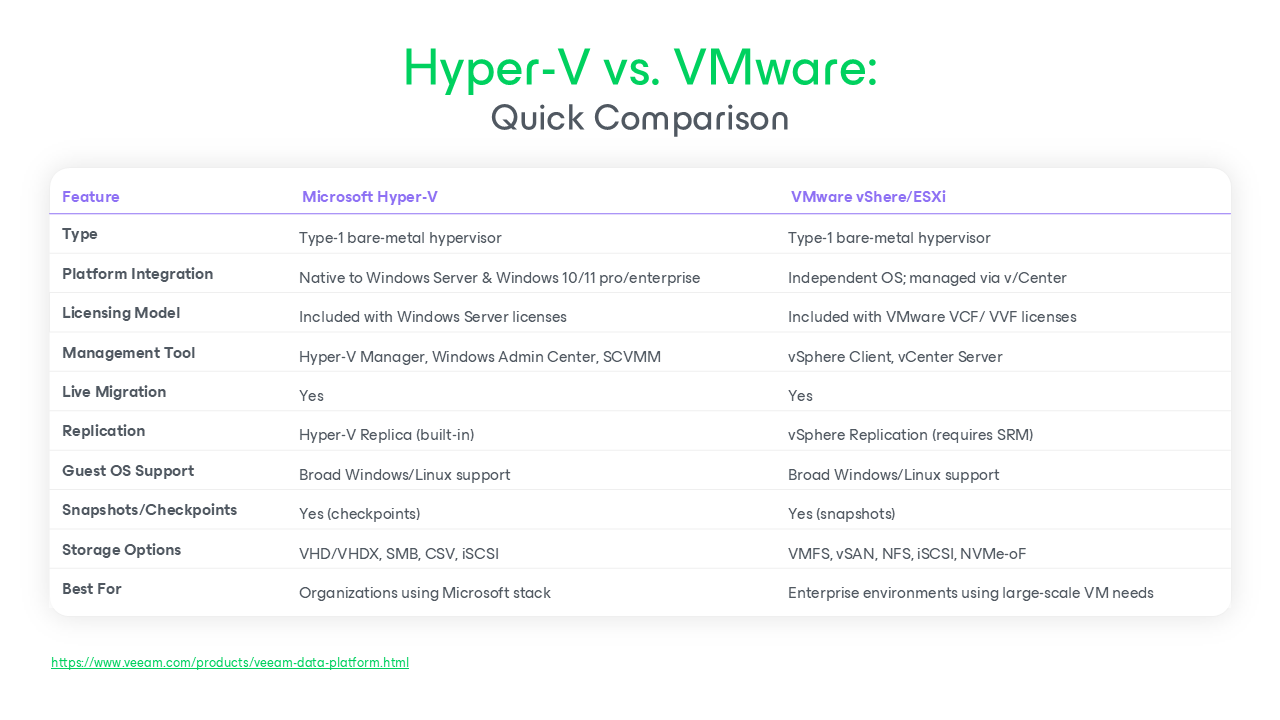
Why convert VMware to Hyper-V?
Migrating to a new virtualization platform is a major undertaking. Hyper-V is one of many alternatives to VMware, and it has several useful features. It integrates well with Windows, offers reliable security and networking features, including VM network bridging that’s easy to configure.
Many organizations are already adopting or exploring a hybrid approach for their data centers. Incorporating hybrid cloud solutions and Azure into this discussion adds considerable value, as these are key focus areas for businesses seeking to enhance scalability, flexibility, and cost efficiency in their IT infrastructure.
Hyper-V offers native integration that streamlines management and facilitates cloud migration. It seamlessly works with Windows Admin Center, PowerShell, System Center Virtual Machine Manager (SCVMM), and Azure Hybrid Services, making it easier to extend on-premises workloads into Microsoft Azure. This integration is particularly beneficial for organizations adopting a hybrid cloud strategy.
Finally, if you’re using Windows Server, you already have access to Hyper-V and can run VMs for only the cost of the guest licenses. This can be an economical way for smaller organizations to run their VMs.
Premigration Planning
The decision to migrate from VMware to Hyper-V is significant and requires careful planning and strategy. Consider the following when preparing to migrate VMware to Hyper-V in your organization:
Assessment of Current VMware Setup
Before initiating the migration, conduct a comprehensive assessment of your current VMware infrastructure. This includes understanding the configurations, dependencies, and performance metrics of your existing virtual machines and the application stack they support. Documenting these details will aid in a smoother transition from VMware to Hyper-V.
Identifying Migration Goals and Objectives
Clear goals and objectives should be established to guide the migration process. These might include cost reduction, improving system performance, or aligning with a Windows-centric IT strategy. By setting specific targets, you can measure the success of the migration against these objectives.
Infrastructure Readiness
It’s vital to ensure your IT environment is ready for Hyper-V. This involves evaluating hardware compatibility, understanding the software requirements of Hyper-V, and ensuring your network infrastructure can support the new setup.
Skillset and Training Needs
Migrating to Hyper-V may require your IT team to update their skills or acquire new ones. Assessing and acting on any training needs early in the planning stage can help facilitate a smoother transition.
Choosing the Right Migration Tools
It’s important to select the right tools for the migration. Various tools, from Microsoft’s offerings to third-party solutions, can help streamline the migration process. Choosing a suitable VMware to Hyper-V converter can save you time during the migration.
Executing the VMware to Hyper-V Migration
Migrating from VMware to Hyper-V is a detailed process that demands careful execution to ensure a successful transition with minimal impact on daily operations.
Step-by-Step Migration Process
Follow these steps for an efficient migration:
- Initial setup: Start by installing and configuring the Hyper-V role on Windows Server. This involves configuring network settings, setting up storage solutions, and ensuring the host servers you plan to use are Hyper-V compatible.
- Converting virtual machines (VMs): Convert VMware VMs to a Hyper-V compatible format. Different tools can be used to convert VMware virtual hard disks (VMDK) to Hyper-V virtual hard disks (VHDX). Before starting the conversion process, verify the compatibility of each VM’s configuration and ensure all necessary data is backed up with a reliable backup and recovery solution.
- Transferring VMs to Hyper-V: Transfer the converted VMs to the Hyper-V host using network transfers or direct storage migrations, depending on your infrastructure’s capabilities. Throughout this process, ensure data integrity and minimal downtime by following best practices for migration and recovery.
- Final configurations in Hyper-V: Once the VMs are in place, carry out any necessary configurations. This involves setting network parameters, installing Hyper-V Integration Services for enhanced performance and compatibility, and adjusting resource allocation based on the VM’s requirements.
- Testing and validation: Rigorously test each migrated VM in the new Hyper-V environment. Ensure they operate as expected, paying particular attention to network connectivity, application functionality, and performance metrics.
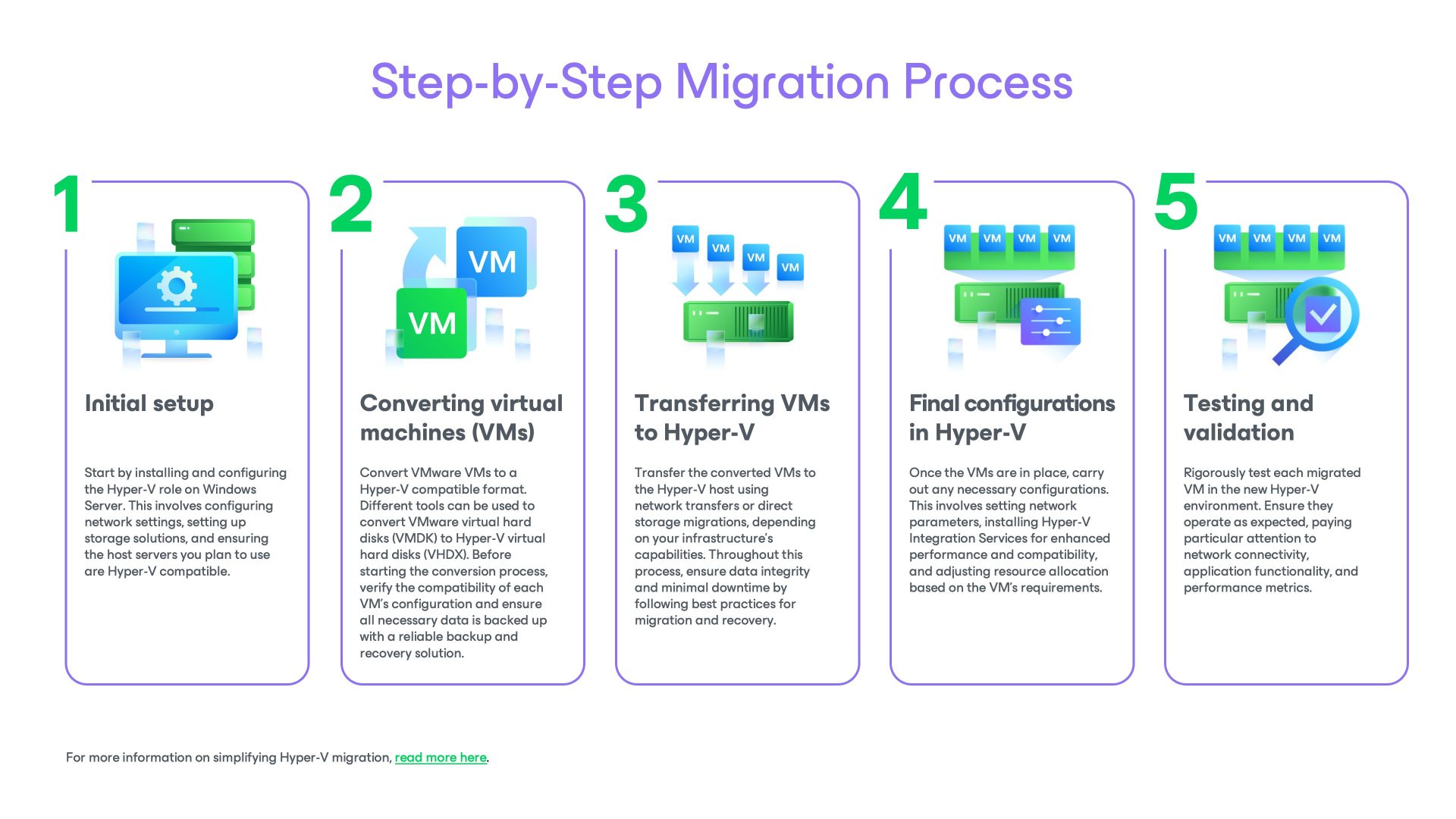
For more information on simplifying Hyper-V migration, read more here.
Strategies for Minimizing Downtime
The following strategies can help minimize downtime:
- Scheduled migration: Plan the VMware to Hyper-V migration during off-peak hours to minimize disruption to business operations.
- Phased approach: Migrate VMs in phases, starting with noncritical systems to reduce risk.
- Quick rollback plans: Create a contingency plan so you can quickly revert back to the original VMware setup if unforeseen issues arise during the migration.
Post-Migration Testing and Adjustments
After completing the migration, conduct comprehensive testing of the entire Hyper-V environment. This includes load testing, monitoring system performance, and ensuring all applications function correctly. It’s also an opportunity to fine-tune settings for optimal performance and resource utilization.
Post-Migration Considerations
After successfully migrating from VMware to Hyper-V, several key areas must be addressed to ensure the new environment operates efficiently and effectively.
Verification and Testing
The following checks and tests can ensure a seamless migration:
- System integrity checks: Conduct thorough checks to ensure all migrated VMs run correctly in the Hyper-V environment. This includes verifying that all files, applications, and services function as expected.
- Performance monitoring: Closely monitor the performance of the newly migrated VMs. Look for any anomalies in CPU, memory, and disk usage that might indicate issues needing resolution.
- Network validation: Ensure network configurations are correctly set up, and all VMs have proper connectivity. This involves testing network speeds, accessibility, and security configurations.
Optimizing the Hyper-V Environment
The following steps can help optimize your Hyper-V environment for best results:
- Resource allocation: Review and adjust the resource allocation for each VM, ensuring they’re optimized for the best performance based on their individual needs.
- Hyper-V features utilization: Explore advanced Hyper-V features, such as dynamic memory, live migration, and replication. Implement these features where appropriate to enhance the functionality and resilience of your virtual environment.
- Backup and disaster recovery: Establish a backup and disaster recovery plan. Hyper-V’s integration with various backup solutions, including Veeam, can be leveraged to ensure data protection and quick recovery if an emergency arises.
Managing Potential Challenges
Some challenges you may encounter include:
- Compatibility issues: Address any compatibility issues with applications or hardware in the new environment. For example, you may need to replace VMware Tools with Hyper-V Integration Services or update network adapters from VMware’s VMXNET3 to Hyper-V’s virtual NICs. Additional updates, patches, or configuration changes might also be required.
- Staff training: Ensure your IT team is well-versed in managing and maintaining the Hyper-V environment.
- Continuous improvement: Review the virtual environment setup regularly to identify areas for improvement. Stay informed about updates and advancements in Hyper-V technology to keep your infrastructure up to date.
Migrating from VMware to Hyper-V can be a strategic decision for some organizations, offering potential cost savings, improved performance, and closer integration with Windows environments, all depending on specific business needs and infrastructure requirements.
How Veeam Can Help
If you’re considering migrating from VMware to Hyper-V or are in the process of doing so, remember that you don’t have to go through it alone.
Throughout this journey, Veeam stands as a reliable partner. With industry-leading data protection solutions, Veeam can play a pivotal role in your Hyper-V migration efforts, particularly when it comes to not just the critical aspects of backup and restore, and recovery orchestration with Veeam Recovery Orchestrator.
With Veeam, you get peace of mind by enabling quick and efficient recovery options should the need arise. Even after migration, Veeam’s comprehensive suite of tools can help manage, protect, and recover your Hyper-V virtualized workloads.
Reach out to Veeam for expert assistance and to explore solutions that can facilitate and optimize your migration process. Our team is equipped with the knowledge and tools to support you through every step of your migration journey, ensuring a smooth and efficient transition.
Frequently Asked Questions
- What are the main differences between Hyper‑V and VMware?
Hyper‑V (Microsoft’s Type‑1 hypervisor) is tightly integrated into Windows Server and often included with Windows licenses, making it cost-effective for Microsoft-centric environments. VMware ESXi (part of vSphere) is a mature, enterprise-grade platform with extensive scalability, advanced features, and a broader third-party ecosystem. - Which is more cost-effective: Hyper‑V or VMware?
Hyper‑V typically offers lower upfront costs since it’s included with Windows Server licenses. VMware requires separate vSphere and vCenter licenses, which can increase initial costs—though it may offer better long-term ROI in large-scale or mixed-OS environments. - How do Hyper‑V and VMware compare in performance and scalability?
Both platforms deliver strong performance. VMware supports up to 768 logical CPUs per host and offers enterprise-grade scalability, while Hyper‑V supports more RAM per host (up to 48 TB) and scales to similar cluster sizes. - Can I migrate VMs between Hyper‑V and VMware?
Yes—Microsoft’s MVMC, SCVMM, and third-party tools simplify migration. But expect some planning, potential downtime during conversion, and guest‑OS tweaks post‑migration. - What about security: is one platform better?
Both offer strong built-in security. VMware includes encryption, micro‑segmentation, and isolation features like Fault Tolerance. Hyper‑V counters with Secure Boot, shielded VMs, nested virtualization, and tight integration with Windows security. - Which is better for live migration and high availability?
Both support live migration: Hyper‑V uses Live Migration and Quick Migration; VMware uses vMotion and Storage vMotion via vCenter. VMware is often praised for near-zero downtime, but Hyper‑V supports more snapshots per VM (64 vs VMware’s 32). - How steep is the learning curve for each?
Hyper‑V is intuitive for existing Windows administrators, manageable via Hyper‑V Manager and PowerShell. VMware’s vCenter platform is more feature-rich, offering granular control and automation—but may require more training for full use.
