- Veeam Support Knowledge Base
- Removing Stuck VMDK From the Veeam Proxy
Removing Stuck VMDK From the Veeam Proxy
| KB ID: | 1775 |
| Product: | Veeam Backup & Replication |
| Published: | 2013-06-20 |
| Last Modified: | 2025-08-14 |
| Languages: | JP |
Cheers for trusting us with the spot in your mailbox!
Now you’re less likely to miss what’s been brewing in our knowledge base with this weekly digest
Oops! Something went wrong.
Please, try again later.
Challenge
- A virtual machine (VM) processed with Veeam Backup & Replication (VBR) has a warning that consolidation is required, but consolidation attempts fail.
or - A VM that VBR processed is found to have one or more orphaned snapshots (a snapshot that is attached to the VM but does not show up in the VMware Snapshot Manager).
Cause
This may occur when Virtual Appliance Mode (HOTADD) is used to back up a VM and the following occurs:
- VMware does not process the command to release the VM's disk from the proxy.
- The Veeam Backup Server crashes while processing a VM.
- Jobs running within VBR were forced to stop.
- A backup or replication job creates a snapshot on the backup proxy while another job is using that proxy.
Note: It is advised to build dedicated VMware Backup Proxies and not back them up or replicate them.
Solution
Before You Begin
Ensure that all jobs have stopped. This will ensure that the only disks that will be found attached to proxies will be the proxy's own disks and the ones that need to be removed.
Identify Affected VMs
- Using a vSphere Client, find any VMs displaying a warning that consolidation is needed.

- Perform consolidation and note which VMs continue to have a warning regarding consolidation.
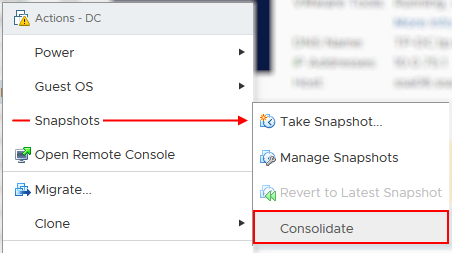
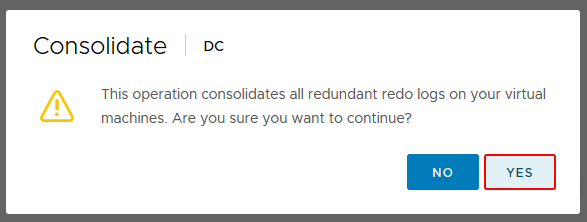
Check Veeam Backup Proxies for "Stuck HOTADDed" Disks
Review the settings of each Veeam VMware Backup Proxy, looking for any disks that match the following:
- The name of the VMDK does not match the proxy's name, but it matches a VM identified in the previous section.
- The disk has a Disk Mode of [Independent - NonPersistent]
Note: If the proxy is used as a Target Proxy for replication, the replica disks will be attached as Independent - Persistent.
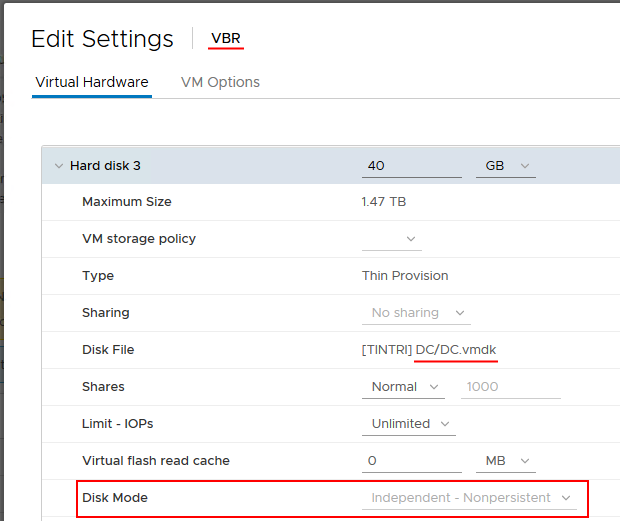
Release Stuck HOTADDed Disks
Once you have found a disk HOTADDed to a proxy that needs to be released, perform the following steps to release it.
- Click the ⦻ symbol to select the disk for removal.
Note: Do not check the box to delete files from datastore!
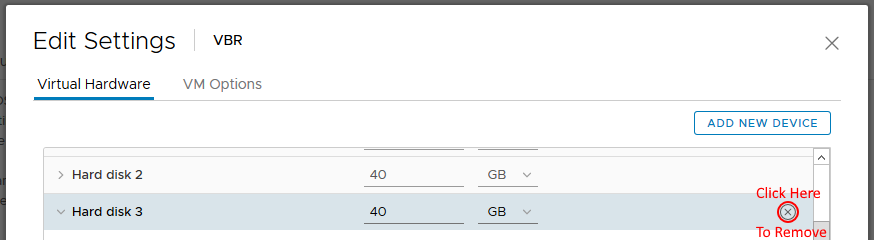
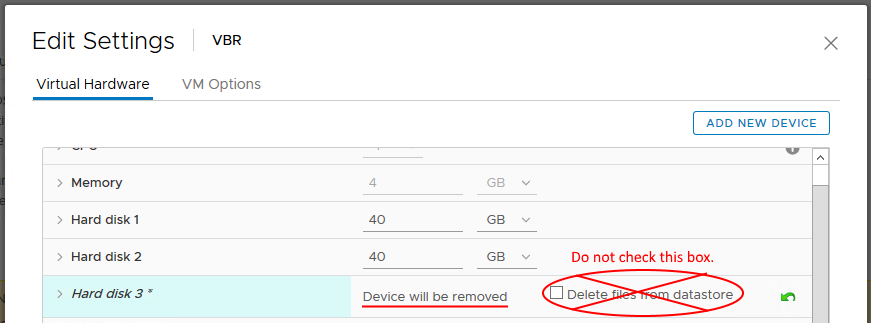
- Click [OK] to Confirm the removal.
- After the disk is released from the proxy, attempt Consolidation again.
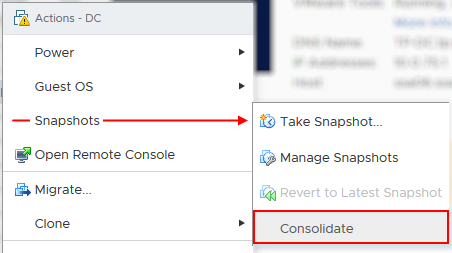
More Information
If this KB article did not resolve your issue or you need further assistance with Veeam software, please create a Veeam Support Case.
To submit feedback regarding this article, please click this link: Send Article Feedback
To report a typo on this page, highlight the typo with your mouse and press CTRL + Enter.
Spelling error in text
Thank you!
Your feedback has been received and will be reviewed.
Oops! Something went wrong.
Please, try again later.
You have selected too large block!
Please try select less.
KB Feedback/Suggestion
This form is only for KB Feedback/Suggestions, if you need help with the software open a support case
Thank you!
Your feedback has been received and will be reviewed.
Oops! Something went wrong.
Please, try again later.