- Veeam Support Knowledge Base
- Internet Access From Virtual Lab
Internet Access From Virtual Lab
Get weekly article updates
Cheers for trusting us with the spot in your mailbox!
Now you’re less likely to miss what’s been brewing in our knowledge base with this weekly digest
Oops! Something went wrong.
Please, try again later.
Purpose
This article documents how to enable machines operating within the Virtual Lab isolated network to access the internet.
Solution
The function documented in this KB enables the virtual lab proxy appliance to act as an internet proxy. This proxy function only passes web browser traffic. This will not allow for any other type of traffic (e.g. ICMP, FTP, or SSH) to leave the isolated environment.
Enable Proxy Appliance as Internet Proxy
- Edit the Virtual Lab.
- On the Proxy tab, select the Allow proxy appliance to act as internet proxy for virtual machines in this lab check box.
- In the Port field, specify a port for HTTP traffic. By default, port 8080 is used.
- In the Production proxy field, you can optionally specify an IP address or a fully qualified domain name of an internet-facing proxy server that VMs must use to access the internet.
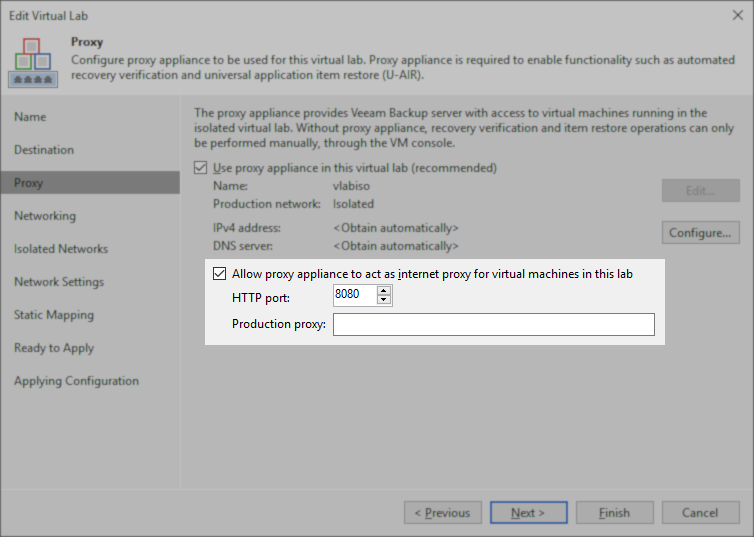
Configure Internet Proxy in Windows
- After a VM has been started using this Virtual Lab, you must adjust the proxy settings to enable internet access.
- To do this, open Internet Options > Connections > LAN Settings > Proxy server and specify the IP address of the proxy appliance on the isolated network and port number.
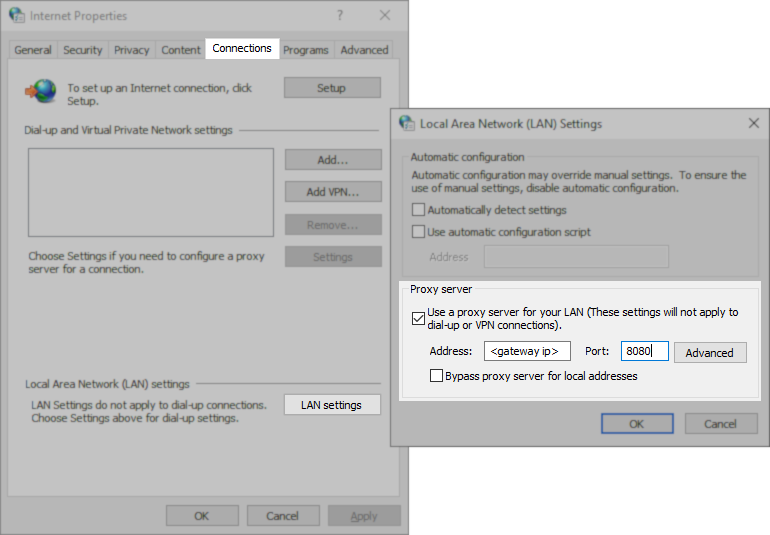
Configure Internet Proxy in Linux
- After a VM has been started using the Virtual Lab, you must adjust the proxy settings to enable internet access.
- Add http_proxy environment variable with the export command:
export http_proxy=<gateway_ip>:8080If this KB article did not resolve your issue or you need further assistance with Veeam software, please create a Veeam Support Case.
To submit feedback regarding this article, please click this link: Send Article Feedback
To report a typo on this page, highlight the typo with your mouse and press CTRL + Enter.
Spelling error in text
Thank you!
Your feedback has been received and will be reviewed.
Oops! Something went wrong.
Please, try again later.
You have selected too large block!
Please try select less.
KB Feedback/Suggestion
This form is only for KB Feedback/Suggestions, if you need help with the software open a support case
Verify your email to continue your product download
We've sent a verification code to:
An email with a verification code was just sent to
Didn't receive the code? Click to resend in sec
Didn't receive the code? Click to resend
Start using Veeam:
Download the product
&
Activate the license key
Thank you!
Your feedback has been received and will be reviewed.
Oops! Something went wrong.
Please, try again later.