- Veeam Support Knowledge Base
- The process cannot access the file because it is being used by another process
The process cannot access the file because it is being used by another process
Cheers for trusting us with the spot in your mailbox!
Now you’re less likely to miss what’s been brewing in our knowledge base with this weekly digest
Oops! Something went wrong.
Please, try again later.
Challenge
A job or task fails with the error:
The process cannot access the file because it is being used by another process.
Indicating that a file is locked by another process/task. The console may indicate specifically what file is locked. Identification of the process that is locking the file(s) must take place.
Example:

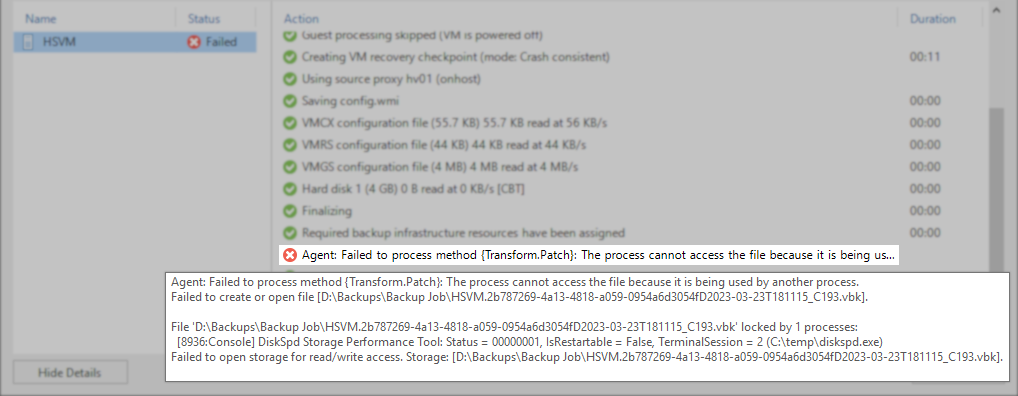
Solution
Windows File Lock Investigation
There are many ways to track down which process is locking a file; see below for examples.
The methods described in this article should be performed on the machine where the locked file is located.
Resource Monitor
- Open Resource Monitor. (resmon.exe)
- Switch the CPU tab.
- Expand the Associated Handles section.
- In the Search Handles field, enter the locked file's name, and press Enter
- Review the Search Results
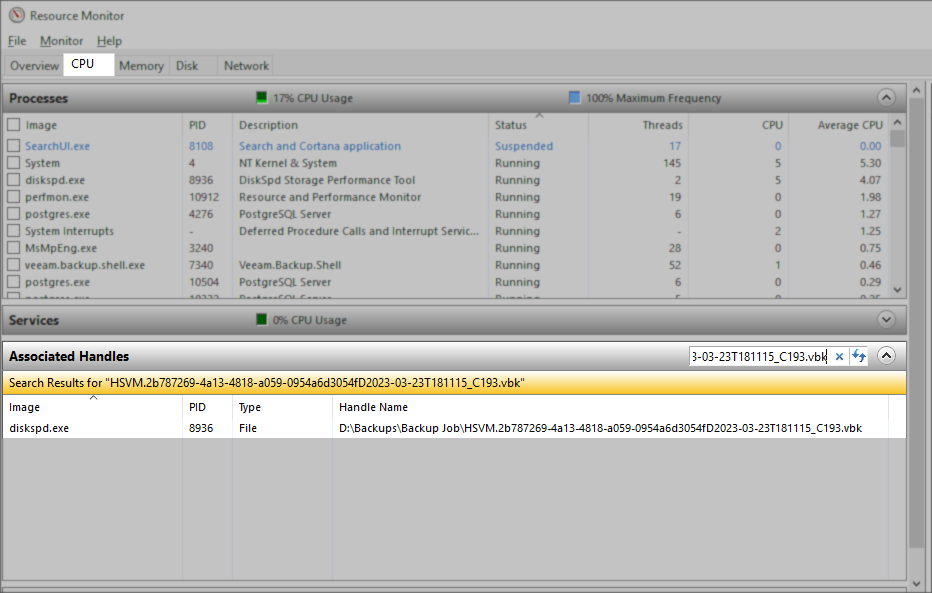
Process Explorer
Available from Microsoft: Process Explorer Download
- Open Process Explorer
- In the menu bar, click Find and click Find Handle or DLL...
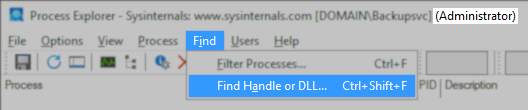
- In the Process Explorer Search window that appears, enter the locked file's name.
- Review the search results to determine which process is locking the file.
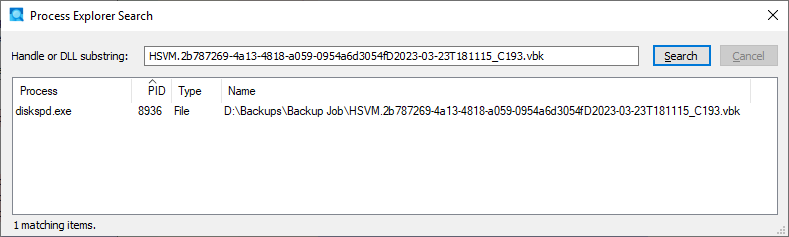
Linux File Lock Investigation
There are utilities that can be used to determine File Locks on a Linux repository, and this section will cover the usage of lslocks. However, there may be other distribution-specific utilities and methods. It is critical to differentiate between Locked and Opened files. It is possible for a file to be in a locked state but not be actively opened. A command like lsof will only list actively opened files.
- LSLOCKS — Requires util-linux package
- LSOF — LSOF used without any options will show a list of all open files belonging to active processes. Specifying a particular file will show active processes for that file. If the file name is known using the following:
lsof “\path\to\file”
Manually investigating /proc/locks can also be done like so:
sudo find -L /proc/*/fd -maxdepth 1 -print -exec readlink {} \;
In either scenario, one must verify that the file is not actively modified. File Locks can come from a variety of sources. If a job is unexpectedly terminated due to a network drop, it is plausible that the Veeam Agent finished but never received a terminate command. If the repository uses deduplication, the storage may have too aggressive of a profile active and is locking the file(s) as soon as Veeam releases a lock on them.
Once verified that the locked file is no longer being modified, it is safe to manually kill any process still maintaining a lock on the file.
Killing a process that is modifying a file may result in a corrupted file.
To report a typo on this page, highlight the typo with your mouse and press CTRL + Enter.
Spelling error in text
Thank you!
Your feedback has been received and will be reviewed.
Oops! Something went wrong.
Please, try again later.
You have selected too large block!
Please try select less.
KB Feedback/Suggestion
This form is only for KB Feedback/Suggestions, if you need help with the software open a support case
Thank you!
Your feedback has been received and will be reviewed.
Oops! Something went wrong.
Please, try again later.