- Veeam Support Knowledge Base
- “Cannot change WebPart ExportMode to ‘All’. WebPart will be skipped” - Warning When Performing Backup of SharePoint Sites
“Cannot change WebPart ExportMode to ‘All’. WebPart will be skipped” - Warning When Performing Backup of SharePoint Sites
Cheers for trusting us with the spot in your mailbox!
Now you’re less likely to miss what’s been brewing in our knowledge base with this weekly digest
Oops! Something went wrong.
Please, try again later.
This article is regarding an error that occurs only in Veeam Backup for Microsoft 365 build 8.05.20 and earlier.
Starting in Veeam Backup for Microsoft 365 8.1 (build 8.1.0.305), Classic Web Parts in Microsoft 365 organizations can be protected using modern app-only authentication out-of-the-box without any additional configurations.
Challenge
The Backup of SharePoint Sites objects for an Organization added using the Modern App-Only Authentication method displays the warning:
Cannot change WebPart ExportMode to ‘All’. WebPart will be skipped (WebPart ID: <guid>)
Cause
To back up Classic Web Parts using the Modern App-Only Authentication method, Veeam Backup for Microsoft 365 build 8.0.5.20 and earlier required setting the "Export Mode" property of the web part from "None" to "All" to make the Web Part exportable and available for backup. In those earlier versions of Veeam Backup for Microsoft 365, to automatically allow the software to mark a Web Part as exportable, the "Allow custom script" option had to be enabled for affected SharePoint sites. In addition, the “Allow this application to enable export mode for SharePoint Web Parts” option had to be enabled within Veeam Backup for Microsoft 365.
Starting November 1st, 2024, Microsoft removed the ability to keep the "Allow custom scripts" option within SharePoint Online enabled permanently and now automatically disables the option after 24 hours. As a result, those older versions of Veeam Backup for Microsoft 365 will display a warning because they attempt to change the Export Mode.
For more information about the change to the Custom Script setting, see Microsoft Message Center MC714186.
Solution
Veeam worked with Microsoft to ensure that starting in Veeam Backup for Microsoft 365 build 8.1.0.305, Classic Web Parts in Microsoft 365 organizations can be protected using modern app-only authentication out-of-the-box without additional configurations.
Note: The “Allow this application to enable export mode for SharePoint Web Parts” setting in Veeam Backup for Microsoft 365 is no longer required and will be deprecated in future releases.
More Information
Warning Suppression in Older Versions of Veeam Backup for Microsoft 365
In Veeam Backup for Microsoft 365 build 8.0.5.20 and older, the warning can be suppressed using the information below.
Note: Suppressing the warning will prevent the alert, and WebParts that would have triggered the warning will be skipped silently and not protected by Veeam Backup for Microsoft 365.
Before you begin:
- Ensure there are no active Backup or Restore tasks.
Procedure
Perform the following 4 steps on the Veeam Backup for Microsoft 365 server and each of the Proxies:
- Stop the Veeam Backup Proxy for Microsoft 365 Service
- Edit the Proxy.xml file located here:
C:\ProgramData\Veeam\Backup365\Proxy.xml- Within the Proxy.xml file, add the following line under the <Archiver> section:
<Source ShowSkippedSharePointWebPartsWarning="False" />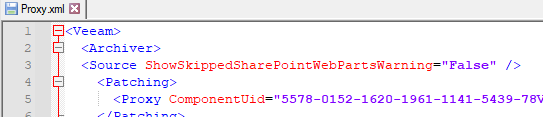
If the Proxy.xml already contains a <Source /> node, add the parameter ShowSkippedSharePointWebPartsWarning="False" after the existing parameters.
Do not create a second <Source /> line entry within the Proxy.xml file, it will not be read.
- Start the Veeam Backup Proxy for Microsoft 365 Service
If this KB article did not resolve your issue or you need further assistance with Veeam software, please create a Veeam Support Case.
To submit feedback regarding this article, please click this link: Send Article Feedback
To report a typo on this page, highlight the typo with your mouse and press CTRL + Enter.
Spelling error in text
Thank you!
Your feedback has been received and will be reviewed.
Oops! Something went wrong.
Please, try again later.
You have selected too large block!
Please try select less.
KB Feedback/Suggestion
This form is only for KB Feedback/Suggestions, if you need help with the software open a support case
Thank you!
Your feedback has been received and will be reviewed.
Oops! Something went wrong.
Please, try again later.