- Veeam Support Knowledge Base
- How to Find Your Veeam Support ID Number
How to Find Your Veeam Support ID Number
Cheers for trusting us with the spot in your mailbox!
Now you’re less likely to miss what’s been brewing in our knowledge base with this weekly digest
Oops! Something went wrong.
Please, try again later.
Challenge
When opening a support case, after selecting a Veeam product, the Support ID field will autopopulate if your account has only one Support ID associated with the selected product.
If more than one Support ID is associated with the selected product, you will be prompted to either select a Support ID or enter one manually.
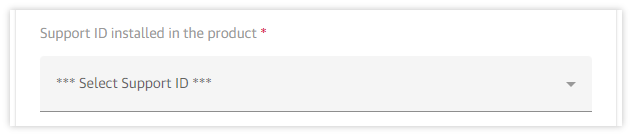
Solution
To create a Veeam Technical Support case for a given Support ID, you must be designated as either License Administrator or Case Administrator. For more information, please review: https://www.veeam.com/kb2211
When attempting to create a case as either License Administrator or Case Administrator, the Support ID associated will be available in the drop-down selection box.
A Support ID number (sometimes referred to as a Contract Number) is a string of 8 digits with typically one or two leading zeros (e.g., 01234567).
The Support ID can be located in the following places:
- In the Veeam application.
If a Veeam product is already installed with a license, the support ID can be found in the License Information window.
Below are links to each product's user guide page detailing how to view licensing information. - In the Veeam Customer Portal.
In the Production Licenses section of the Veeam Customer portal, you can view the Support IDs of all licenses associated with your Company Account, as well as any additional licenses for which your login is the License Administrator.
If you are unable to see any Production Licenses for your company listed in the portal, review: https://www.veeam.com/kb4154
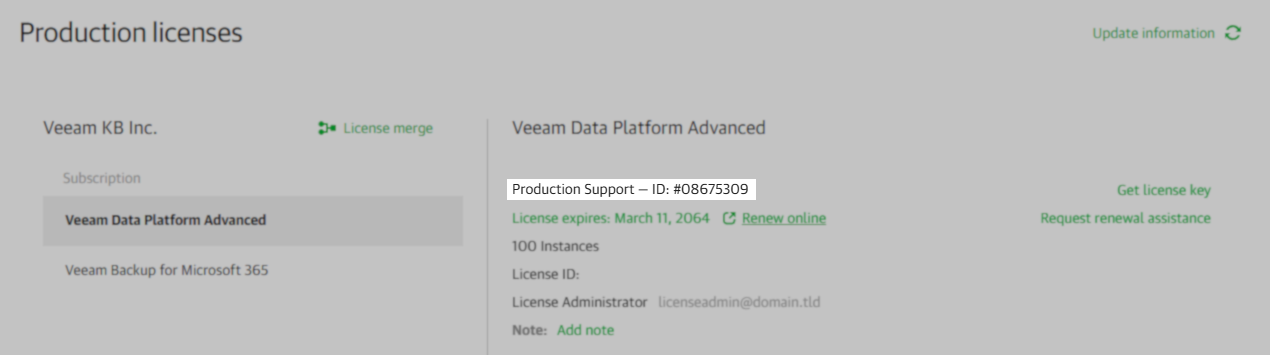
- In a Veeam license file (.lic)
If you have received a Veeam .lic license file, you may open that license file using a text editor (such as Notepad) to view the contents. Please use caution as altering the contents of the license file will render the license unusable; only the filename may be changed. The “Support ID=” line and usually near the bottom.

If this KB article did not resolve your issue or you need further assistance with Veeam software, please create a Veeam Support Case.
To submit feedback regarding this article, please click this link: Send Article Feedback
To report a typo on this page, highlight the typo with your mouse and press CTRL + Enter.
Spelling error in text
Thank you!
Your feedback has been received and will be reviewed.
Oops! Something went wrong.
Please, try again later.
You have selected too large block!
Please try select less.
KB Feedback/Suggestion
This form is only for KB Feedback/Suggestions, if you need help with the software open a support case
Thank you!
Your feedback has been received and will be reviewed.
Oops! Something went wrong.
Please, try again later.