- Veeam Support Knowledge Base
- Veeam Recovery Media Shows Command Line Only
Veeam Recovery Media Shows Command Line Only
Cheers for trusting us with the spot in your mailbox!
Now you’re less likely to miss what’s been brewing in our knowledge base with this weekly digest
Oops! Something went wrong.
Please, try again later.
Challenge
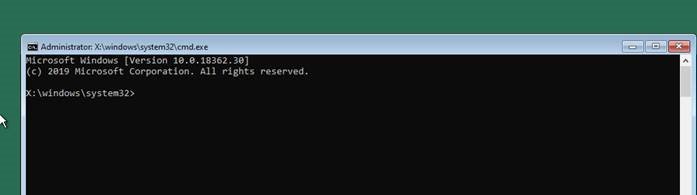
Cause
This issue has also been observed when attempting to boot from recovery media that was created while running a Windows build that was not fully supported by the installed version of Veeam Agent for Microsoft Windows. Check Veeam Agent for Microsoft Windows System Requirements.
For example, recovery media created by Veeam Agent for Microsoft Windows 5.x when running on Windows 11 22H2 will fail to boot. Support for Windows 11 22H2 requires Veeam Agent for Microsoft Windows 6.x or newer.
Solution
Check the Veeam Agent machine for the running Comodo software:
- Look through the tray for the Comodo tray application.
- Check installed products using the Apps and Features option of the Windows settings or wmic product get name,version command.
- Check the Task Manager for Comodo processes.
- Run the fltmc instances command and check the output for Comodo filter drivers.
If the Comodo software has the tray application, disable the application. Do not click Exit in the context menu of the tray application. It may close the tray application without stopping Comodo processes. As an option, you can uninstall the Comodo software to create the bootable Veeam Recovery Media. After the recovery media is created, you can re-install the Comodo software.
It is worth checking if the standalone Comodo Antivirus or Firewall is used or the software is managed by Central Management Software for Comodo. In some cases, configuring exclusions for the Veeam Agent in the Comodo protection software may be sufficient to create the bootable recovery media. Required exclusions are described in this Veeam KB article.
- If you deal with the standalone Comodo Antivirus, exclusions should be added in the HIPS section:
- If you deal with the Central Management Software for Comodo, the exclusions should be added in the Containment section:
After exclusions are added, re-create the Veeam Recovery Media and check if it is possible to boot the machine from it.
If this KB article did not resolve your issue or you need further assistance with Veeam software, please create a Veeam Support Case.
To submit feedback regarding this article, please click this link: Send Article Feedback
To report a typo on this page, highlight the typo with your mouse and press CTRL + Enter.
Spelling error in text
Thank you!
Your feedback has been received and will be reviewed.
Oops! Something went wrong.
Please, try again later.
You have selected too large block!
Please try select less.
KB Feedback/Suggestion
This form is only for KB Feedback/Suggestions, if you need help with the software open a support case
Thank you!
Your feedback has been received and will be reviewed.
Oops! Something went wrong.
Please, try again later.