- Veeam Support Knowledge Base
- How to Clean up the Credentials Manager in Veeam Backup & Replication
How to Clean up the Credentials Manager in Veeam Backup & Replication
Cheers for trusting us with the spot in your mailbox!
Now you’re less likely to miss what’s been brewing in our knowledge base with this weekly digest
Oops! Something went wrong.
Please, try again later.
Challenge
Over time, duplicate or outdated credentials may be saved in the Credentials Manager of Veeam Backup & Replication.
This article documents a process for reviewing and cleaning up the Credentials Manager.
Solution
How to Open the Credentials Manager
From the Veeam Backup & Replication Console's Main Menu (≡) under Credentials & Passwords, click Datacenter Credentials.
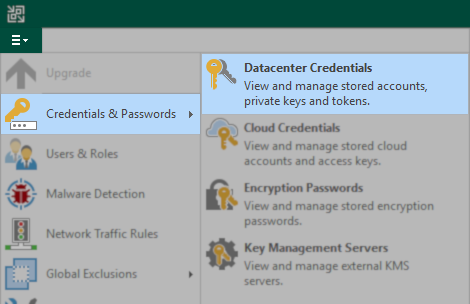
Phase 1: Purge Unused Accounts
Method 1: Remove Unused Accounts One-At-A-Time
Go through each entry and remove the accounts that are not in use and will not be needed in the future.
Tip: You can verify if an account is in use by selecting it and clicking edit. If it is in use, an intermediate window will appear, showing you where that account is assigned.
Note: The software will not allow you to remove an entry that is in use.
Method 2: Bulk Unused Account Removal
A faster alternative method of clearing all unused credentials is to highlight all entries and then hold the CTRL key and deselect the following built-in accounts (not all may appear in the UI):
- Helper appliance credentials
- Tenant-side network extension appliance credentials
- Provider-side network extension appliance credentials
- Azure helper appliance credentials
Note: You'll know you've deselected the correct built-in entries when the Remove button becomes clickable.
Once the built-in accounts are deselected, click the [Remove] button, and credentials not presently assigned will be removed.
Remember to click [OK] and close the Manage Credentials window to save the settings before proceeding to the next phase of consolidating and removing duplicates.
Phase 2: Removing Duplicate Entries
If duplicate entries are present, edit each of them and review the list of locations where that account is assigned.
Determine which of the duplicate entries is used in the most places. Edit that one, click [Yes] when presented with the list of where it is in use, and change its description to something distinct.
Now edit the duplicate(s) and take note of where the duplicate credential(s) are in use. In most cases the "Name" and "Description" column will provide enough information to identify where it is set.
Navigate around the software to the different locations and change those objects to use the account you marked with a distinct description.
Once all places where the duplicate credential was in use have been corrected, it will be possible to Remove the duplicate entry.
More Information
One of the trickiest entries can be one that states "<Server Name> (<Job Name>)" and lists as "Guest OS credentials for Backup Job".
This means that the credential has been specifically assigned to that server inside the job settings under either of these locations.
- Job Settings > [Guest Processing] > [Credentials...]
- Job Settings > [Guest Processing] > [Applications...] > (Edit the specific server) > [Oracle] tab
- For Veeam Agent for Microsoft Windows Backup jobs check the SQL tab next to the Oracle tab mentioned above.
If this KB article did not resolve your issue or you need further assistance with Veeam software, please create a Veeam Support Case.
To submit feedback regarding this article, please click this link: Send Article Feedback
To report a typo on this page, highlight the typo with your mouse and press CTRL + Enter.
Spelling error in text
Thank you!
Your feedback has been received and will be reviewed.
Oops! Something went wrong.
Please, try again later.
You have selected too large block!
Please try select less.
KB Feedback/Suggestion
This form is only for KB Feedback/Suggestions, if you need help with the software open a support case
Thank you!
Your feedback has been received and will be reviewed.
Oops! Something went wrong.
Please, try again later.