- Veeam Support Knowledge Base
- Veeam Service Provider Console fails to connect to restored VSPC database due to collation conflict
Veeam Service Provider Console fails to connect to restored VSPC database due to collation conflict
Cheers for trusting us with the spot in your mailbox!
Now you’re less likely to miss what’s been brewing in our knowledge base with this weekly digest
Oops! Something went wrong.
Please, try again later.
Challenge
Implicit conversion of varchar value to varchar cannot be performed because the collation of the value is unresolved due to a collation conflict between "<instance_collation>" and "<database_collation>" in add operator.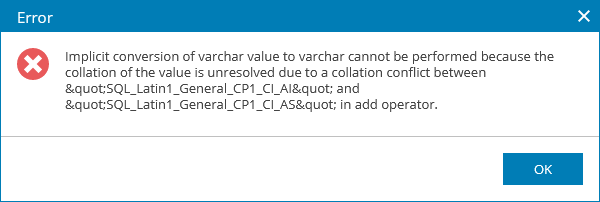
(The exact collations mentioned in the error may vary.)
Cause
Solution
It is not possible to safely perform collation conversion of the VSPC database.
A new SQL Instance must be created with a collation that matches the VSPC database. After that SQL Instance is created, the VSPC database you were attempting to connect to must be moved/restored to that new collation-matching instance. When the database and instance collation match, you may connect Veeam Service Provider Console to the database.
More Information
Checking Database and Instance Collation
For more information see View Collation Information in the SQL Documentation.
Information about the database and instance collation can be found within their properties. Within SQL Server Management Studio right-click on either the instance or database and select Properties. Database collation information is listed under the heading Maintenance, and instance collation is found in the row labeled Server Collation.

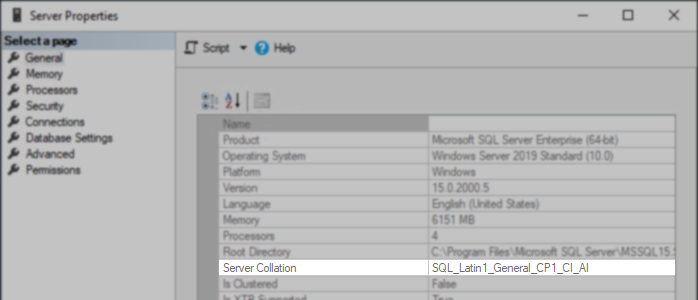
SELECT CONVERT (varchar(256), SERVERPROPERTY('collation'));
SELECT name, collation_name FROM sys.databases;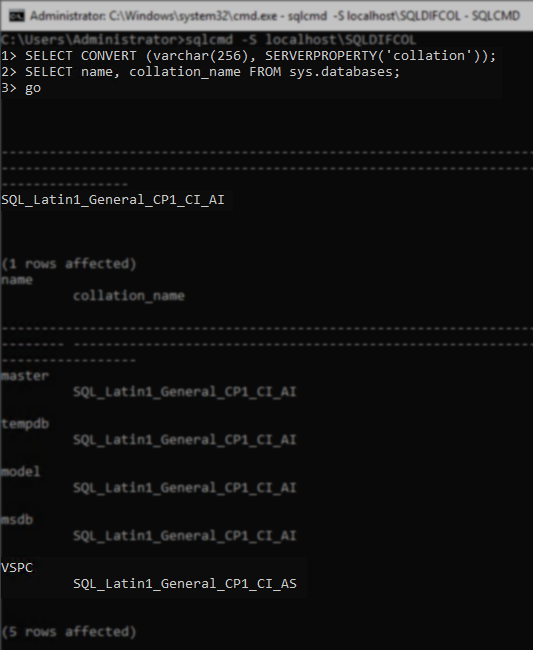
If this KB article did not resolve your issue or you need further assistance with Veeam software, please create a Veeam Support Case.
To submit feedback regarding this article, please click this link: Send Article Feedback
To report a typo on this page, highlight the typo with your mouse and press CTRL + Enter.
Spelling error in text
Thank you!
Your feedback has been received and will be reviewed.
Oops! Something went wrong.
Please, try again later.
You have selected too large block!
Please try select less.
KB Feedback/Suggestion
This form is only for KB Feedback/Suggestions, if you need help with the software open a support case
Thank you!
Your feedback has been received and will be reviewed.
Oops! Something went wrong.
Please, try again later.