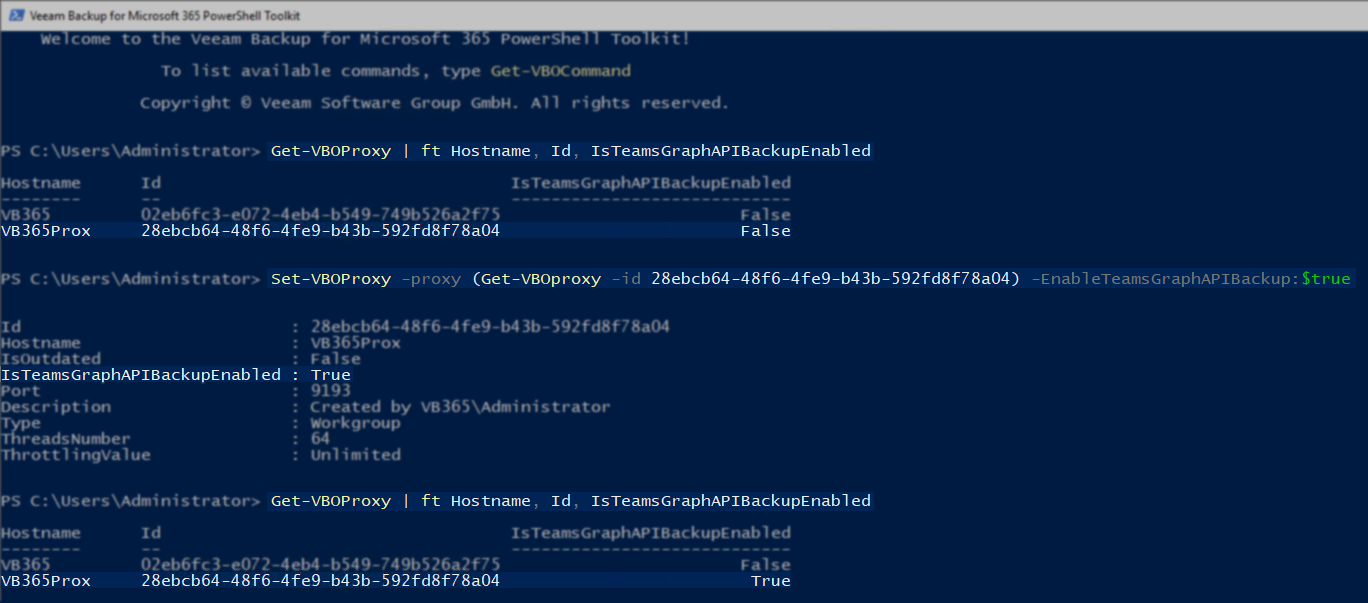How To Configure Veeam Backup for Microsoft 365 to Use Microsoft Graph Export API for Teams
Purpose
This article documents the procedure for enabling Veeam Backup for Microsoft 365 to backup Teams public channel posts using the Teams Export APIs.Veeam Backup for Microsoft 365 backs up Teams channel messages. For more information on the limitations of Teams chat backup, click here.
In Veeam Backup for Microsoft 365 7 and previous versions, by default, EWS APIs are used to back up the TeamsMessagesData folder; however, Microsoft has deprecated Exchange Web Services (EWS) backup for the TeamsMessagesData folder. With EWS API access to the TeamsMessagesData folder now deprecated, the only way for Veeam Backup for Microsoft 365 to back up Teams public channel posts is using the Teams Graph Export APIs.
Solution
Follow these steps to activate the new method to back up Teams data via Teams Export APIs:
Preparation
- Make sure your Microsoft 365 organization has access to the Teams Export APIs.
KB4322: How to request access to Microsoft Graph Teams Export APIs - Make sure you understand the Considerations and Limitations associated with the backup of Microsoft Teams Data.
Microsoft Teams Data Backup - Considerations and Limitations
Before Veeam Backup for Microsoft 365 8, additional steps were required to configure the software to utilize Teams Graph APIs.
If Veeam Backup for Microsoft 365 version 7 or 7a is in use, review the Additional Preparation Steps section of this article.
Enable Teams Chat Backup in GUI
- Open the Veeam Backup for Microsoft 365 console.
- Right-click on the Organization and select 'Edit organization'.
- Enable the option labeled 'Teams chats' listed under the 'Microsoft Teams' option.
Note: The 'Teams chats' checkbox must be selected to back up Teams public channel posts. Also note, if access to the API has not been granted and this checkbox is enabled, the Teams backup will fail.
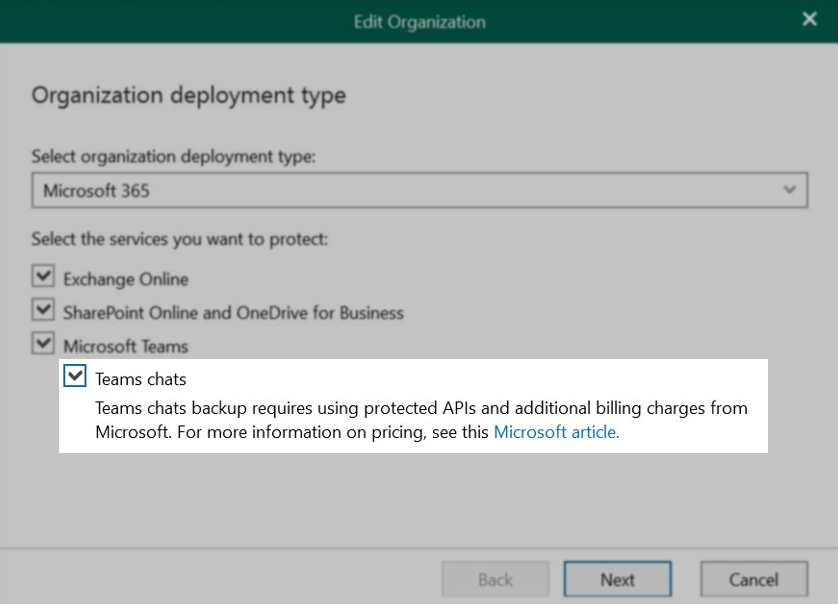
- Edit the Backup Job that will be backing up public channel posts and enable the 'Chats' option in Processing Options:
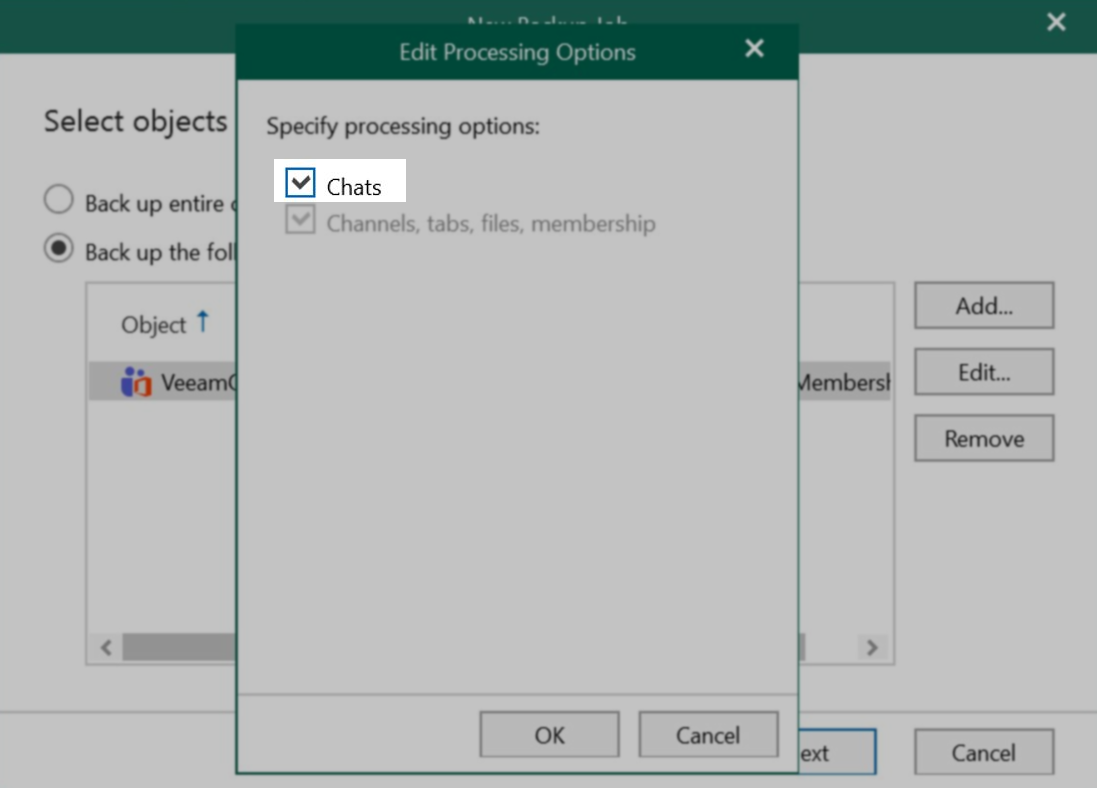
Prep Steps for Veeam Backup for Microsoft 365 v7(a)
The following steps are not required for Veeam Backup for Microsoft 365 version 8 or higher.
Enable Teams Graph API Backup on Veeam Backup for Microsoft 365 Server
On the Veeam Backup for Microsoft 365 server, in an Administrative PowerShell window, run the following PowerShell command:
Alternatively, right-click the Veeam Backup for Microsoft 365 PowerShell shortcut on the desktop and select Run as Administrator.
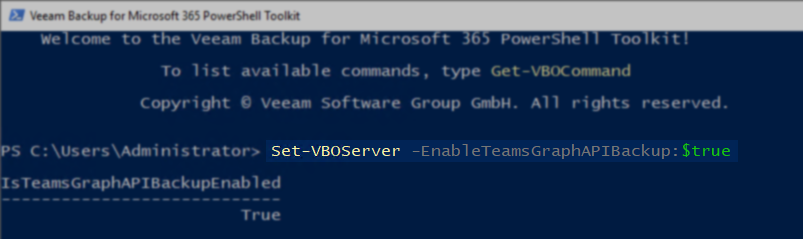
Enable Teams Graph API Backup on Proxies
Note: Enabling Teams Graph API Backup for a proxy is irreversible. Once a proxy has been configured to use the Microsoft Graph Export API for Teams, it cannot be reverted to use EWS.
On the Veeam Backup for Microsoft 365 server, in an Administrative PowerShell window*, perform the following steps to enable usage of the Graph Export API for Teams on each of the Proxies that will use the new API to back up Teams public channel posts.
*Alternatively, right-click the Veeam Backup for Microsoft 365 PowerShell shortcut on the desktop and select Run as Administrator.
- Run the following PowerShell Command to retrieve a list of all available Proxies and their Proxy IDs.
You will need the proxy IDs for the next step.
- For each backup proxy that you want to process Team data via the new Teams Export APIs, run the following PowerShell cmdlet:
Replacing proxy_id with the GUID of the proxy.
- If a remote proxy is added to a Workgroup, use the following command:
Replacing proxy_id with the GUID of the proxy.
Example
Show in the example below:
- The list of proxies is retrieved.
- A specific proxy is set to use Teams Graph API.
- The list of proxies is retrieved again to confirm that the option is enabled.
If this KB article did not resolve your issue or you need further assistance with Veeam software, please create a Veeam Support Case.
To submit feedback regarding this article, please click this link: Send Article Feedback
To report a typo on this page, highlight the typo with your mouse and press CTRL + Enter.
Spelling error in text
KB Feedback/Suggestion
This form is only for KB Feedback/Suggestions, if you need help with the software open a support case