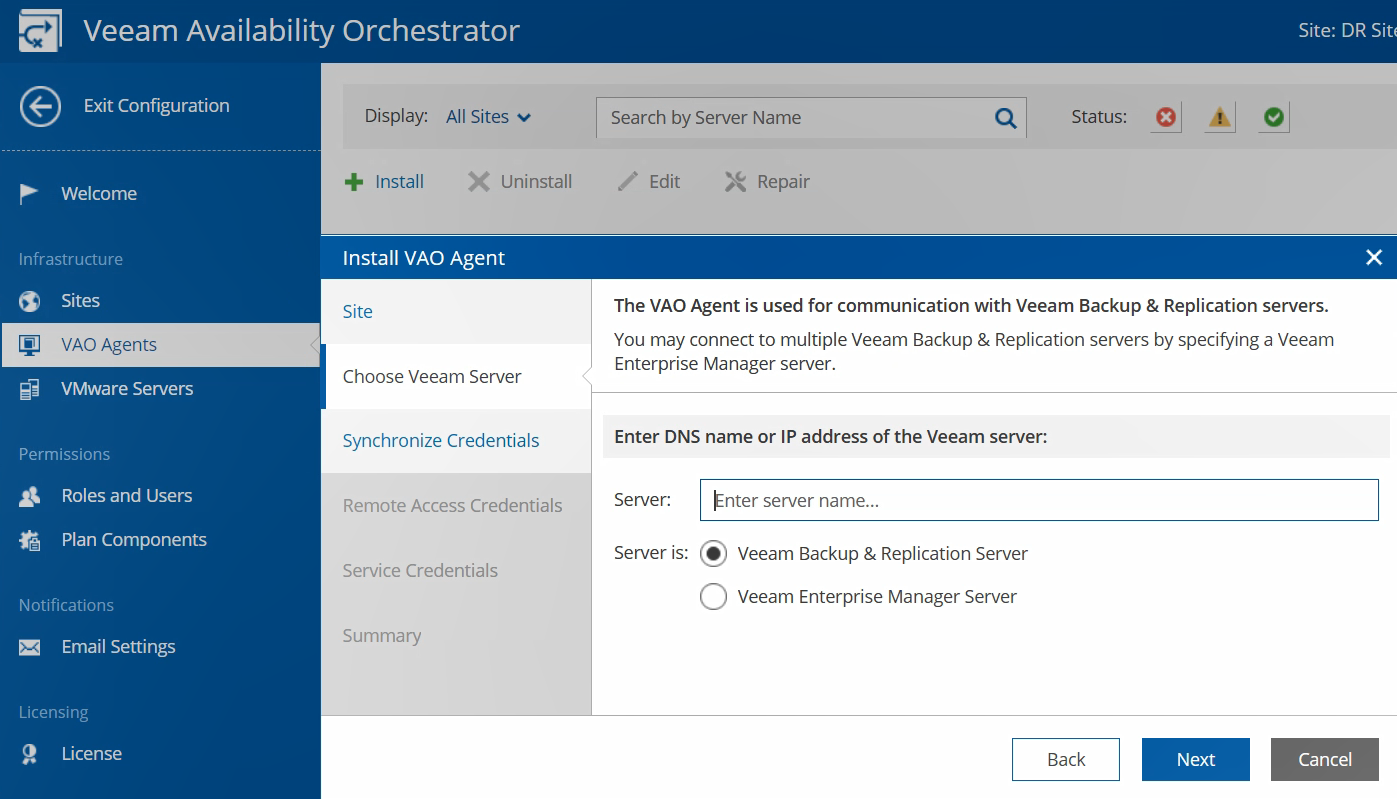Welcome to even more tips and tricks for a smooth Veeam Availability Orchestrator deployment. In the first part of our series, we covered the following topics:
- Plan first, install next
- Pick the right application to protect to get a feel for the product
- Decide on your categorization strategy, such as using VMware vSphere Tags, and implement it
- Start with a fresh virtual machine
Configure the DR site first
After you have installed Veeam Availability Orchestrator, the first site you configure will be your DR site. If you are also deploying production sites, it is important to note, you cannot change your site’s personality after the initial configuration. This is why it is so important to plan before you install, as we discussed in the first article in this series.
As you are configuring your Veeam Availability Orchestrator site, you will see an option for installing the Veeam Availability Orchestrator Agent on a Veeam Backup & Replication server. Remember, you have two options here:
- Use the embedded Veeam Backup & Replication server that is installed with Veeam Availability Orchestrator
- Push the Veeam Availability Orchestrator Agent to existing Veeam Backup & Replication servers
If you change your mind and do in fact want to use an existing Veeam Backup & Replication server, it is very easy to install the agent after initial configuration. In the Veeam Availability Orchestrator configuration screen, simply click VAO Agents, then Install. You will just need to know the name of the Veeam Backup & Replication server you would like to add and have the proper credentials.
Ensure replication jobs are configured
No matter which Veeam Backup & Replication server you choose to use for Veeam Availability Orchestrator, it is important to ensure your replication jobs are configured in Veeam Backup & Replication before you get too far in configuring your Veeam Availability Orchestrator environment. After all, Veeam Availability Orchestrator cannot fail replicas over if they are not there!
If for some reason you forget this step, do not worry. Veeam Availability Orchestrator will let you know when a Readiness Check is run on a Failover Plan. As the last step in creating a Failover Plan, Veeam Availability Orchestrator will run a Readiness Check unless you specifically un-check this option.
If you did forget to set up your replication jobs, Veeam Availability Orchestrator will let you know, because your Readiness Check will fail, and you will not see green checkmarks like this in the VM section of the Readiness Check Report.
For a much more in-depth overview of the relationship between Veeam Backup & Replication and Veeam Availability Orchestrator, be sure to read the white paper Technical Overview of Veeam Availability Orchestrator Integration with Veeam Backup & Replication.
Do not forget to configure Veeam DataLabs
Before you can run a Virtual Lab Test on your new Failover Plan (you can find a step-by-step guide to configuring your first Failover Plan here), you must first configure your Veeam DataLab in Veeam Backup & Replication. If you have not worked with Veeam DataLabs before (previously known as Veeam Virtual Labs), be sure to read the white paper I mentioned above, as configuration of your first Veeam DataLab is also covered there.
After you have configured your Veeam DataLab in Veeam Backup & Replication, you will then be able to run Virtual Lab Tests on your Failover Plan, as well as schedule Veeam DataLabs to run whenever you would like. Scheduling Veeam DataLabs is ideal to provide an isolated production environment for application testing, and can help you make better use of those idle DR resources.
Veeam DataLabs can be run on demand or scheduled from the Virtual Labs screen. When running or scheduling a lab, you can also select the duration of time you would like the lab to run for, which can be handy when scheduling Veeam DataLab resources for use by multiple teams.
There you have it, even more tips and tricks to help you get Veeam Availability Orchestrator up and running quickly and easily. Remember, a free 30-day trial of Veeam Availability Orchestrator is available, so be sure to download it today!