- Veeam Support Knowledge Base
- WAN Accelerator Fails to Install
WAN Accelerator Fails to Install
Cheers for trusting us with the spot in your mailbox!
Now you’re less likely to miss what’s been brewing in our knowledge base with this weekly digest
Oops! Something went wrong.
Please, try again later.
Challenge
When creating a new WAN Accelerator or reconfiguring an existing WAN Accelerator, the installation of the WAN Accelerator package fails with the error:
Error Installing package WAN Accelerator Error: Error 1920.Service Veeam WAN Accelerator Service (VeeamWANSvc) failed to start. Verify that you have sufficient privileges to start system services.
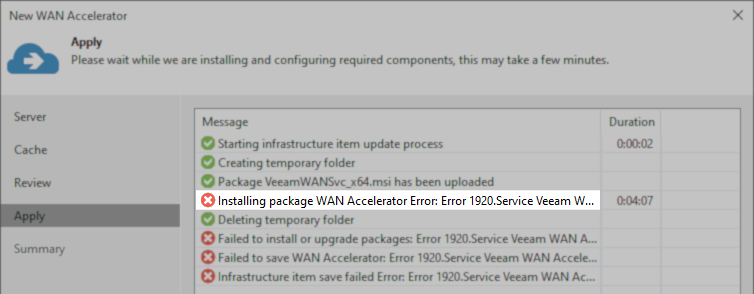
Cause
This error occurs because the Veeam WAN Acclerator is unable to be started after being installed on the remote machine.
This article specifically documents a situation in which the WAN Accelerator path settings stored in the registry point to a drive path that is no longer valid, causing the service to fail to start.
Solution
Verify The Issue
There are many reasons why a service may fail to start and display "Error 1920." As such, the first step is verifying that the service failed to start due to an invalid path.
- Connect to the machine that is failing to be added/reconfigured as a WAN Accelerator.
- Open the Veeam WAN Accelerator Service log:
C:\ProgramData\Veeam\Backup\Svc.VeeamWANSvc.log - Go to the end of the file and search upward for the error:
The system cannot find the path specified:
In most cases, the error will be readily visible near the end of the log, as the WAN Accelerator service will dump the error that prevented it from starting as its last action before it terminates.
Example:
srv | RootFolder = D:\VeeamWAN srv | SendFilesPath = D:\VeeamWAN\Send srv | RecvFilesPath = D:\VeeamWAN\Recv srv | EnablePerformanceMode = false srv | ERR |Fatal error srv | >> |boost::filesystem::create_directories: The system cannot find the path specified: "D:\" srv | >> |Unable to apply settings. See log for details. srv | >> |An exception was thrown from thread [11612]. srv | Stopping service...
- If the path error was found, proceed to the next section.
Resolve the Invalid Path Issue
Having now determined that the path settings in the registry are causing the WAN Accelerator service to fail to start, you must determine if the drive letter specified in the error and settings is intended to be missing or not.
- If the drive letter shown in the error is supposed to exist on that machine, determine why it is missing and remedy the situation. Once the drive letter is again present, reattempt to create/reconfigure the WAN Accelerator within the Veeam Backup & Replication Console.
- If the drive letter shown in the error is expected to be missing, either:
- Update the registry values' data to contain the correct drive letter, then reattempt to create/reconfigure the WAN Accelerator within the Veeam Backup & Replication Console.
or - Remove the entire [HKLM\SOFTWARE\Veeam\Veeam WAN Accelerator] key, and allow it to be recreated when adding/reconfiguring the WAN Accelerator within Veeam Backup & Replication Console.
- Update the registry values' data to contain the correct drive letter, then reattempt to create/reconfigure the WAN Accelerator within the Veeam Backup & Replication Console.
The WAN Accelerator folder path settings are stored in HKLM\SOFTWARE\Veeam\Veeam WAN Accelerator\ within the following values:
- HashRepositoryBasePath
- HashRepositoryGlobalDedupBasePath
- WanRootCachePath
If this KB article did not resolve your issue or you need further assistance with Veeam software, please create a Veeam Support Case.
To submit feedback regarding this article, please click this link: Send Article Feedback
To report a typo on this page, highlight the typo with your mouse and press CTRL + Enter.
Spelling error in text
Thank you!
Your feedback has been received and will be reviewed.
Oops! Something went wrong.
Please, try again later.
You have selected too large block!
Please try select less.
KB Feedback/Suggestion
This form is only for KB Feedback/Suggestions, if you need help with the software open a support case
Thank you!
Your feedback has been received and will be reviewed.
Oops! Something went wrong.
Please, try again later.