- Veeam Support Knowledge Base
- Unable to exclude files from snapshot: Shadow Copy Optimization Writer timed out
Unable to exclude files from snapshot: Shadow Copy Optimization Writer timed out
Cheers for trusting us with the spot in your mailbox!
Now you’re less likely to miss what’s been brewing in our knowledge base with this weekly digest
Oops! Something went wrong.
Please, try again later.
Challenge
A Veeam Agent for Microsoft Windows backup job configured to operate in file-level backup mode with an entire volume selected and individual folders excluded, may fail with the error shown below.
Unable to exclude files from snapshot: Shadow Copy Optimization Writer timed out.
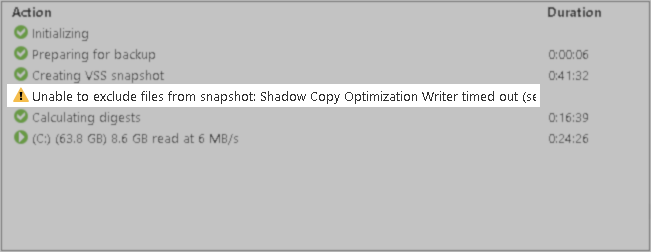
Cause
The issue is caused by a timeout of the MS Copy Optimization Writer due to a large number of excluded files. In such cases, the Application Event Log on the affected machine may contain entries similar to the one below:
Source: VSS Event ID: 8220 Level: Information Operation: OnPostSnapshot event PostSnapshot Event Context: Execution Context: Shadow Copy Optimization Writer Writer Name: Shadow Copy Optimization Writer
Solution
To workaround this VSS issue, two possible approaches are suggested:
- Option 1: Reduce the number of excluded folders until the warning no longer appears.
- Option 2: Instead of selecting an entire volume within file-level backup and excluding folders, select only the individual folders that need to be backed up.
If this KB article did not resolve your issue or you need further assistance with Veeam software, please create a Veeam Support Case.
To submit feedback regarding this article, please click this link: Send Article Feedback
To report a typo on this page, highlight the typo with your mouse and press CTRL + Enter.
Spelling error in text
Thank you!
Your feedback has been received and will be reviewed.
Oops! Something went wrong.
Please, try again later.
You have selected too large block!
Please try select less.
KB Feedback/Suggestion
This form is only for KB Feedback/Suggestions, if you need help with the software open a support case
Thank you!
Your feedback has been received and will be reviewed.
Oops! Something went wrong.
Please, try again later.