- Veeam Support Knowledge Base
- How to Change Veeam ONE Web Client Port
How to Change Veeam ONE Web Client Port
Cheers for trusting us with the spot in your mailbox!
Now you’re less likely to miss what’s been brewing in our knowledge base with this weekly digest
Oops! Something went wrong.
Please, try again later.
Purpose
Solution
Part 1: Update the Binding Port in IIS
- Open Internet Information Services (IIS) Manager (InetMgr.exe)
- In the navigation tree on the left side, expand the entry for the local machine.
- Expand the Sites entry to expose the VeeamReporter entry.
Note: Veeam Reporter is what the Veeam ONE Web Client was named prior to Veeam ONE 11. - Right-click on the VeeamReporter entry and select Edit Bindings...
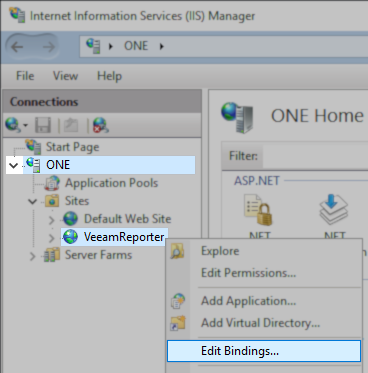
- Within the Site Bindings window, select the entry listing the current port and click Edit...
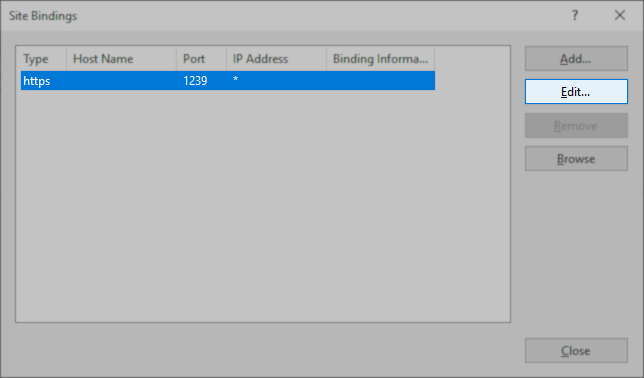
- In the Edit Site Binding window, update the port value and click OK.
Note: Ensure that the port you are attempting to use is not already in use by another process.
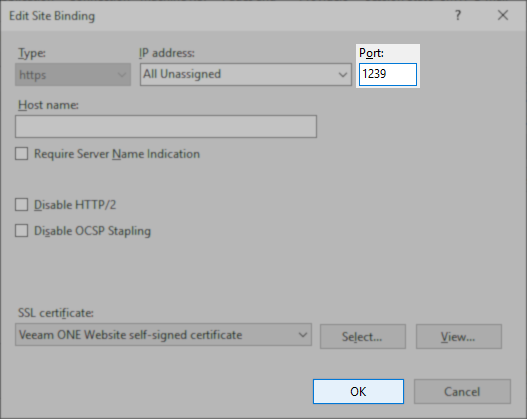
- Close the Site Binding window.
- Close Internet Information Services (IIS) Manager
Part 2: Update the ReportViewerUri Value in the Registry
Update the port in the following registry value:
Key Location: HKLM\SOFTWARE\Veeam\Reporter Enterprise\
Value Name: ReportViewerUri
Value Type: String Value (REG_SZ)
- Open Registry Editor
- Navigate to: HKEY_LOCAL_MACHINE\SOFTWARE\Veeam\Reporter Enterprise
- Double-click on the value named ReportViewerUri
- Update the Value data to replace the old port number with the new port.
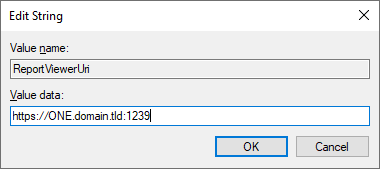
More Information
If this KB article did not resolve your issue or you need further assistance with Veeam software, please create a Veeam Support Case.
To submit feedback regarding this article, please click this link: Send Article Feedback
To report a typo on this page, highlight the typo with your mouse and press CTRL + Enter.
Spelling error in text
Thank you!
Your feedback has been received and will be reviewed.
Oops! Something went wrong.
Please, try again later.
You have selected too large block!
Please try select less.
KB Feedback/Suggestion
This form is only for KB Feedback/Suggestions, if you need help with the software open a support case
Thank you!
Your feedback has been received and will be reviewed.
Oops! Something went wrong.
Please, try again later.