- Veeam Support Knowledge Base
- How to decrease the OpsMgr Health Service load caused by datastore monitoring process
How to decrease the OpsMgr Health Service load caused by datastore monitoring process
Cheers for trusting us with the spot in your mailbox!
Now you’re less likely to miss what’s been brewing in our knowledge base with this weekly digest
Oops! Something went wrong.
Please, try again later.
Purpose
Cause
Solution
Summary
To resolve the issue, configure Veeam MP for VMware discovery rules in OpsMgr in a way that will allow you to split the datastore monitoring job among several Health Services. To do that, deploy an additional Veeam MP for VMware instance (the Veeam Virtualization Extensions Service, Veeam Virtualization Extension UI, and Veeam VMware Collectors).
Considerations and Limitations
Before you apply the solution, mind the following:
- The version of the Veeam Virtualization Extensions Service (VE Service), Veeam Virtualization Extension UI (Veeam UI), Veeam VMware Collector (Collector) and Veeam Management Packs must be the same for both the existing and new Veeam MP for VMware deployments.
- The accounts used to install and use Veeam MP for VMware must be granted the same privileges in both deployments. For more information, see the Veeam MP for VMware Installation Guide, section Accounts and Privileges.
- The solution described below must not affect any setup or patching procedures.
- If you want to use some of your existing Collectors for the new Veeam MP for VMware deployment, you must reinstall these Collectors and connect them to the new VE Service during the setup.
Scenario Examples
Scenario 1 — Several large vCenter Servers in the VMware environment
In this case, deploy an additional Veeam MP for VMware instance (the VE Service, Veeam UI, and Collectors) and assign a number of vCenter Servers to the new Collectors. This solution will decrease the load on the OpsMgr Health Service.
For more information on how to install Veeam MP for VMware, see the Veeam MP for VMware Installation Guide, section Installing Veeam MP for VMware.
Scenario 2 — Large number of datastores on one vCenter Server
In this case, deploy an additional Veeam MP for VMware instance and manually split the datastores processed by the datastore monitoring job between several Health Services.
Note: This solution will decrease only the OpsMgr Health Service load — it does not affect the load on Collectors.
- Deploy the 2nd instance of Veeam MP for VMware (the VE Service, Collector, and Veeam UI components). For more information, see the Veeam MP for VMware Installation Guide, section Installing Veeam MP for VMware.
- In the Veeam UI, set the EnableVMDiscovery parameter value to False for all Collectors installed in the 2nd deployment. For more information, see the Veeam MP for VMware Operations Guide, section Collector Settings.
- In the OpsMgr console, create two groups for Collectors and two groups for Veeam VMware datastore containers. Add members to each group explicitly or configure rules to enable dynamic membership.
If you decide to add members to groups explicitly, it is highly recommended to set the VE Service LoadBalanceOnCollectorRecovery parameter value to False.
For more information, see the Veeam MP for VMware Operations Guide, section Extension Service Settings.- [For Collector groups with dynamic membership]
Create 2 groups for the Veeam VMware Collector Service object. Configure a rule that will automatically distribute Collectors between these groups based on the name of the VE Service to which each Collector is connected.
Specify the required VE Service name as the Extension Service property value in the Create Group Wizard – Query Builder. Alternatively, use the following formula to populate membership in each group: ( Object is Veeam VMware Collector Service AND ( Extensions Service Equals {VE Service name} ) AND True ).
- [For Collector groups with dynamic membership]
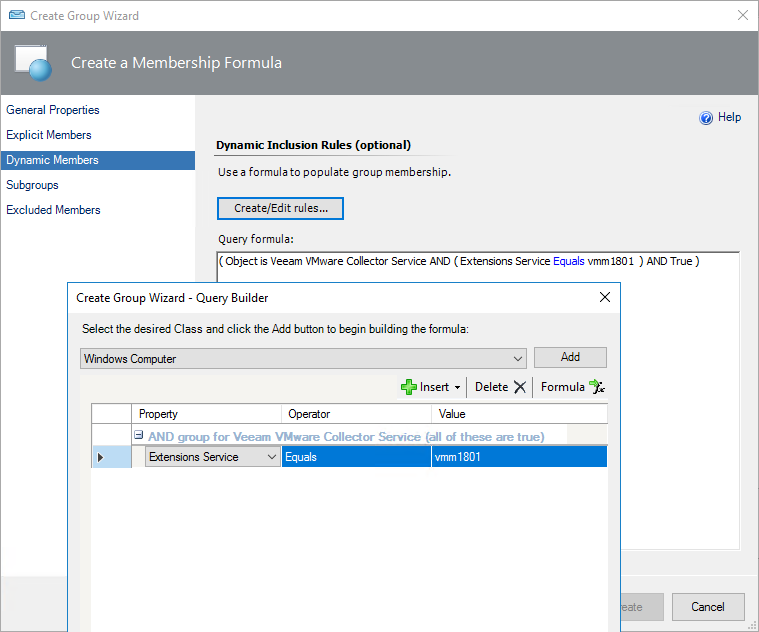
- [For Collector groups with explicit members]
Create two groups for the Veeam VMware Collector Service object. In the Create Group Wizard – Object Selection, manually add objects to these groups based on the name of the VE Service to which each Collector is connected.
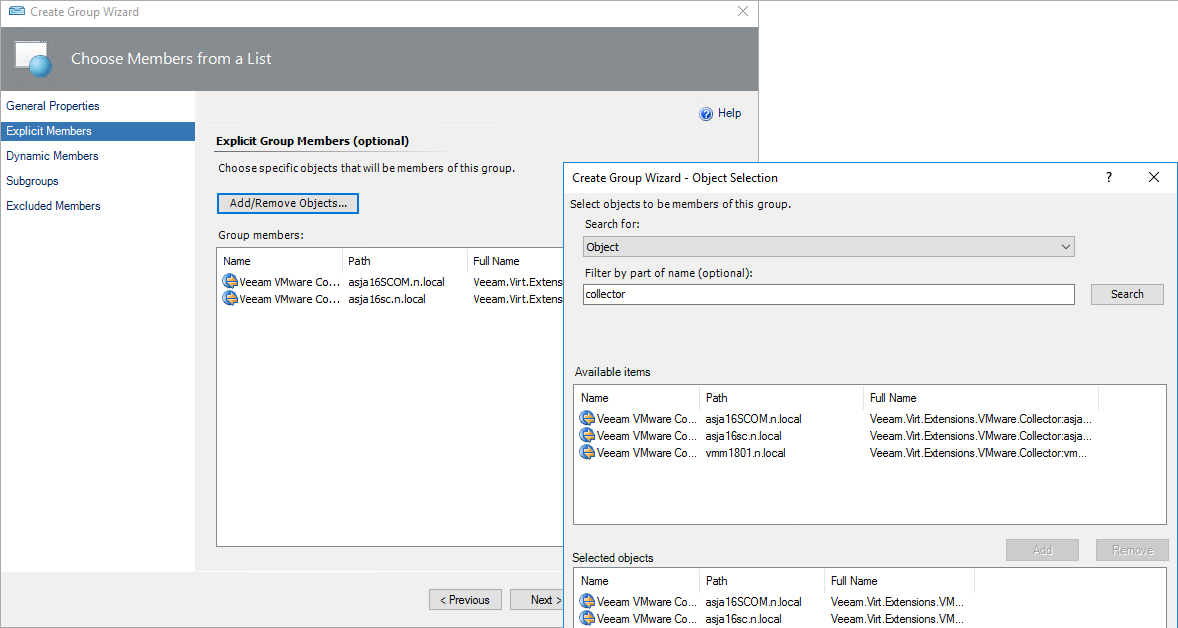
- [For datastore container groups with dynamic membership]
Create two groups for the Veeam VMware Datastore Container object. Configure a rule that will automatically distribute datastore containers between these groups based on the name of the VE Service to which each Collector gathering statistics on the containers is connected.
Specify the Veeam VMware Collector Service object and the required VE Service name as the Extension Service property value in the Create Group Wizard – Query Builder. Alternatively, use the following formula to populate membership in each group: ( Object is VMware Datastore Container AND ( Display Name Contains datastore ) AND True ) AND ( Object is Veeam VMware Collector Service AND ( Extensions Service Equals {VE Service name} ) AND True ) ).
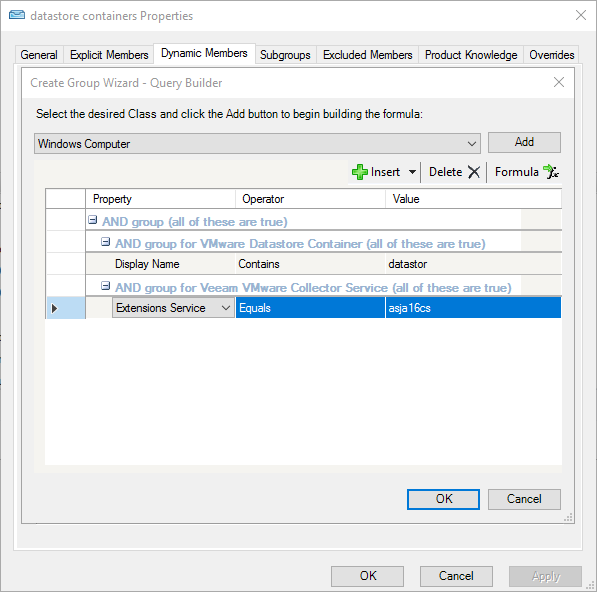
- [For datastore container groups with explicit members]
Create 2 groups for the Veeam VMware Datastore Container object. In the Create Group Wizard – Object Selection, manually add objects to these groups based on the name of the VE Service to which each Collector gathering statistics on the containers is connected.
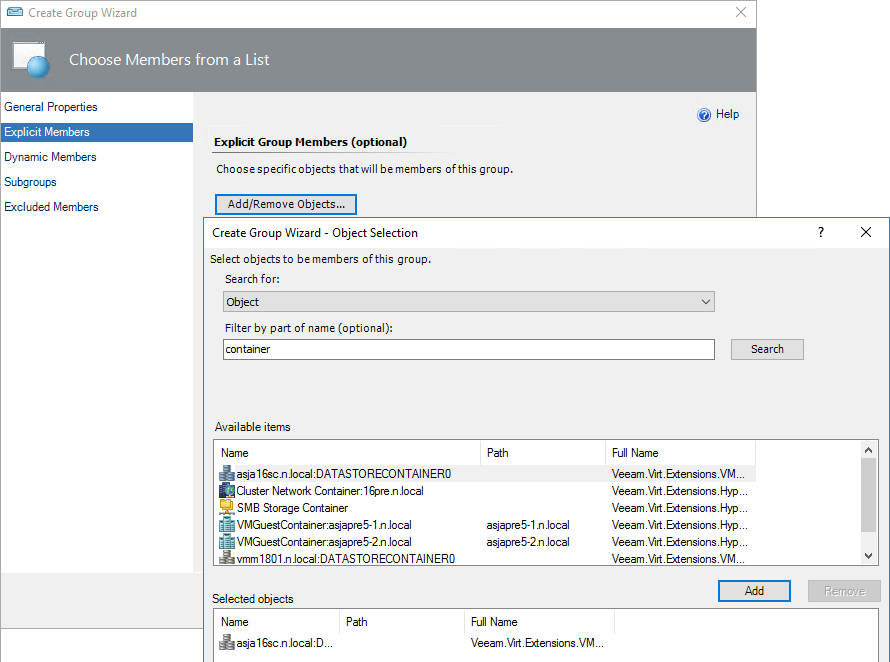
- In the OpsMgr console, configure the following overrides. For more information on how to work with overrides, see Microsoft Docs.
To specify datastore names explicitly, use a comma-separated list (for example, Datastore01, Datastore02). To exclude a group of datastores, use the asterisk character (for example: ds1*, ds2*).- For the datastore container group created for the 1st VE Service, override the ExcludeDatastoreByDatastoreName parameter value for the Veeam Stage 2 - Datastore discovery rule. Provide names of datastores that you want to exclude from monitoring for the 1st deployment.
- For the Collector group created for the 1st VE Service, override the ExcludeDSRelByDSName parameter value for the Veeam Stage 2 - Virtual Machine discovery rule. Provide names of datastores that you want to exclude from monitoring for the 1st deployment.
- For the datastore container group created for the 2nd VE Service, override the ExcludeDatastoreByDatastoreName parameter value for the Veeam Stage 2 - Datastore discovery rule. Provide names of datastores that you want to exclude from monitoring for the 2nd deployment.
- For the Collector group created for the 2nd VE Service:
- Override the ExcludeDSRelByDSName parameter value for the Veeam Stage 2 - Virtual Machine discovery rule. Provide names of datastores that you want to exclude from monitoring for the 2nd deployment.
- Set the Enabled parameter value to False for the Veeam Stage 2 - Host components discovery rule.
- Set the Enabled parameter value to False for the Veeam Stage 2 - Virtual Machine discovery rule.
- To verify whether you configured the overrides correctly, open Veeam Stage 2 – Host components discovery properties, switch to the Overrides tab, and check that all parameters in the Overrides Summary list are set to False.
- On the VMware Servers tab of the Veeam UI, for the 1st deployment, clear the check box next to the vCenter Server in the server hierarchy and wait until its objects disappear from the VMware topology in the OpsMgr console. Then select the check box again.
- On the VMware Servers tab of the Veeam UI, for the 2nd deployment, select the check box next to the vCenter Server.
More Information
After you apply the solution, Veeam MP for VMware analysis and performance reports will have the following issue: each datastore included in both deployments will have a duplicate in the report scope list. This is a known issue that does not affect report functionality.
If this KB article did not resolve your issue or you need further assistance with Veeam software, please create a Veeam Support Case.
To submit feedback regarding this article, please click this link: Send Article Feedback
To report a typo on this page, highlight the typo with your mouse and press CTRL + Enter.
Spelling error in text
Thank you!
Your feedback has been received and will be reviewed.
Oops! Something went wrong.
Please, try again later.
You have selected too large block!
Please try select less.
KB Feedback/Suggestion
This form is only for KB Feedback/Suggestions, if you need help with the software open a support case
Thank you!
Your feedback has been received and will be reviewed.
Oops! Something went wrong.
Please, try again later.