- Veeam Support Knowledge Base
- Replication job fails with "Cannot replicate disk because its capacity was reduced"
Replication job fails with "Cannot replicate disk because its capacity was reduced"
Cheers for trusting us with the spot in your mailbox!
Now you’re less likely to miss what’s been brewing in our knowledge base with this weekly digest
Oops! Something went wrong.
Please, try again later.
Challenge
Processing <vmname> Error: Cannot replicate disk [Datastore] vmfolder/vmname.vmdk because its capacity was reduced

Cause
Solution
The steps below will guide you in removing the mismatched disk from the replica, thereby allowing the Replication job to recreate the disk.
Note:
- This process will result in all restore points being removed from the replica.
- Follow each step very closely, as these actions involve editing virtual machines and deleting disks.
- Note the name of the VM and the disk mentioned in the error.
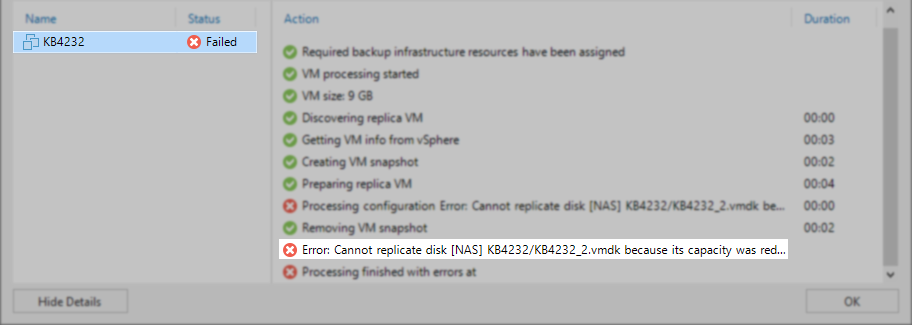
- Edit the VM being replicated, and identify which SCSI node is assigned to the disk in the error. Cancel out of editing the VM, making no changes.
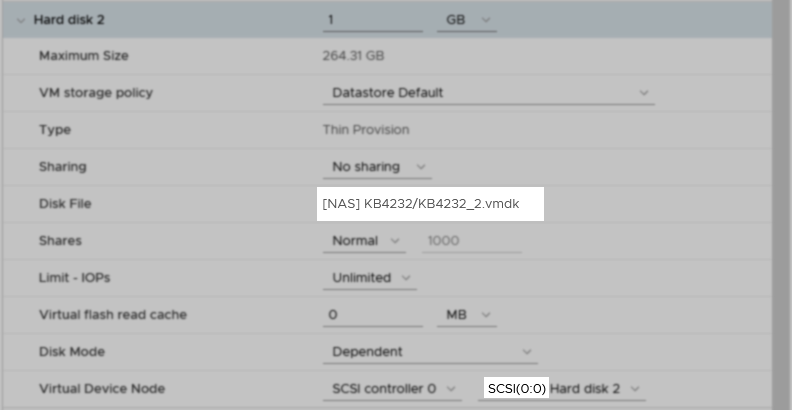
- Locate the replica, and Delete All Snapshots on the replica
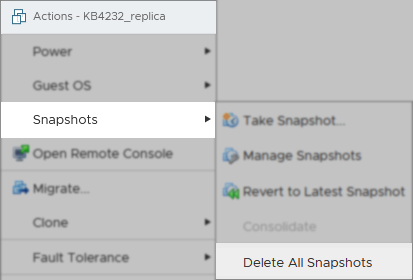
The following steps involve deleting the mismatched disk from the replica. Make sure you are editing the correct VM.
- Edit the Replica
- Find the disk attached to the SCSI node identified in Step 2.
- Remove it using the ( X ) for the Hard disk entry.
- Check the box for "Delete files from datastore"
- Click OK to complete the process.
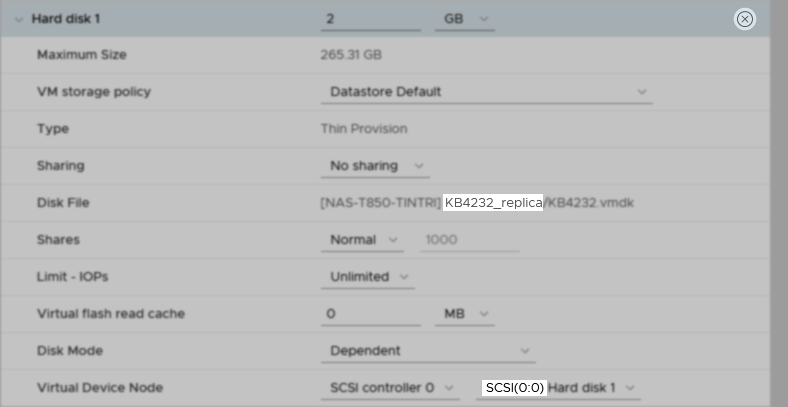

- Retry the replication job containing the VM. The job will detect that all restore points have been removed and begin creating a new restore point. The disk that was removed will be recreated in full.
More Information
If the source VM's disks were not altered, and this error is unexpected, this error may also be caused by:
- The Source VM has been mapped to the wrong replica.
- The disks of the source VM have had their SCSI node changed.
- The unique reference ID of the source VM or replica has changed, causing Veeam to interact with the wrong VM.
If this KB article did not resolve your issue or you need further assistance with Veeam software, please create a Veeam Support Case.
To submit feedback regarding this article, please click this link: Send Article Feedback
To report a typo on this page, highlight the typo with your mouse and press CTRL + Enter.
Spelling error in text
Thank you!
Your feedback has been received and will be reviewed.
Oops! Something went wrong.
Please, try again later.
You have selected too large block!
Please try select less.
KB Feedback/Suggestion
This form is only for KB Feedback/Suggestions, if you need help with the software open a support case
Thank you!
Your feedback has been received and will be reviewed.
Oops! Something went wrong.
Please, try again later.