"Failed to import signatures" - Veeam Intelligent Diagnostic Signatures Update Failure
Challenge
Attempting to update Veeam Intelligent Diagnostics signatures fails, and a pop-up appears with the message:
Failed to import signatures
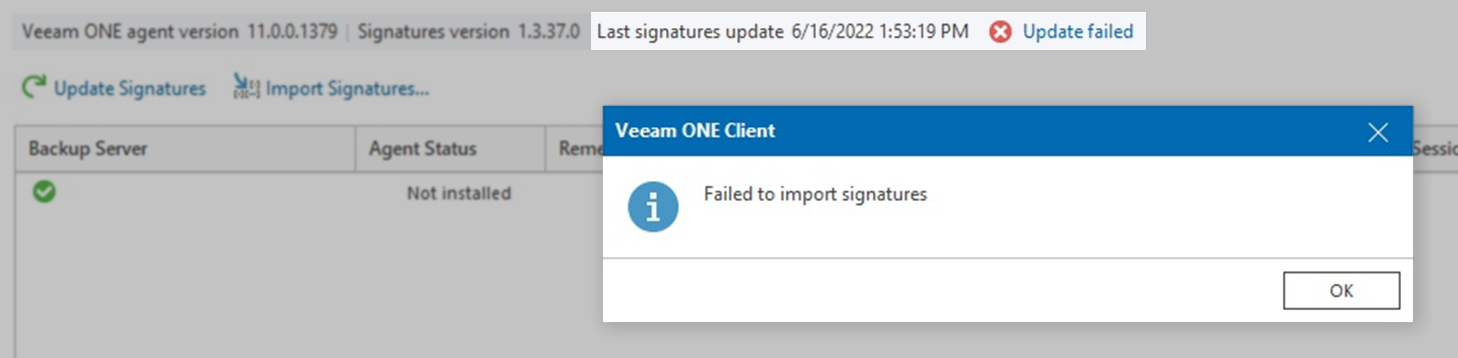
Cause
Solution
Option 1: Upgrade to Latest Version of Veeam ONE
As this issue is related to expired certificates, updating to the latest version of Veeam ONE will resolve the issue.
Option 2: Install Hotfix for Older Veeam ONE Builds
If upgrading to the latest version of Veeam ONE is not viable, follow the instructions below for the build that is presently deployed.
You can check the build number in the Veeam ONE Client's Main Menu (≡) under Help > About.
If this KB article did not resolve your issue or you need further assistance with Veeam software, please create a Veeam Support Case.
To submit feedback regarding this article, please click this link: Send Article Feedback
To report a typo on this page, highlight the typo with your mouse and press CTRL + Enter.
Spelling error in text
KB Feedback/Suggestion
This form is only for KB Feedback/Suggestions, if you need help with the software open a support case