How to Customize Retention Options in Drop-Down for Copy Backup, Export Backup, and VeeamZIP
Purpose
This article documents how to customize the retention options that are available when configuring the following tasks:
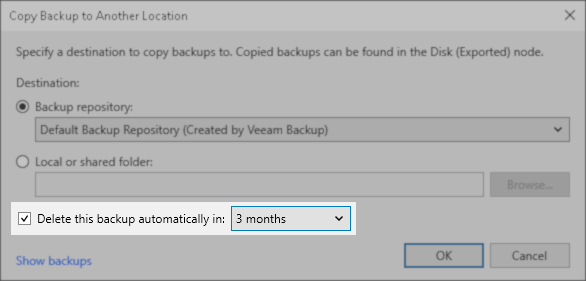
Copy Backup
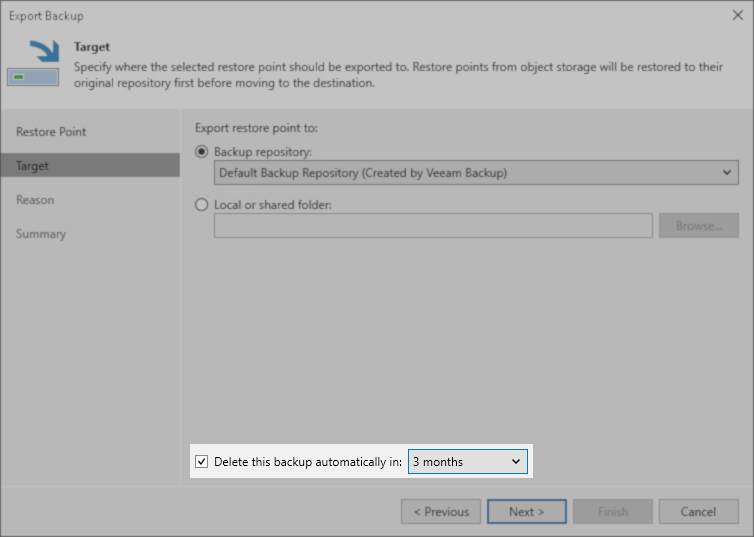
Export Backup
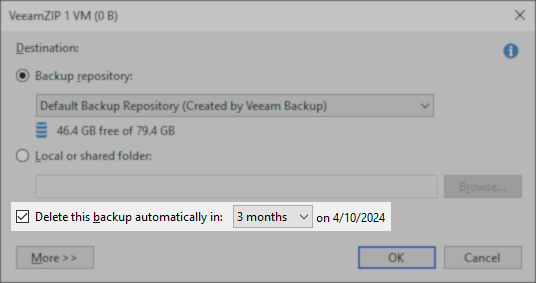
VeeamZIP
Solution
The custom retention options are loaded by the Veeam Backup Service during startup of the service.
Custom retention options may be configured using the following file:
Default File Contents:
Notes:
- The final value between curly brackets { } does not have a comma (compare line# 52 to line# 47).
- If the AutodeleteRetention.json file contains invalid data, Veeam Backup & Replication will default to the embedded default settings. An error regarding the parsing failure will be recorded in C:\ProgramData\Veeam\Backup\Svc.VeeamBackup.log
For example:
Info (3) [CAutodeleteRetentionOptionsProvider] Loading config from file C:\Program Files\Veeam\Backup and Replication\Backup\Config\Retention\AutodeleteRetention.json Info (3) [CAutodeleteRetentionConfigParser] Parsing autodelete retention config Error (3) [CAutodeleteRetentionOptionsProvider] Could not load retention config from file Error (3) After parsing a value an unexpected character was encountered: {. Path 'options[1]', line 13, position 4. (Newtonsoft.Json.JsonReaderException) Info (3) [CAutodeleteRetentionOptionsProvider] Loading embedded config Info (3) [CAutodeleteRetentionConfigParser] Parsing autodelete retention config Info (3) [CAutodeleteRetentionOptionsProvider] Embedded config successfully loadedTake note of the last line in the example above; if the AutodeleteRetention.json is correctly parsed and loaded, this line will read:Info (3) [CAutodeleteRetentionOptionsProvider] Config from file successfully loaded
Consider using a JSON validator, like https://jsonlint.com/ - If the AutodeleteRetention.json file has been loaded correctly, the custom values will appear in the UI, and the following entries will be found in the "C:\ProgramData\Veeam\Backup\Svc.VeeamBackup.log" log file:
Info (3) [CAutodeleteRetentionOptionsProvider] Loading config from file C:\Program Files\Veeam\Backup and Replication\Backup\Config\Retention\AutodeleteRetention.json Info (3) [CAutodeleteRetentionConfigParser] Parsing autodelete retention config Info (3) [CAutodeleteRetentionOptionsProvider] Config from file successfully loaded
More Information
The custom retention settings selection only affects the retention of items at the time they are created. Changes to the AutodeleteRetention.json file will not affect the retention of items that have already been copied, exported, or created.
If this KB article did not resolve your issue or you need further assistance with Veeam software, please create a Veeam Support Case.
To submit feedback regarding this article, please click this link: Send Article Feedback
To report a typo on this page, highlight the typo with your mouse and press CTRL + Enter.
Spelling error in text
KB Feedback/Suggestion
This form is only for KB Feedback/Suggestions, if you need help with the software open a support case