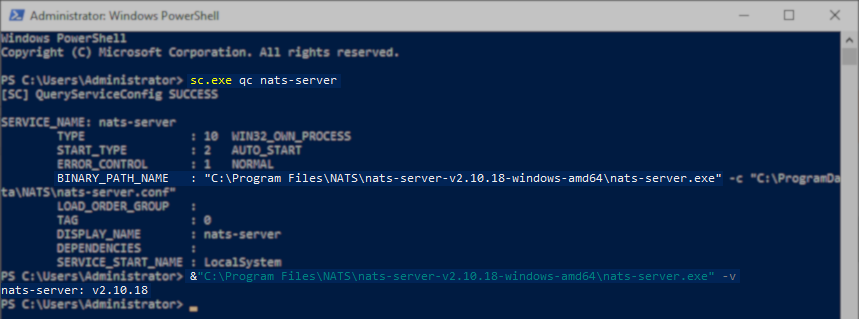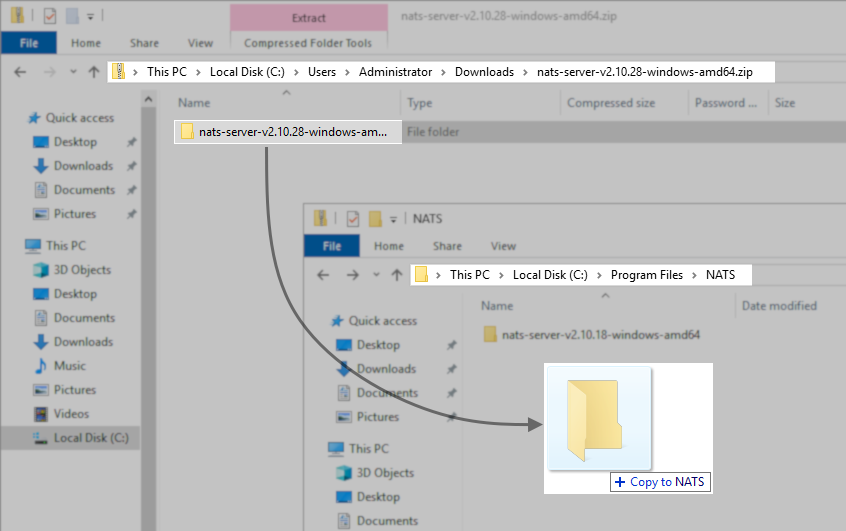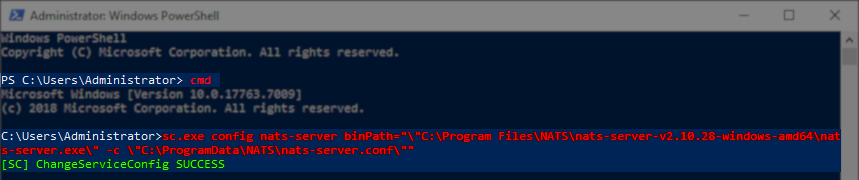How to Upgrade the NATS Server Used by Veeam Backup for Microsoft 365
Purpose
It is recommended that customers use the latest supported version of NATS Server with Veeam Backup for Microsoft 365 to avoid any potential performance issues.
At this time, NATS version 2.10.28 is the recommended version.
Solution
Before You Begin
Please note that the NATS Server software ensures communication between backup proxy servers that you group into a backup proxy pool. For this reason, all tasks within Veeam Backup for Microsoft 365 must be in a stopped state, and the Veeam services must be stopped, before making any changes to the NATS Server deployment.
Veeam-deploy vs Customer-deployed NATS Server
The upgrade documentation provided in this article is separated based on whether the NATS Server was deployed by the Veeam Backup for Microsoft 365 Installer or by the user. This separation is because when the NATS Server is deployed by the Veeam Backup for Microsoft 365 installer, its location, and deployment settings are known. In contrast, a customer-deployed NATS Server may have been installed using one of several different methods or operating systems (e.g., downloading a binary/executable, package manager, docker image, or compiled from source). Due to the high variability of how customers may have deployed NATS Server, only broad instructions on how to upgrade are available in this document, and customers are advised to follow the upgrade procedure from the NATS Server developers, relative to the method used to deploy it initially.
Part 1: Identify the Location of the NATS Server Deployment
This section will explain how to review the Veeam Backup for Microsoft 365 configuration to identify the location of the NATS Server.
On the Veeam Backup for Microsoft 365 Server, open C:\ProgramData\Veeam\Backup365\Proxy.xml, and Search for the entry ServerEndpoint Identity=.
- If the ServerEndpoint Identity is the server itself, it is very likely a Veeam Backup for Microsoft 365 Installer Deployed NATS Server.
- If the ServerEndpoint Identity is a different server, it is a Customer-deployed NATS Server.
If this KB article did not resolve your issue or you need further assistance with Veeam software, please create a Veeam Support Case.
To submit feedback regarding this article, please click this link: Send Article Feedback
To report a typo on this page, highlight the typo with your mouse and press CTRL + Enter.
Spelling error in text
KB Feedback/Suggestion
This form is only for KB Feedback/Suggestions, if you need help with the software open a support case