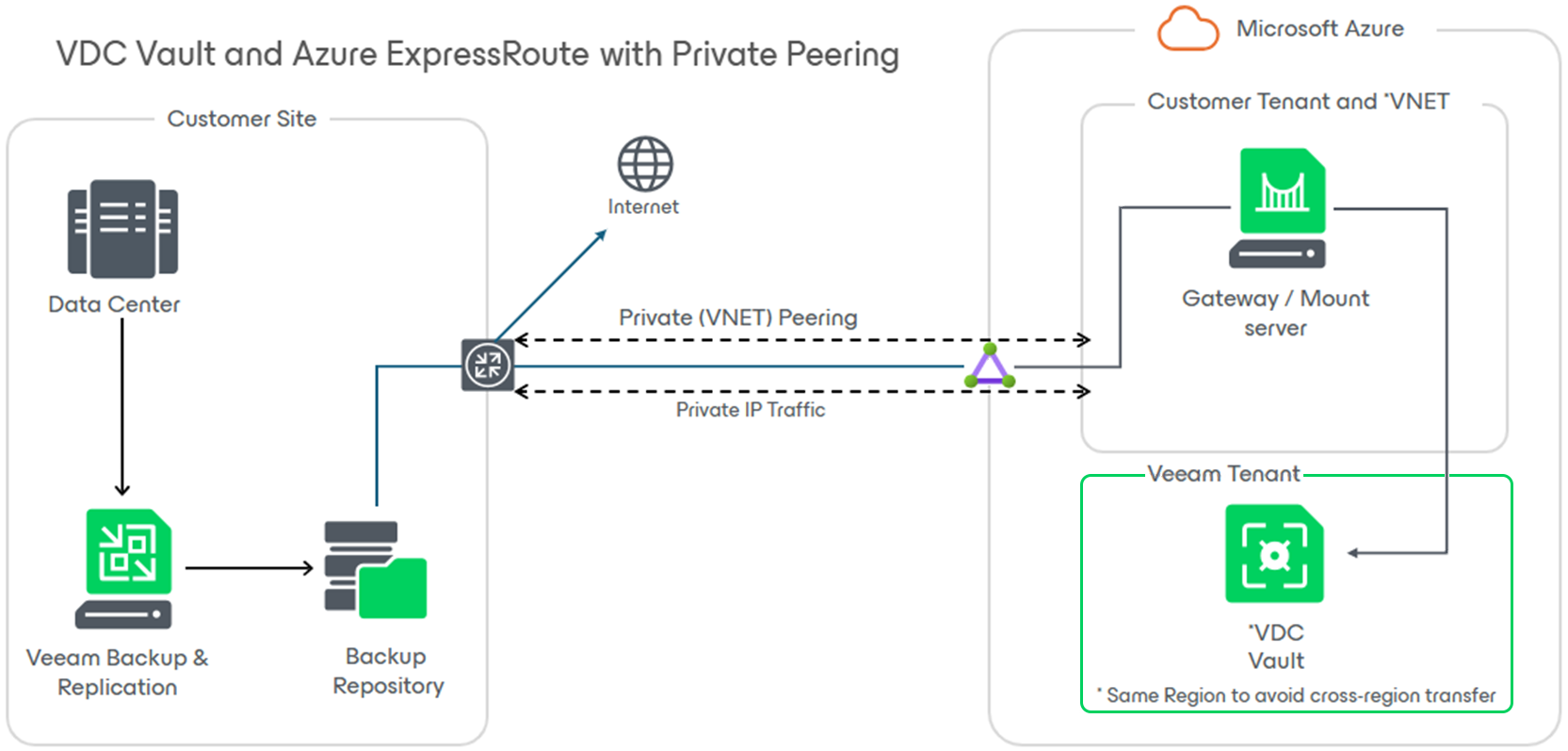How to Use Veeam Data Cloud Vault with ExpressRoute with Private Peering
Purpose
This article documents the usage of Veeam Data Cloud Vault within environments that use Azure ExpressRoute with private peering.
Solution
Software Prerequisites
- Veeam Backup & Replication v12.3 or higher
- Veeam Data Cloud Vault
Configuration Notes
- This article covers customers using ExpressRoute with Private Peering.
When using Express Route with Microsoft Peering, the steps below in this article do not need to be performed. - Using an Azure VM as the Veeam Gateway and Mount server, traffic for backup and restore operations will run within Azure.
Note: Egress may be applicable depending on the destination of the restored data.
Requirements
Azure VPN / ExpressRoute
The procedure documented in this article requires an existing Azure ExpressRoute (with private peering) or VPN Connection (Site-to-Site or Point-to-Site-VPN).
Network Ports
- Create an Azure VM based on Veeam Proxy system requirements.
- Assign the VM a static IP address in Azure VM settings -> IP configuration.
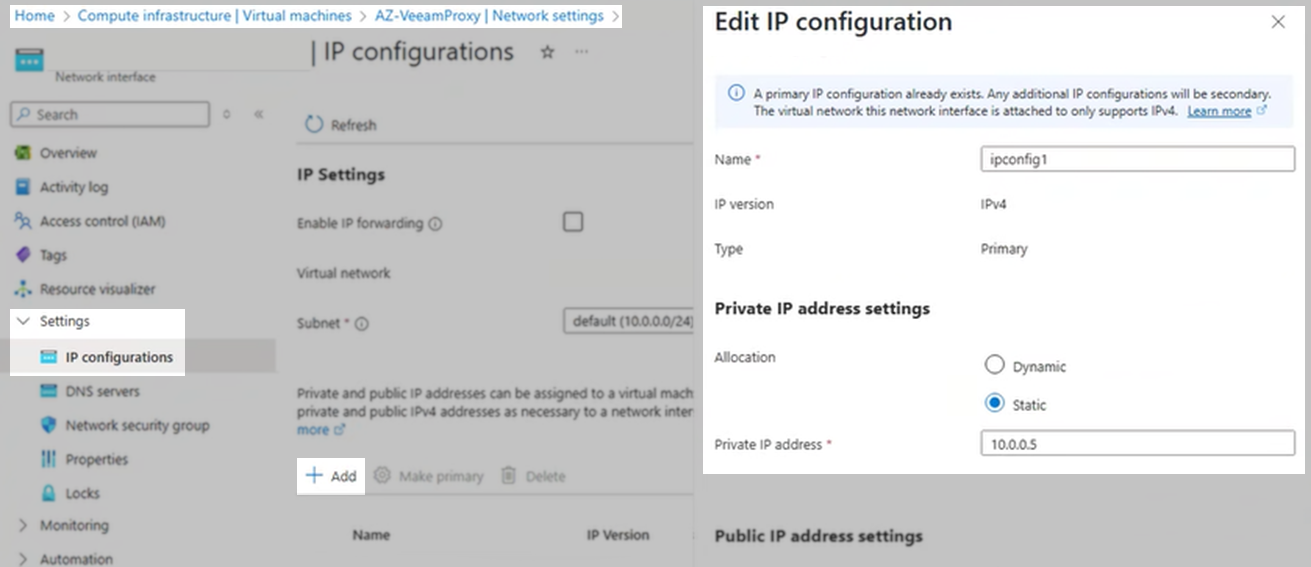
- Within the local environment, create a DNS entry for the Azure VM created in the previous steps.
This DNS entry will be used when adding the Azure VM to Veeam Backup & Replication, and allowing it to be assigned the Proxy and Gateway roles.
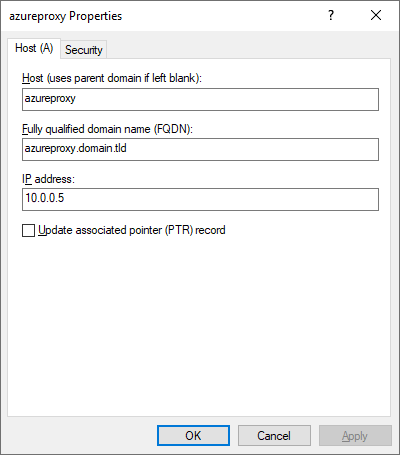
- Using the FQDN DNS entry created, add the Azure VM as a managed Windows server within Veeam Backup & Replication.
- Assign that managed Windows as a General-Purpose Backup Proxy within Veeam Backup & Replication.
- Add the Veeam Data Cloud Vault repository, on the Account tab under Connection mode, click Choose... and select the Azure VM Veeam Proxy.
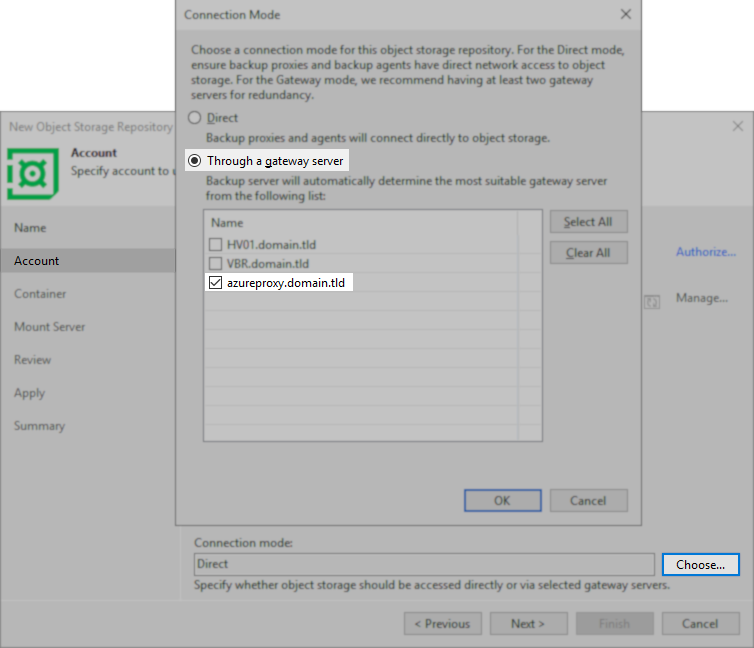
The data workflow will now be routed through the defined Veeam Proxy Gateway in the Azure environment.
Additional Recommended Configuration
The configuration of Service Endpoints is recommended when communicating with Azure Storage from within Azure.
If this KB article did not resolve your issue or you need further assistance with Veeam software, please create a Veeam Support Case.
To submit feedback regarding this article, please click this link: Send Article Feedback
To report a typo on this page, highlight the typo with your mouse and press CTRL + Enter.
Spelling error in text
KB Feedback/Suggestion
This form is only for KB Feedback/Suggestions, if you need help with the software open a support case