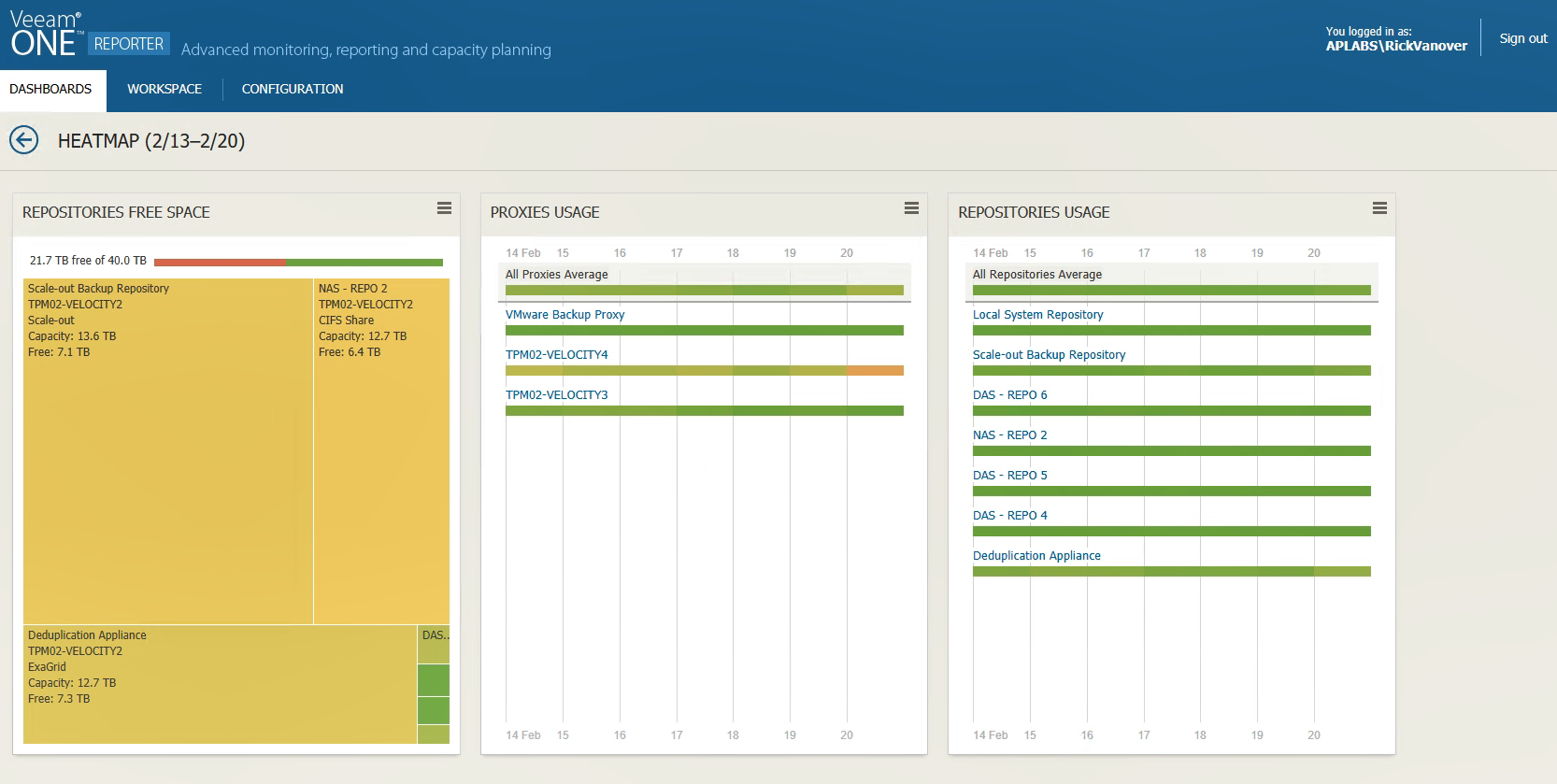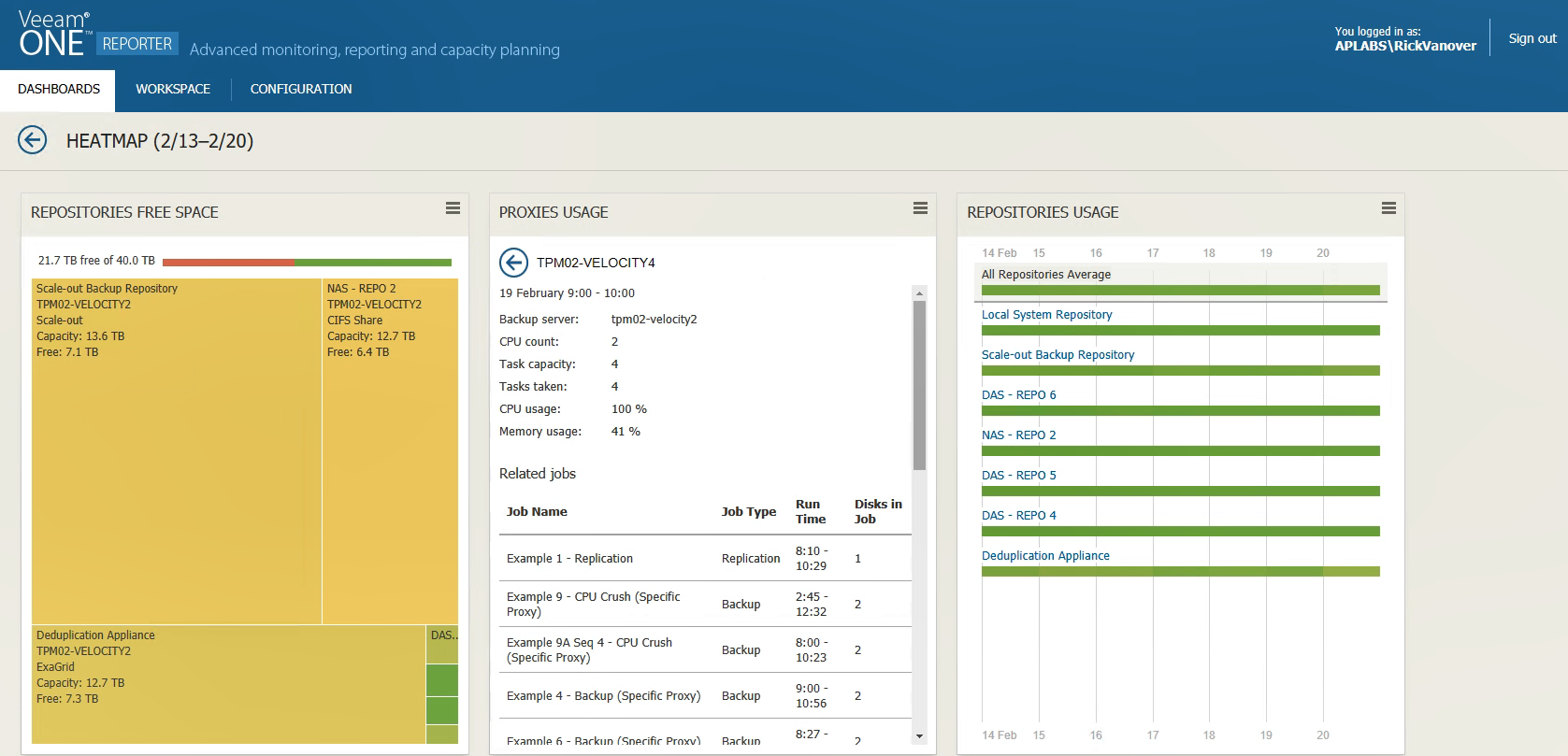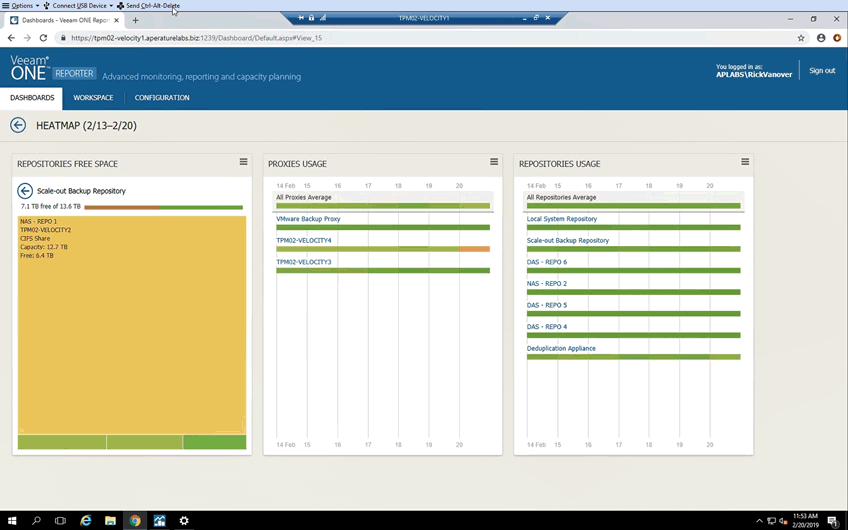One of the best things an organization can do is have a well-performing backup infrastructure. This is usually done by fine-turning backup proxies, sizing repositories, having specific conversations with business stakeholders about backup windows and more. Getting that setup and running is a great milestone, but there is a problem. Things change. Workloads grow, new workloads are introduced, storage consumption increases and more challenges come into the mix every day.
Veeam Availability Suite 9.5 Update 4 introduced a new capability that can help organizations adjust to the changes:
Heatmaps!
Heatmaps are part of Veeam ONE Reporter and do an outstanding job of giving an at-a-glance view of the backup infrastructure that can help you quickly view if the environment is performing both as expected AND as you designed it. Let’s dig into the new heatmaps.
The heatmaps are available on Veeam ONE Reporter in the web user interface and are very easy to get started. In the course of showing heatmaps, I’m going to show you two different environments. One that I’ve intentionally set to be performing in a non-optimized fashion and one that is in good shape and balanced so that the visual element of the heatmap can be seen easily.
Let’s first look at the heatmap of the environment that is well balanced:
Here you can see a number of things, the repositories are getting a bit low on free space, including one that is rather small. The proxies carry a nice green color scheme and do not show too much variation in their work during their backup windows. Conversely if we see a backup proxy is dark green, that indicates it is not in use, which is not a good thing.
We can click on the backup proxies to get a much more detailed view, and you can see that the proxy has a small amount of work during the backup window in this environment in the mid-day timeframe and carries a 50% busy load:
When we look at the environment that is not so balanced, the proxies tell a different story:
You can see that first of all there are three proxies, but one of them seems to be doing much more work than the rest due to the color changes. This clearly tells me the proxies are not balanced, and this proxy selected is doing a lot more work than the others during the overnight backup window — which stretches out the backup window.
One of the coolest parts of the heatmap capability is that we can drill into a timeframe in the grid (this timeline can have a set observation window) that will tell us which backup jobs are causing the proxies to be so busy during this time, shown below:
In the details of the proxy usage, you can see the specific jobs that are set which are taking the CPU cycles are shown.
How can this help me tune my environment?
This is very useful as it may indicate a number of things, such as backup jobs being configured to not use the correct proxies, proxies not having the connectivity they need to perform the correct type of backup job. An example of this would be if one or more proxies are configured for only Hot-Add mode and they are physical machines, which makes that impossible. The proxy would never be selected for a job and the remaining proxies would be in charge of doing the backup job. This is all visible in the heatmap yet the backup jobs would complete successfully, but this type of situation would extend the backup window. How cool is that?
Beyond proxy usage, repositories are also very well reported with the heatmaps. This includes the Scale-Out Backup Repositories as well. This will allow you to view the underlying storage free space. The following animation will show this in action:
Show me the heatmaps!
More on Veeam ONE capabilities: