- Veeam Support Knowledge Base
- Tips for Advanced Scheduling
Tips for Advanced Scheduling
Cheers for trusting us with the spot in your mailbox!
Now you’re less likely to miss what’s been brewing in our knowledge base with this weekly digest
Oops! Something went wrong.
Please, try again later.
Purpose
Solution
Scenario 1: Granular Scheduling
This advanced scheduling technique allows for a job to be scheduled to run at different times each day. By configuring the job to run "Periodically every 1 Hour" and then using the Schedule button to assign which hours the job may start, it is possible to create a fully granular schedule.
Notes:
- If the job is still running at a time when it is scheduled to start, the job run that would have occurred is skipped.
- The time slot selected does not limit the job's run duration. It only indicates to the backend scheduler that the job is permitted to start.
- If a day of the week has a Synthetic Full or Active Full scheduled, that Full operation will only occur during the first job run on that day.
- When configuring a job to run more than once per day, changing the job's retention to a "# of days" retention model can make retention easier to understand.
Example: A company wants to configure their backup job to create a restore point every two hours during business hours, but only once a day during the weekends.
The administrator would configure the job to run every 1 hour. Then, click the Schedule button and select the time slots that align with the desired schedule.
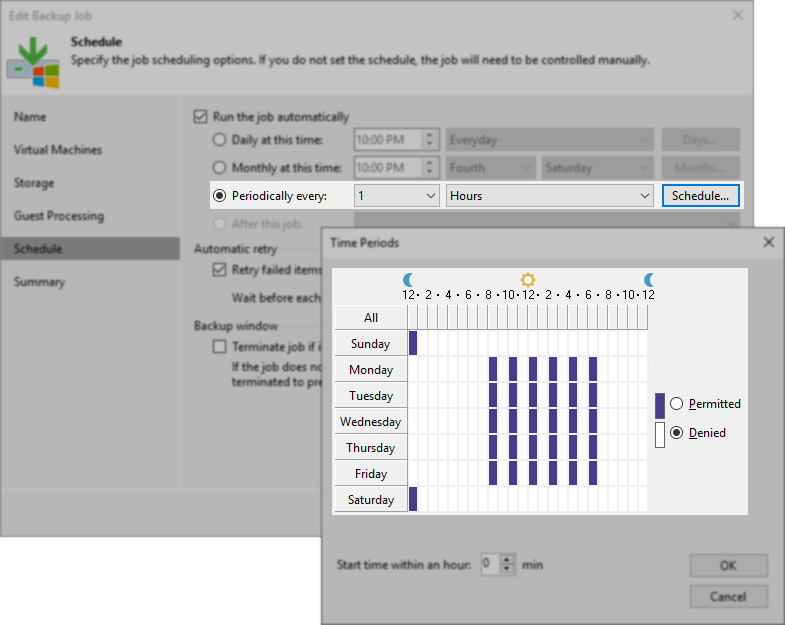
Scenario 2: Force a Backup Job to Create a Full Using PowerShell
The Veeam job scheduler will only allow a single full per day to occur. If a job is scheduled to run more than once per day, the full that is scheduled for a given day will only happen during the first job run of that day.
Using PowerShell, it is possible to force a backup job to perform an Active Full, even if another full has already been created that day.
Notes:
- It is not possible to force a backup job to perform a Synthetic Full using PowerShell, only an Active Full.
- If the job specified in the script is already running, the command to start the job will be ignored.
Get-VBRJob | where {$_.Name -eq "Backup Job Name"} | Start-VBRJob -FullBackup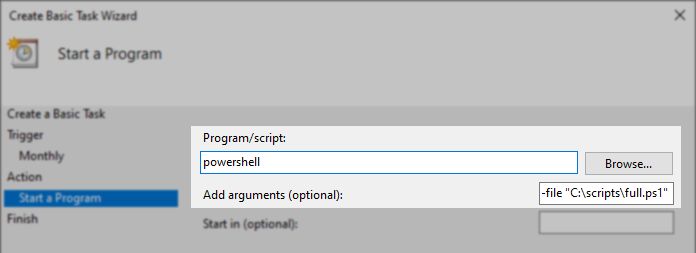
Connect-VBRServer -User <string> -Password <string> [-Server <string>] [-Port <int>] [<CommonParameters>]If this KB article did not resolve your issue or you need further assistance with Veeam software, please create a Veeam Support Case.
To submit feedback regarding this article, please click this link: Send Article Feedback
To report a typo on this page, highlight the typo with your mouse and press CTRL + Enter.
Spelling error in text
Thank you!
Your feedback has been received and will be reviewed.
Oops! Something went wrong.
Please, try again later.
You have selected too large block!
Please try select less.
KB Feedback/Suggestion
This form is only for KB Feedback/Suggestions, if you need help with the software open a support case
Thank you!
Your feedback has been received and will be reviewed.
Oops! Something went wrong.
Please, try again later.