- Veeam Support Knowledge Base
- SQL Log Files (LDF) Not Smaller After Truncation
SQL Log Files (LDF) Not Smaller After Truncation
| KB ID: | 1876 |
| Product: |
Veeam Backup & Replication Veeam Agent for Microsoft Windows |
| Published: | 2014-04-21 |
| Last Modified: | 2022-07-19 |
| Languages: | DE |
Cheers for trusting us with the spot in your mailbox!
Now you’re less likely to miss what’s been brewing in our knowledge base with this weekly digest
Oops! Something went wrong.
Please, try again later.
Challenge
Cause
One could manually shrink or configure “Auto Shrink” to make the LDF itself physically smaller.
Solution
The information provided below is a limited explanation of shrinking and is only intended to demonstrate how to perform a shrink operation. Veeam Support highly recommends before shrinking, you review options with your SQL Administrator and conduct independent research. Many tech articles recommend against shrinking when it is not strictly necessary. Before performing a shrink operation, you should fully understand the impacts of shrinking (e.g. fragmentation and performance).
Advised reading regarding SQL shrinking can be found here:
https://docs.microsoft.com/en-us/sql/relational-databases/databases/shrink-a-file
To view the actual free space within the LDF file, perform the following.
- Open SQL Management Studio and connect to the SQL instance where the database in question is located.
- Right-Click on the database and go to Tasks>Shrink>Files
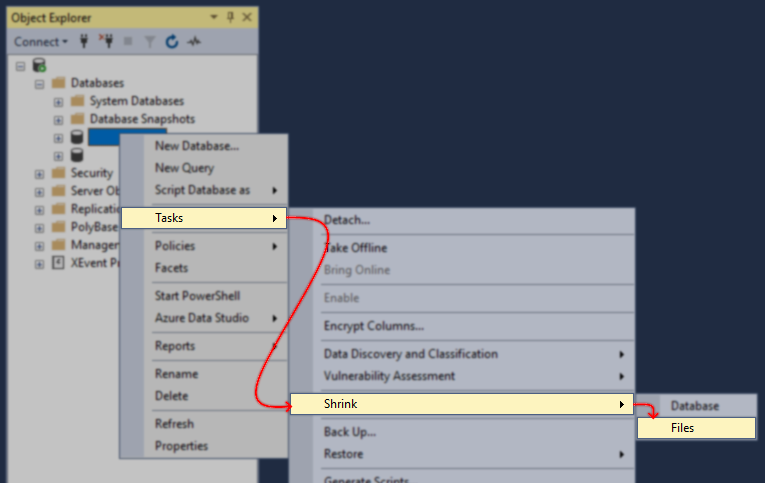
- Switch to "Log" under [File type:]
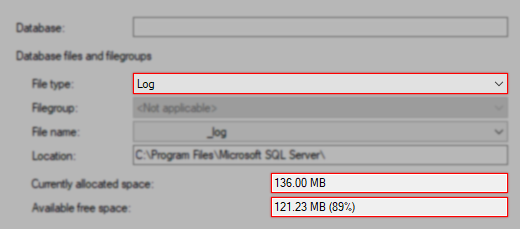
If this KB article did not resolve your issue or you need further assistance with Veeam software, please create a Veeam Support Case.
To submit feedback regarding this article, please click this link: Send Article Feedback
To report a typo on this page, highlight the typo with your mouse and press CTRL + Enter.
Spelling error in text
Thank you!
Your feedback has been received and will be reviewed.
Oops! Something went wrong.
Please, try again later.
You have selected too large block!
Please try select less.
KB Feedback/Suggestion
This form is only for KB Feedback/Suggestions, if you need help with the software open a support case
Thank you!
Your feedback has been received and will be reviewed.
Oops! Something went wrong.
Please, try again later.