- Veeam Support Knowledge Base
- How to Adjust the Veeam Service Provider Console Web UI Session Timeout
How to Adjust the Veeam Service Provider Console Web UI Session Timeout
Cheers for trusting us with the spot in your mailbox!
Now you’re less likely to miss what’s been brewing in our knowledge base with this weekly digest
Oops! Something went wrong.
Please, try again later.
Purpose
This article documents how to modify the Veeam Service Provider Console configuration to adjust the Web UI timeout.
The default Web UI timeout is 1 hour, and tokens are good for up to 48 hours.
Solution
Tip: Use the copy button in the text blocks below to simplify specifying which file to open or parameter to find.
Change Session Timeout Parameter
- Open Notepad using the "Run as administrator" option.
Notepad must be launched as an administrator to save the config files after modifying the expiration timeout value. - Open the following file:
C:\Program Files\Veeam\Availability Console\Web UI\appsettings.json- Find the following parameter:
SessionExpirationTime- Set the desired Session Expiration time value and save the file.
The default is "01:00:00", which represents 1 hour.
The maximum hour value is 24. To increase the timeout higher than 24 hours, configure the value so that before the hour value is a digit representing the number of days, followed by a full stop ( . ).
For example, to set the timeout to 36 hours, specify "1.12:00:00" and not "36:00:00"
Expand to view additional steps if setting the SessionExpirationTime longer than 48 hours.
- If the SessionExpirationTime was set to two days or more (2.00:00:00 or more), open the following configuration file:
C:\ProgramData\Veeam\Veeam Availability Console\Configuration\Service\configuration.overrides.json- Create a new parameter:
"Authentication_RefreshTokenExpirationTime": "2.00:00:00",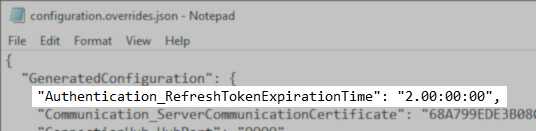
- Set the Authentication_RefreshTokenExpirationTime value higher than the SessionExpirationTime value.
The default Authentication_RefreshTokenExpirationTime is "2.00:00:00", which represents two days.
For example, if you set SessionExpirationTime to "2.00:00:00" set the refreshTokenExpirationTime value to be "3.00:00:00" - Save the modified configuration.overrides.json file.
- Restart the Veeam Management Portal Service service and IIS.
PowerShell:
#Restart Veeam Service
Restart-Service VeeamManagementPortalSvc
#Restart IIS
iisreset /restartIf this KB article did not resolve your issue or you need further assistance with Veeam software, please create a Veeam Support Case.
To submit feedback regarding this article, please click this link: Send Article Feedback
To report a typo on this page, highlight the typo with your mouse and press CTRL + Enter.
Spelling error in text
Thank you!
Your feedback has been received and will be reviewed.
Oops! Something went wrong.
Please, try again later.
You have selected too large block!
Please try select less.
KB Feedback/Suggestion
This form is only for KB Feedback/Suggestions, if you need help with the software open a support case
Thank you!
Your feedback has been received and will be reviewed.
Oops! Something went wrong.
Please, try again later.