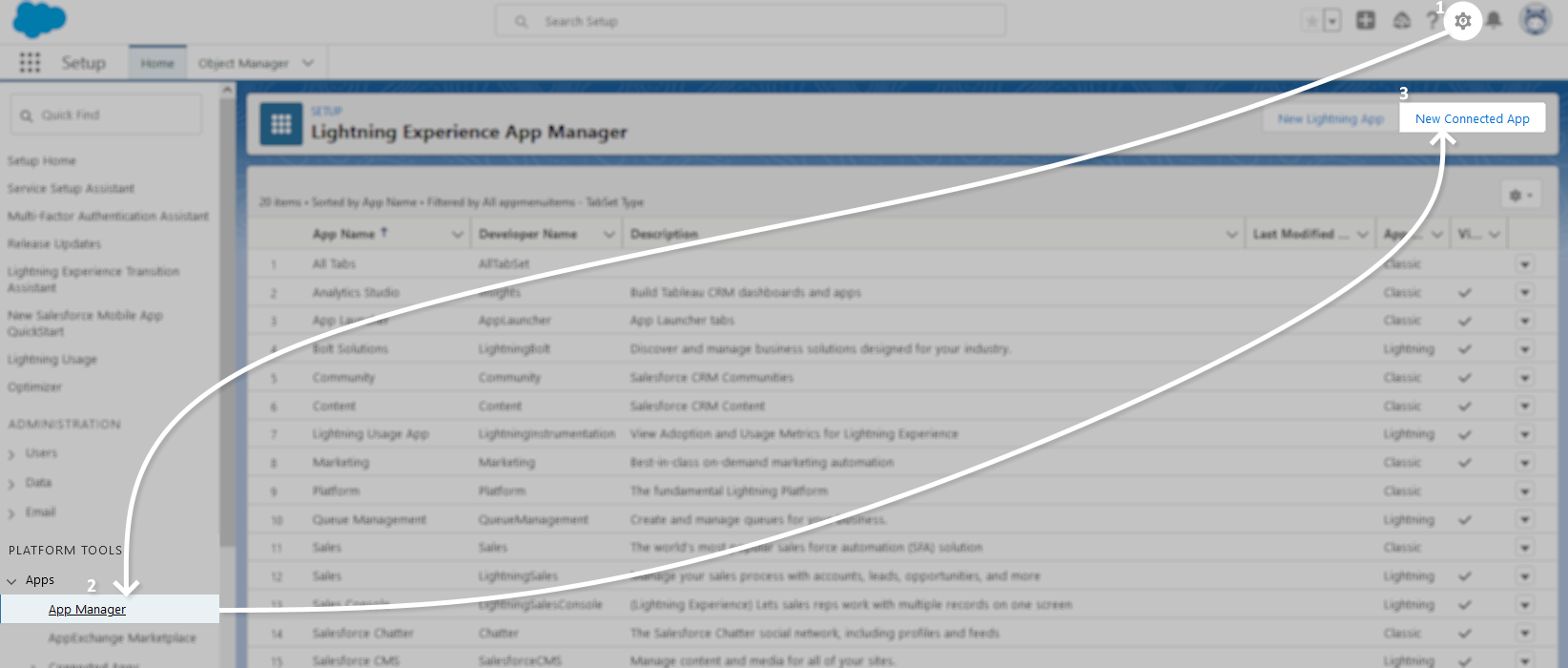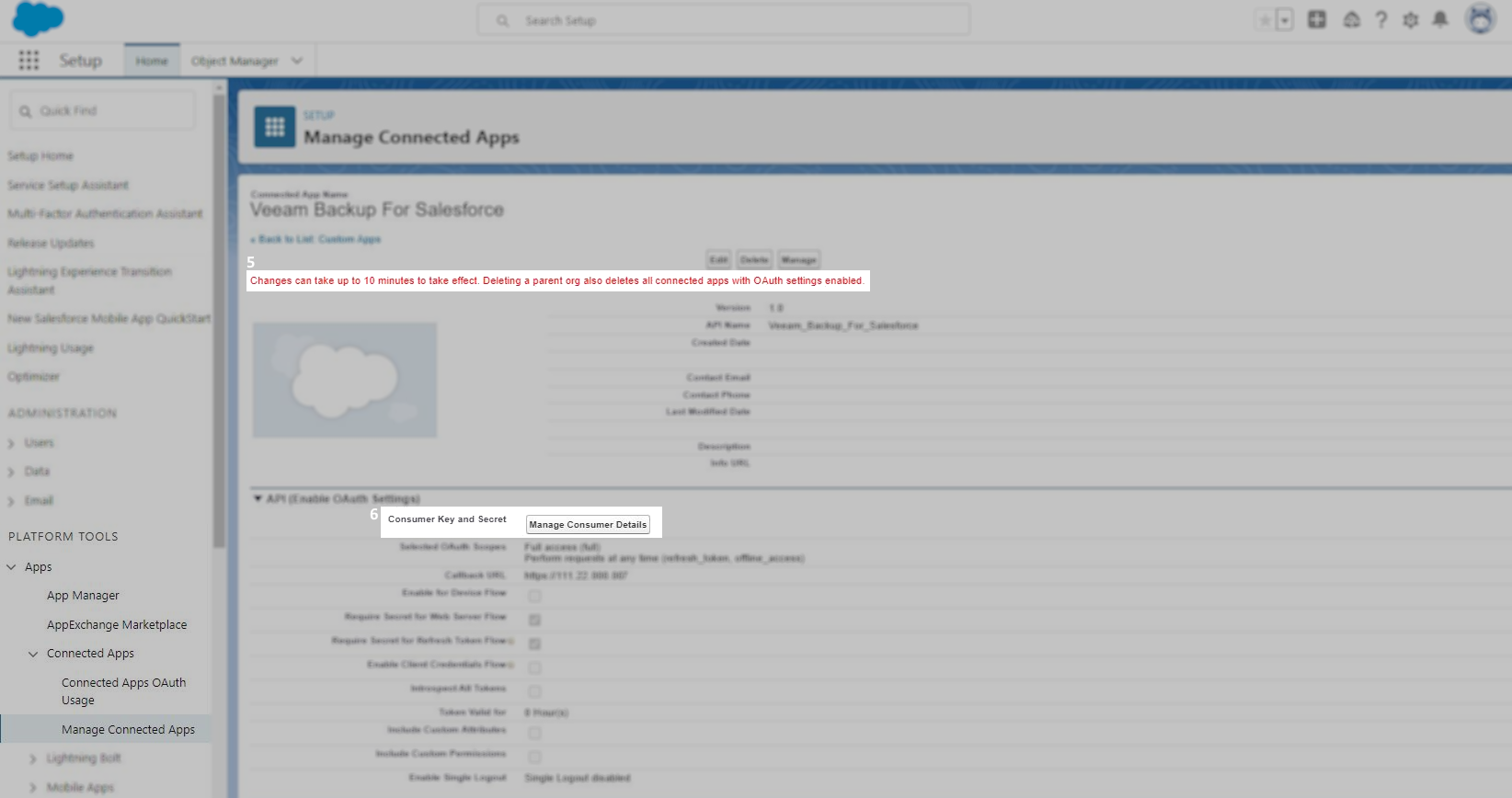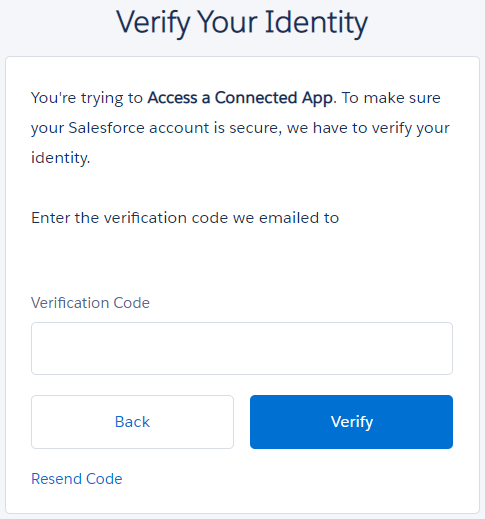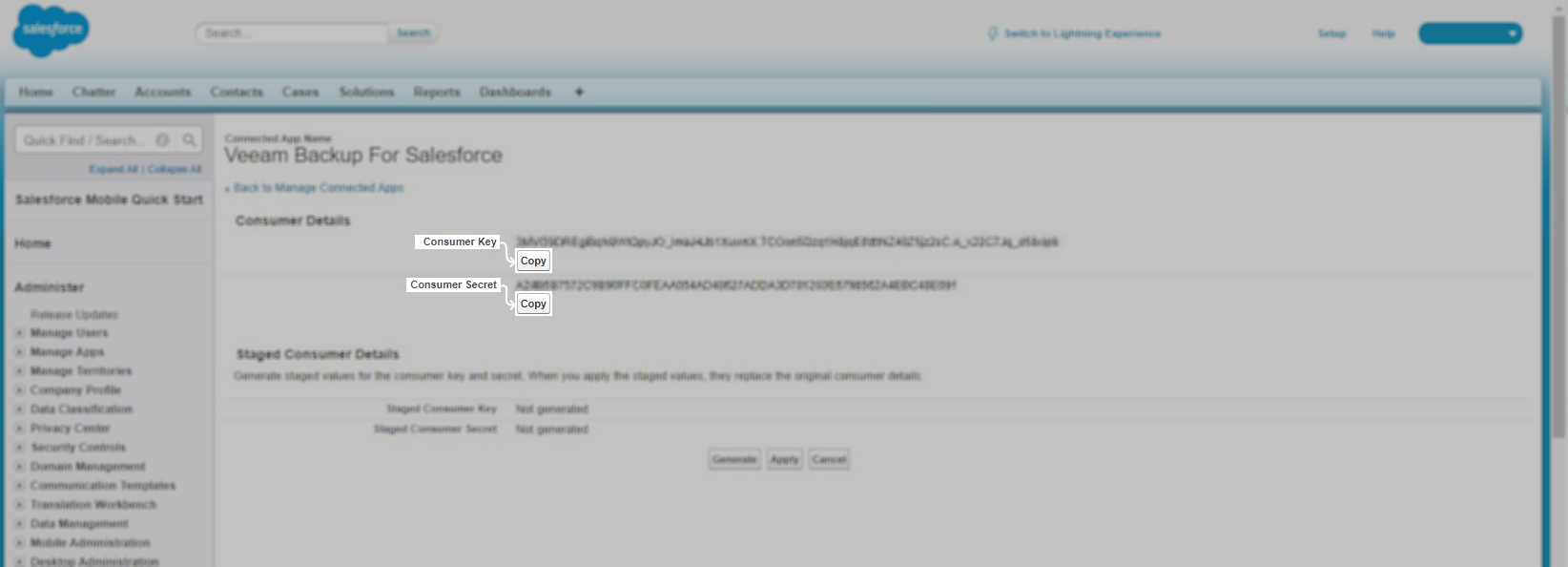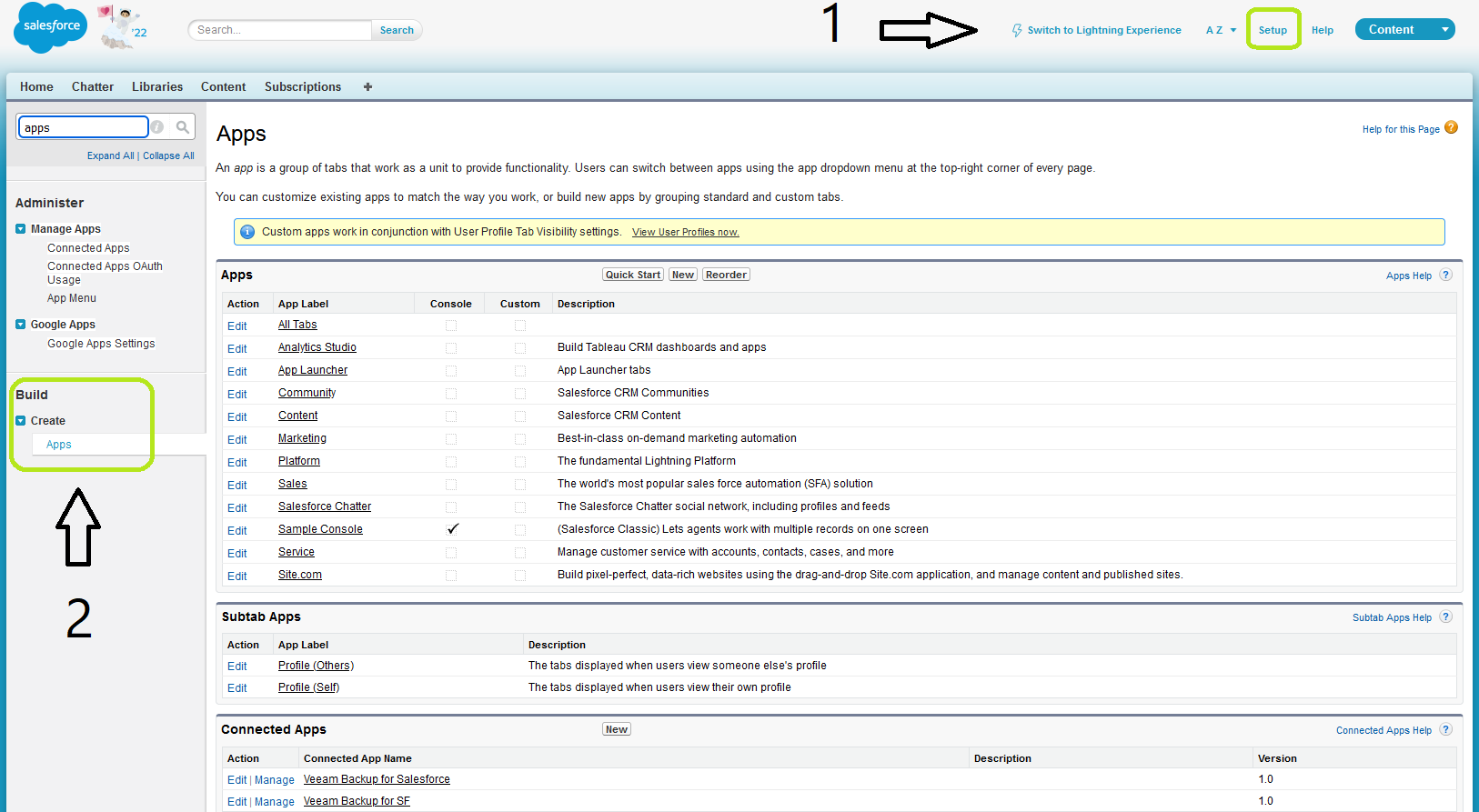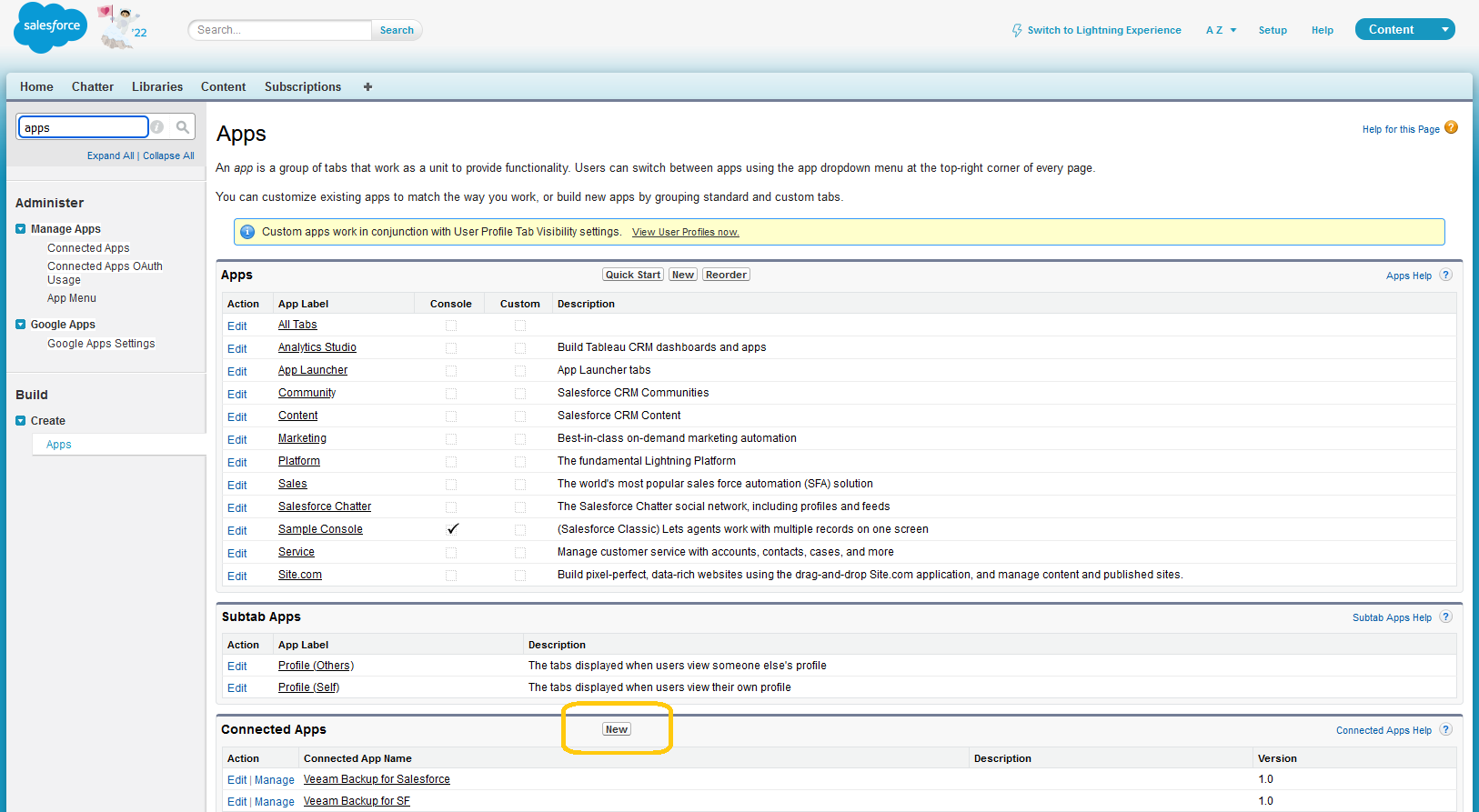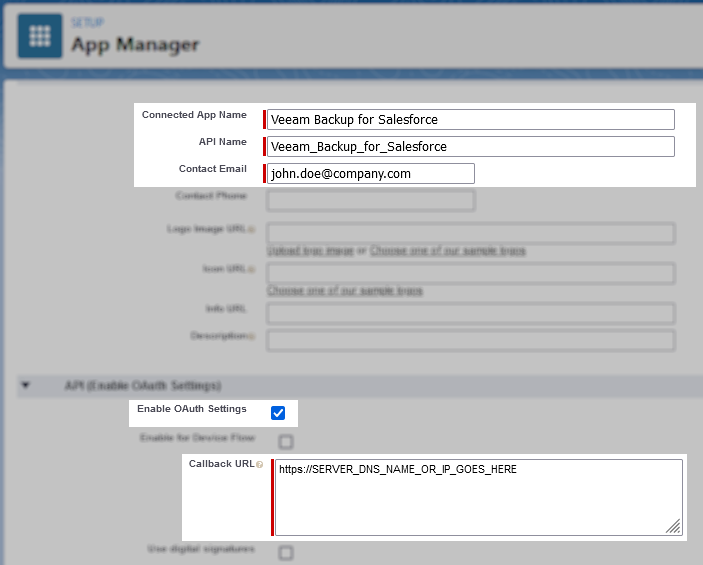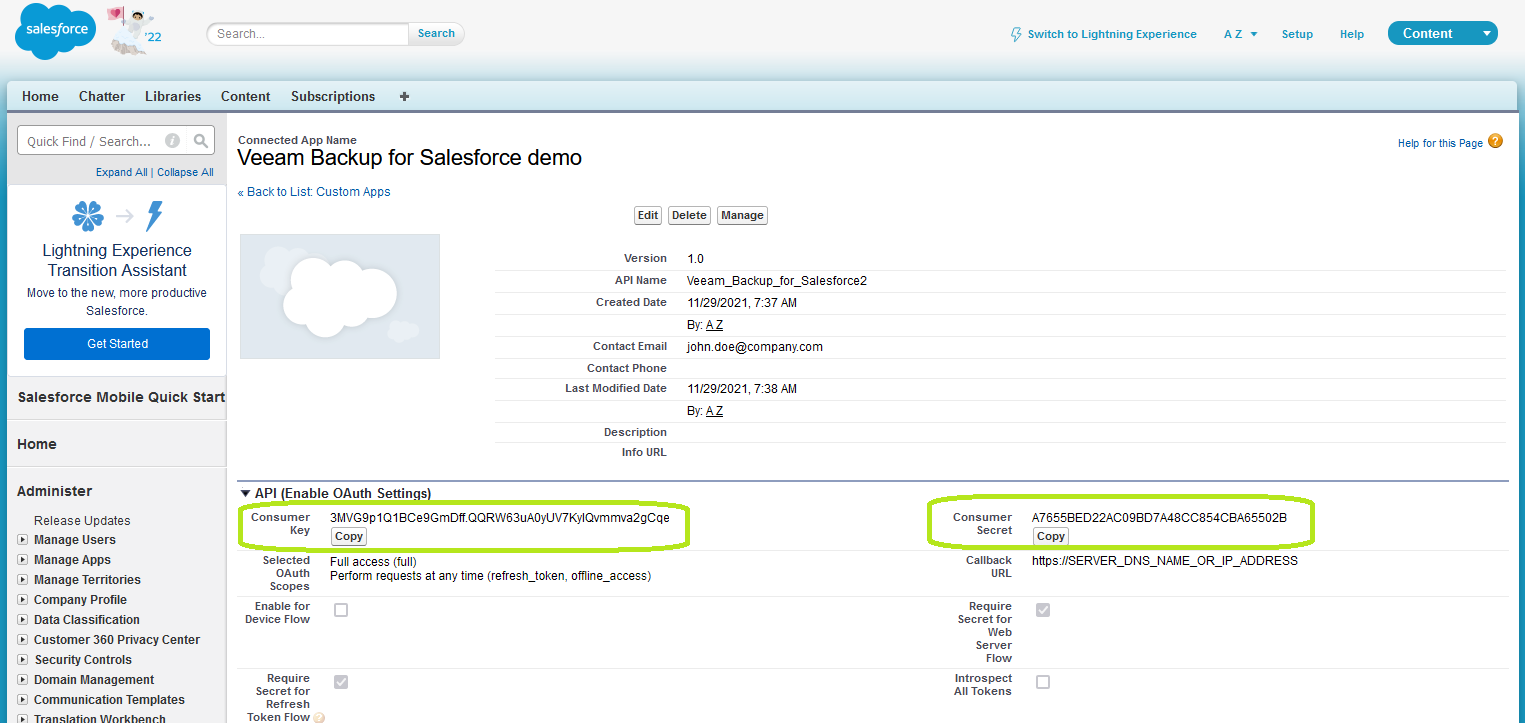- Veeam Support Knowledge Base
- How to Create a Salesforce Connected App to Connect Veeam Backup for Salesforce to Salesforce.com
How to Create a Salesforce Connected App to Connect Veeam Backup for Salesforce to Salesforce.com
Cheers for trusting us with the spot in your mailbox!
Now you’re less likely to miss what’s been brewing in our knowledge base with this weekly digest
Oops! Something went wrong.
Please, try again later.
Deployment > Performing Initial Configuration > Step 5. Create Connected App
Purpose
Solution
Salesforce Lightning
With the upcoming Salesforce rollout of External Client Apps, the option to create new Connected Apps has been disabled by default for new orgs.
For details, refer to the Salesforce documentation:
Control Connected App Creation on New Orgs
If you're following the steps in this Veeam article and the New Connected App button isn't visible, follow these instructions from the Salesforce documentation to enable the option:
- From Setup, under Platform Tools, expand Apps, then expand External Client Apps and select the Settings section.
Platform Tools → Apps → External Client Apps → Settings - On the External Client App Settings page, in the Connected Apps section, enable Allow creation of connected apps.
Support for External Client Apps will be included in a future Veeam Backup for Salesforce release.
- Click Setup in the top-right corner.
https://login.salesforce.com/lightning/setup/NavigationMenus/home - Under Platform Tools, expand Apps, and click App Manager
- In the App Manager, click New Connected App
- Specify details of the New Connected App as specified below, then click Save:
- Enable the Enable OAuth Settings option.
- The Callback URL must match the FQDN and/or IP address of the machine where Veeam Backup for Salesforce is installed.
Review the Veeam Backup for Salesforce user guide Create Connected App page for more details on identifying what information should be entered into the Callback URL field.
Note: A trailing forward slash must not be included. (Mouseover for Examples- https://127.0.0.1 ✔
- https://127.0.0.1/ ✘
- https://vbsf ✔
- https://vbsf/ ✘
- https://127.0.0.1 ✔
- Add the required OAuth Scopes:
- Access unique user identifiers (openid)
This scope is only needed if you use Salesforce as an identity provider. - Full access (full)
- Perform requests at any time (refresh_token, offline_access)
- Access unique user identifiers (openid)
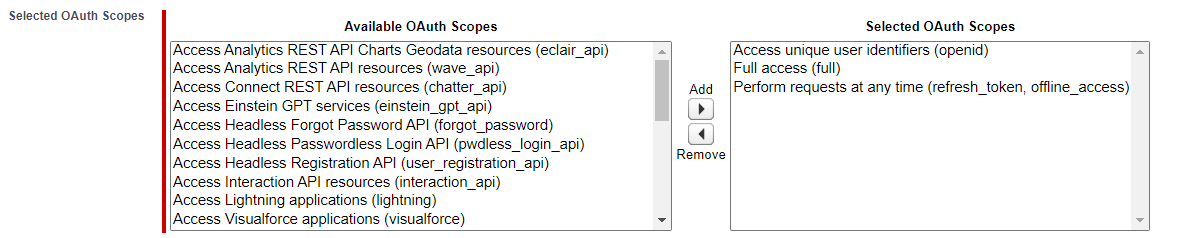
- Uncheck the option: "Require Proof Key for Code Exchange (PKCE) Extension for Supported Authorization Flows"
- Check the option: "Require Secret of Web Server Flow"
- Check the option: "Require Secret for Refresh Token Flow"
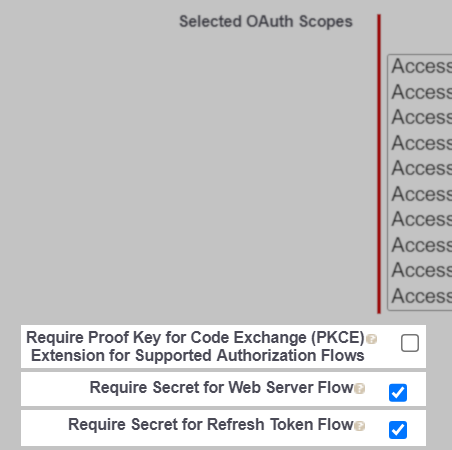
- Take note of the message warning to allow up to 10 minutes for settings to become active.
- While waiting for the settings to become active, review the Salesforce security settings to ensure that the following option is disabled (unchecked):
Security > Session Settings > Lock sessions to the IP address from which they originated
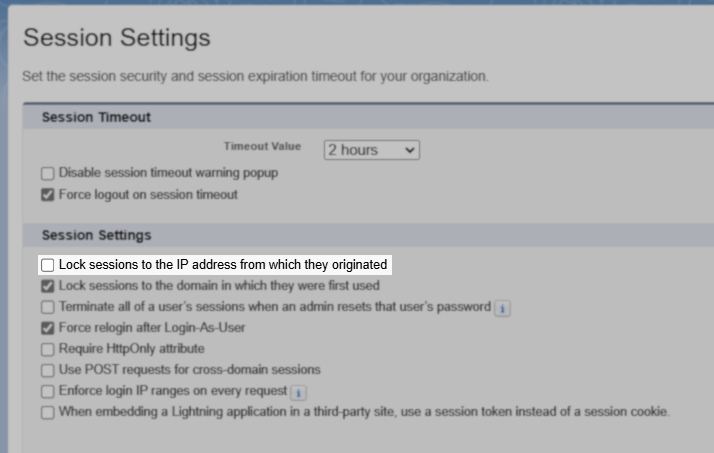
- In the Consumer Key and Secret section, click the Manage Consumer Details button.
- You'll be prompted to Verify Your Identity
- Copy and save the Consumer Key and Consumer Secret to use later within Veeam Backup for Salesforce.
Note: Connection tokens will not work before the process is complete.
Salesforce Classic
- In Salesforce navigate to Apps section. To discover it, please go to Setup and then under Build find Create->Apps
https://login.salesforce.com/02u
- Specify details of the New Connected App and click Save:
- Enable the Enable OAuth Settings option.
- The Callback URL must match the FQDN and/or IP address of the machine where Veeam Backup for Salesforce is installed.
Review the Veeam Backup for Salesforce user guide Create Connected App page for more details on identifying what information should be entered into the Callback URL field.
Note: A trailing forward slash must not be included. (Mouseover for Examples- https://127.0.0.1 ✔
- https://127.0.0.1/ ✘
- https://vbsf ✔
- https://vbsf/ ✘
- https://127.0.0.1 ✔
- Add the required OAuth Scopes:
- Access unique user identifiers (openid)
This scope is only needed if you use Salesforce as an identity provider. - Full access (full)
- Perform requests at any time (refresh_token, offline_access)
- Access unique user identifiers (openid)
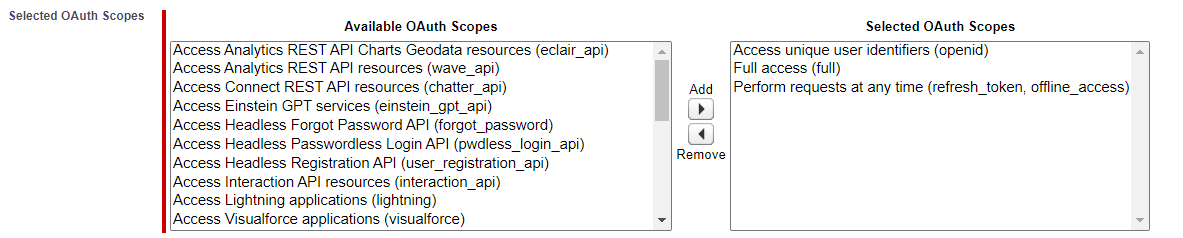
- Uncheck the option: "Require Proof Key for Code Exchange (PKCE) Extension for Supported Authorization Flows"
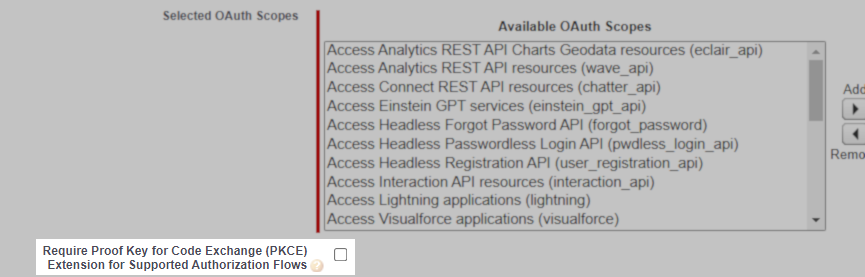
- Acknowledge the message warning to allow up to 10 minutes for settings to become active.
- While waiting for the settings to become active, review the Salesforce security settings to ensure that the following option is disabled (unchecked):
Security > Session Settings > Lock sessions to the IP address from which they originated
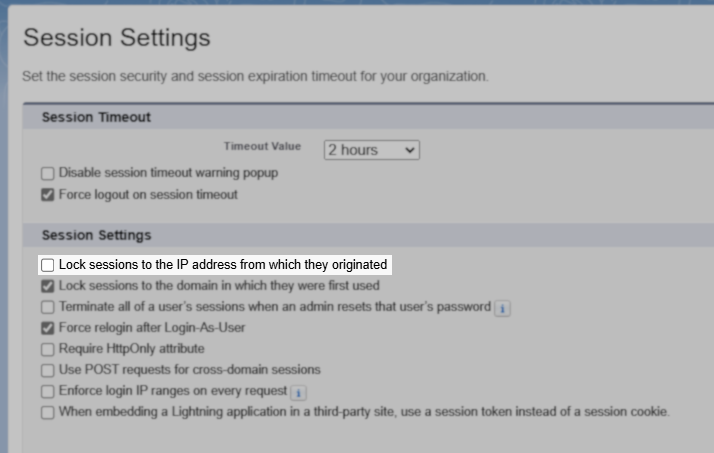
- Copy and save the Consumer Key and Consumer Secret to use later within the product. Connection tokens will not work before the process is complete.
More Information
If this KB article did not resolve your issue or you need further assistance with Veeam software, please create a Veeam Support Case.
To submit feedback regarding this article, please click this link: Send Article Feedback
To report a typo on this page, highlight the typo with your mouse and press CTRL + Enter.
Spelling error in text
Thank you!
Your feedback has been received and will be reviewed.
Oops! Something went wrong.
Please, try again later.
You have selected too large block!
Please try select less.
KB Feedback/Suggestion
This form is only for KB Feedback/Suggestions, if you need help with the software open a support case
Thank you!
Your feedback has been received and will be reviewed.
Oops! Something went wrong.
Please, try again later.