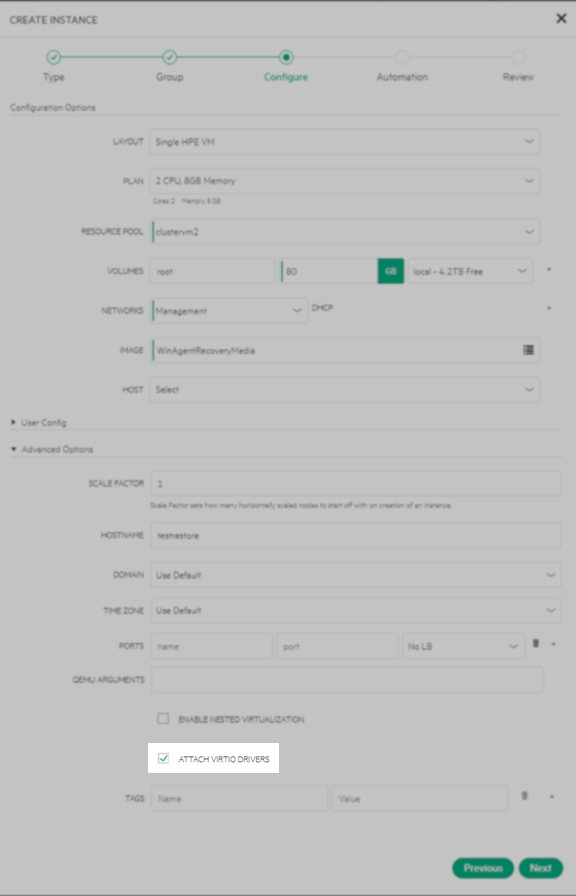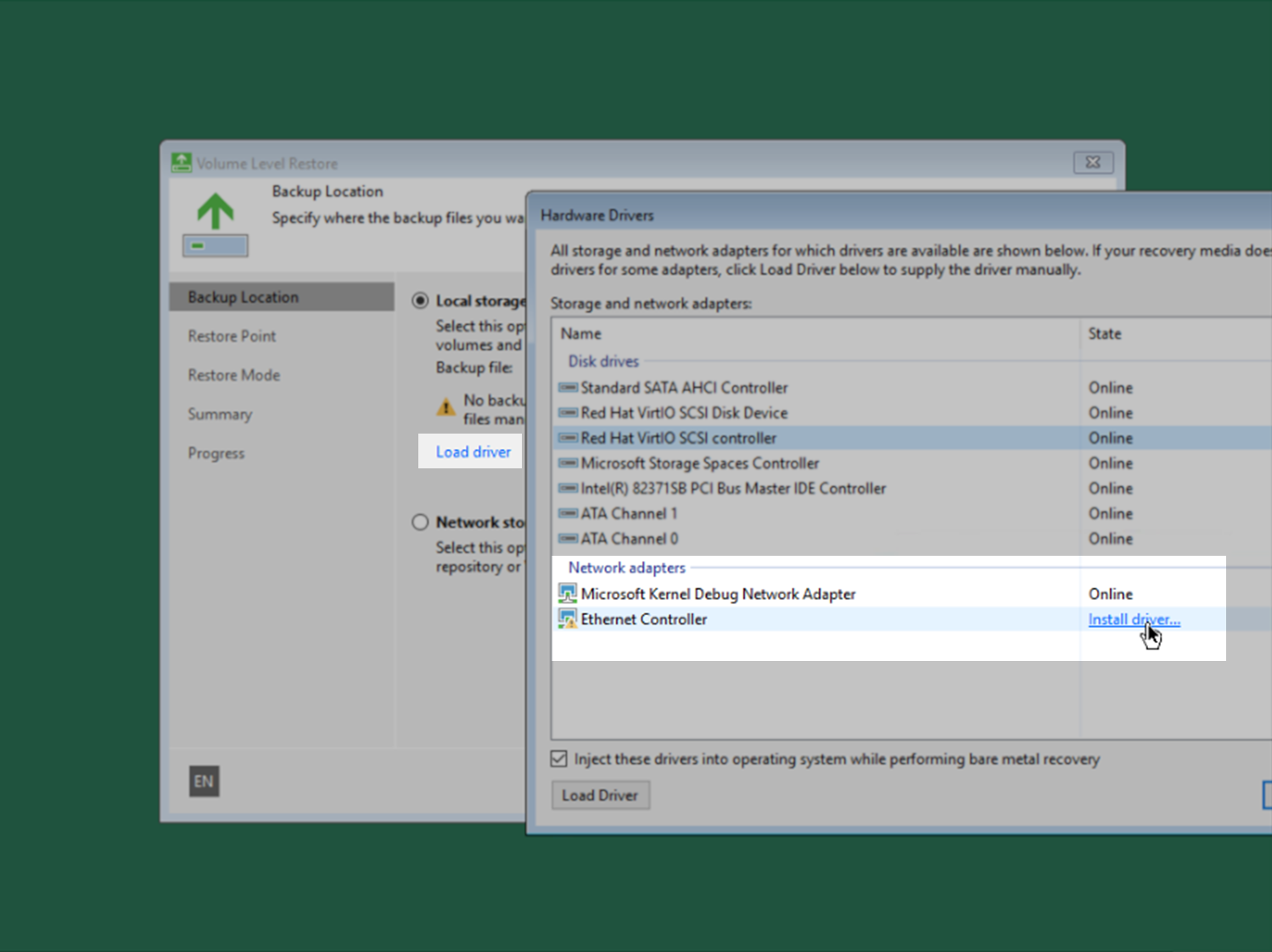Using Veeam Agents with HPE VM Essentials
Purpose
This article documents how to use Veeam Agent for Microsoft Windows and Veeam Agent for Linux, managed by Veeam Backup & Replication, to protect virtual machines on the HPE VM Essentials(VME) Platform. While this hypervisor is not directly supported for VM-level interaction by Veeam Backup & Replication, this article demonstrates how protection is possible through guest OS-level backup agents.
HPE VME (based on Morpheus Data) is a robust data platform that offers management capabilities for various cloud and hypervisor platforms, as well as its own native KVM cluster offering paired with HPE hardware. This article covers the VM Essentials (Morpheus MVM) KVM platform.
Solution
Backups
Veeam Agent for Microsoft Windows and Veeam Agent for Linux are components of the Veeam Data Platform that can be used to protect Windows and Linux computers that run on bare-metal hardware or virtualization platforms (including where a native host-based integration isn't available).
Protection groups within Veeam Backup & Replication can be used to deploy and manage agents on these VMs.
Protection groups come in the following types:
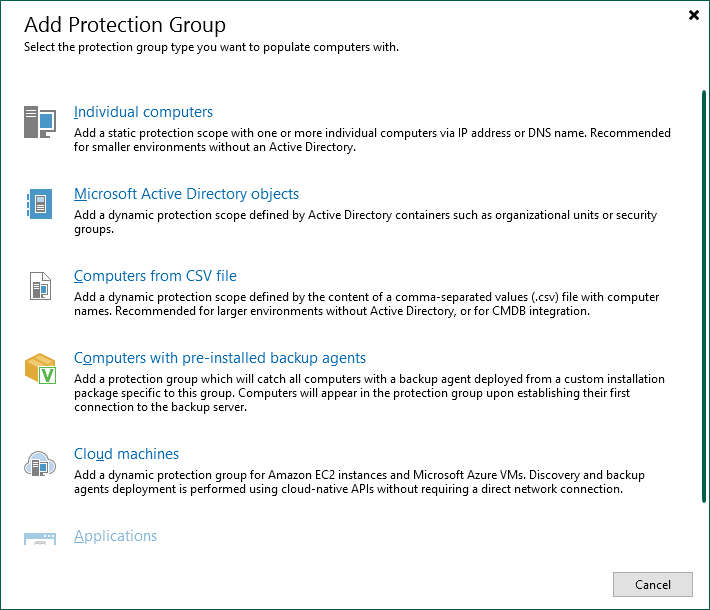
- Adding machines individually — Used to add a handful of machines.
- Integration with Microsoft Active Directory — Allows you to target AD objects (OUs/Computers/Failover Clusters/Groups)
- A list of computers in a CSV file — This option can be paired with inventory management/monitoring platforms or scripts to get a list of VMs from a hypervisor platform.
- Computers with Pre-installed Backup Agents — Create a deployment package that can be paired with device management or automation tools such as SCCM and Ansible/Chef/Puppet
More information on Protection Groups can be found in the user guide here: Creating Protection Groups - Veeam Agent Management Guide.
More information on Creating and Managing Backup Jobs and Policies for Veeam Agents can be found here: Working with Veeam Agent Backup Jobs and Policies - Veeam Agent Management Guide.
Enhanced Backup Management using the Morpheus Data CLI
The Morpheus Data CLI is a Ruby-based application that can be installed on Windows and Linux. The Morpheus CLI documentation has instructions for installing prerequisites and the CLI on a Windows server, such as the Veeam Backup server. After installation, connect and authenticate to the HPE VME environment and set up the CLI to use the remote environment. The following command can be used to query information about a VM:
There are quite a few values about a VM that can be captured with the -f option.
Here is an example to capture enough information to build an application group via PowerShell, as well as some extra options that might be helpful later:
This example is provided courtesy and demonstrates how to create a CSV file(s) that can be loaded by Protection Group in Veeam Backup & Replication.
This script can be used to create a CSV file with a group of Windows VMs and Linux VMs.
- There are additional filters you could add, such as
parentServerorzone, to break things up by different clusters or data centers. - The
powerStateattribute can be used to find only powered-on VMs. - Labels and Tags can also be queried to group servers logically based on business units or applications a VM might be running.
- Instead of overwriting the vmlist file, one could add a date/time stamp and run it periodically to keep a historical record of VM information, such as CPU/Memory/Storage/Networking information for future recovery operations that would require making a new VM with the old settings.
The New-VBRCSVContainer and Set-VBRCSVContainer Veeam PowerShell cmdlets can be used along with other cmdlets to create protection groups.
More details:
VM Restore
Since HPE VME is based on KVM/QEMU, the storage and network drivers for VMs use virtio adapters. The Windows ISO doesn't come with these drivers, so it is important to tick the ATTACH VIRTIO DRIVERS box to install them when creating a new Windows VM. This also applies if restoring a VM from an agent backup from a physical server or another hypervisor platform that doesn't have the QEMU agent software installed already.
More Information
If this KB article did not resolve your issue or you need further assistance with Veeam software, please create a Veeam Support Case.
To submit feedback regarding this article, please click this link: Send Article Feedback
To report a typo on this page, highlight the typo with your mouse and press CTRL + Enter.
Spelling error in text
KB Feedback/Suggestion
This form is only for KB Feedback/Suggestions, if you need help with the software open a support case