"Failed to retrieve certificate" when adding AWS Snowball Edge
The error message documented in this article can also occur when the Service point specified is invalid or cannot be reached due to a firewall, which is documented in KB4328.
This article is specifically regarding a situation in which the correct Service point has been provided, but the Veeam Backup & Replication software is unable to retrieve the certificate due to AWS releasing a new Snowball Edge device that has an EMS extension on TLS connection.
Challenge
When adding an AWS Snowball Edge device to Veeam Backup & Replication, the following error occurs:
Failed to retrieve certificate from <url>
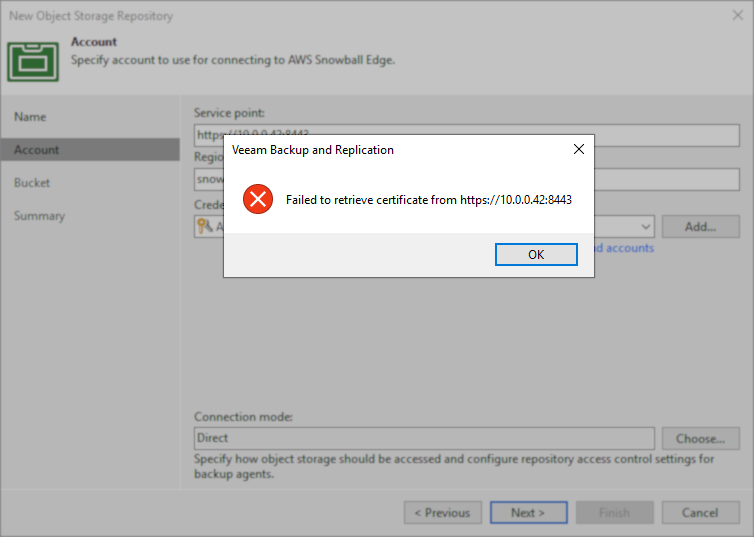
Cause
Solution
Option 1: Force Veeam Backup & Replication to Connect Using HTTP
As the AWS Snowball device is a temporary local device, forcing connectivity via HTTP is the simplest way to enable access.
This registry value will function for all versions of Veeam Backup & Replication 12.x.
- On the Veeam Backup Server, create the following registry value.
Key Location: HKLM\SOFTWARE\Veeam\Veeam Backup and Replication\
Value Name: SOBRArchiveS3DisableTLS
Value Type: DWORD (32-Bit) Value
Value Data: 1
PowerShell command to create the registry value:
- Connect to the AWS Snowball device using port 8080 (e.g., http://10.0.0.42:8080/).
- After the AWS Snowball device has left the environment, remove the registry value.
Option 2: Install Hotfix
A hotfix was developed for Veeam Backup & Replication 12.3.2. This hotfix replaces the VeeamAgent.exe executables used by the Veeam Backup & Replication software to connect to the AWS Snowball device, and must be implemented on the Veeam Backup Server and all Gateway Servers that will need access to the AWS Snowball device.
- Ensure that all jobs, restores, and tasks have reached a stopped state.
All tasks must be stopped to ensure that the VeeamAgent.exe is not locked when attempting to replace it in the next step. - On the Veeam Backup Server and all Gateway Servers that will need to access the AWS Snowball, replace the following files with the ones from the hotfix package:
- C:\Program Files (x86)\Veeam\Backup Transport\x64\VeeamAgent.exe
- C:\Program Files (x86)\Veeam\Backup Transport\x86\VeeamAgent.exe
- Reattempt adding the AWS Snowball device to Veeam Backup & Replication.
Note: There is no need to restart any services, since the VeeamAgent.exe executables are only run by the services as needed.
If this KB article did not resolve your issue or you need further assistance with Veeam software, please create a Veeam Support Case.
To submit feedback regarding this article, please click this link: Send Article Feedback
To report a typo on this page, highlight the typo with your mouse and press CTRL + Enter.
Spelling error in text
KB Feedback/Suggestion
This form is only for KB Feedback/Suggestions, if you need help with the software open a support case