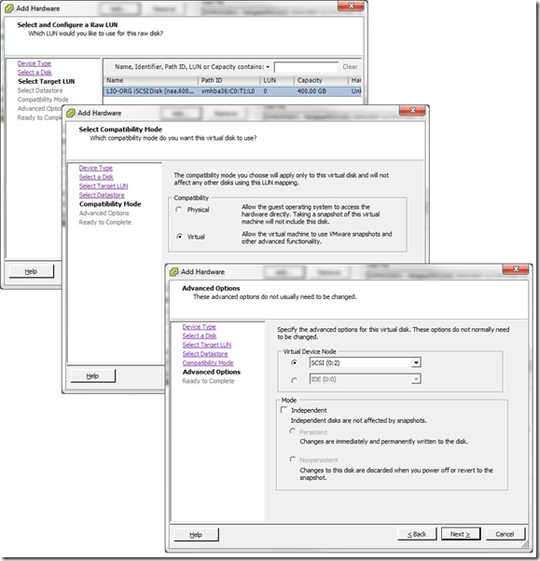When it comes to designing a vSphere environment, a lot of topics come into play in deciding how to provision storage to a virtual machine (VM). One decision point is whether or not to use Raw Device Mappings or RDMs. RDMs allow a special file in a VMFS volume to act as a proxy for a storage resource. The logical unit number, or LUN, that is a candidate for an RDM is attached to an individual VM; rather than formatted for the entire cluster. The benefits of using an RDM are for clustering support requirements and to allow disk commands to be sent directly to the storage resource from a VM.
Simply put, RDMs complicate the backups of VMs. In the case of Veeam Backup & Replication, a few guidelines need to be kept in mind to ensure that a VM with one or more RDMs can be backed up. VMs with physical RDMs and independent disks cannot be backed up with Veeam Backup & Replication. In both cases, this is because VM snapshots cannot be applied. Veeam Backup & Replication performs its backup and replication tasks by issuing a VMware snapshot to the VM. Defining how an RDM is set up on a VM is decided during the add hardware wizard. The figure below shows a 400 GB RDM being added to a VM and the corresponding RDM options:
These options make or break the ability to backup and replicate the VM up with Veeam Backup & Replication. The size of an RDM also comes into play. Specifically, if the RDM is larger than the maximum VMDK size of the datastore that hold the VM’s configuration file; performing a snapshot on the VM with an RDM will fail. For VMs to be backed up with Veeam Backup & Replication, the virtual mode of the RDM must be used. VMs with a RDM in physical mode can’t have a snapshot taken against them.
For most situations, if an RDM should be used; virtual compatibility should be considered. Not only for Veeam Backup & Replication functionality, but also for the ability to snapshot the VM and the corresponding RDM. Only when access to physical characteristics of the underlying LUN and storage system are required would a physical RDM make the most sense. Even VMware’s own documentation around RDM use is to use them only when required and recommend utilizing the purpose-built file system VMware vStorage VMFS whenever possible. The VMFS file system is a robust clustered file system that is optimized for VMs.
Restoring a VM with Veeam Backup & Replication is also impacted by the use to RDMs. When performing both a traditional full VM restore as well as an Instant VM Recovery, the recovered VM will be exclusively composed of VMDK files. The RDMs will have a designation on their restore, as shown below in an example traditional full restore of a virtual machine that has an RDM present:
What is your practice around VMs with RDMs? What tricks have you employed to back them up? Share your comments below.