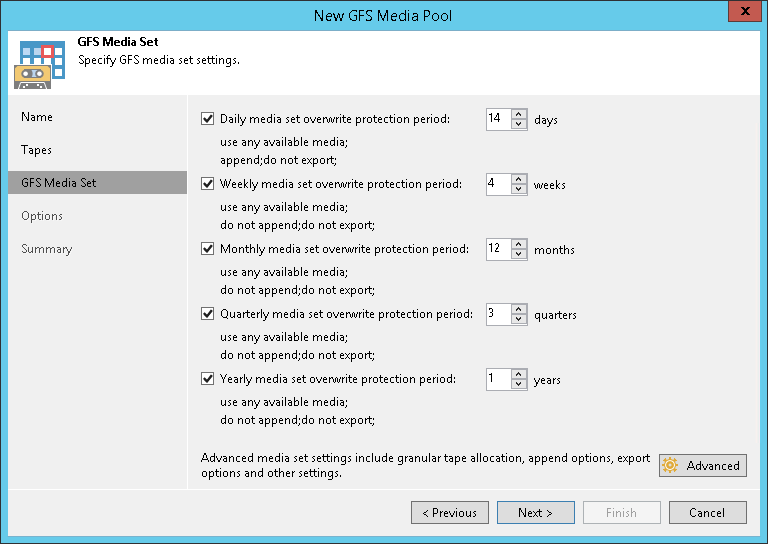When speaking about backup storage strategies, one of approaches recommended by Veeam is to keep the initial backup chain short (7 – 14 points) and use general purpose disk that will allow you to recover data in the shortest amount of time. The long-term retention should come from secondary and tertiary storage, which typically boasts a much lower storage cost per TB, but at a trade-off, the RTO when restoring from such storage can take much longer time. Here’s the graphics, which illustrates this scenario:
Additionally, with many new features of Veeam, the tape support now includes putting vSphere, Hyper-V, Agent (Nutanix AHV, Windows, Linux etc.) and NAS backups on tape.
One of the most popular choices for backup archival is tape. It is cheap, reliable and offers protection against crypto viruses and hacker attacks. Additionally, it’s offline when not in a tape loader.
With Veeam, IT administrators can use flexible options to create copies of backups and store them on a different media, following the 3-2-1 Rule for the backup and disaster recovery. This blog post provides advice and considerations that will help you create a robust tape archival infrastructure.
How to deploy a tape library and use it with Veeam
When planning and implementing your deployment project, follow the recommendations below:
- It is recommended to configure the tape library for use exclusively by Veeam Backup & Replication. Using it together with any third-party tape-recording software (for example, in your evaluation lab) may prevent other software from recording.
- To streamline the workflow, use tapes with barcodes. Please check the integrity of the barcodes before you start using the tapes, and make sure the barcode reader is turned on. If you have multiple libraries, ensure that the barcodes are unique throughout the infrastructure.
- For increased capacity, use the latest LTO. The latest version supported by Veeam Backup & Replication 12 is LTO-9.
- Export and rotate the tapes regularly. If tapes are stored in the library, they can still be erased in case of a hacker attack. Only tapes stored in a safe place can be considered an air-gapped backup. For added security consider using WORM tapes.
- If you plan to use encryption for archived data, consider using hardware encryption (implemented in LTO-4 and later). Software encryption can decrease performance.
- Do not use hardware compression with compressed Veeam backups. Double compression will not give any benefits and can even increase the size of the file on tape.
- Install and check the following:
- The latest drivers for your tape library. Remember that only the original (OEM) drivers are supported. Drivers supplied with Microsoft Windows are not recommended.
- The latest changer and controller firmware. Changers working via SCSI are supported.
You will need a tape server that will perform most data transfer tasks during archiving to tape. Check the following prerequisites:
- This should be a physical machine or a VM connected through iSCSI, since direct pass-through is not supported.
- Tape server can be a Windows or Linux machine. Using a modern OS version is highly recommended.
- For best performance provide a direct connection from tape server to the repository or even co-install both roles on the same server, provided it has sufficient resources.
- Since Veeam Backup & Replication 10, synthetic operations for Virtual Fulls have benefitted from an asynchronous read engine, which showed a marked improvement for Virtual Full creation, and Virtual Fulls are the recommended way of placing full backup files on tape.
One thing to also consider is to use GFS media pools with the tape support in Veeam. This feature allows longer-term retention to be set easily for tape backups as shown in the picture below:
If you plan to perform file-to-tape archiving for a large number of files (more than 500,000 per job), consider using a commercial edition of SQL Server or PostgreSQL (starting from Veeam Backup & Replication 12) for Veeam configuration database to support these operations. Configuration database stores information about all files backed up by Veeam Backup & Replication, and using SQL Server Express edition (with its 10 GB limit for a database size) may lead to significant performance degradation. If database size reaches 10 GB, all Veeam operations will stop.
To load or get the tapes from the library, use the import-export slots. If you need to perform these operations manually, remember to stop tape jobs, stop tape server, perform manual operation, start server, rescan or run inventory for the library (to recognize the uploaded tapes) and then restart the tape job.
- If the tapes have barcodes, then you can perform the rescan.
- If the tapes do not have barcodes, then you should perform the inventory.
Note: For more information on tape infrastructure and operations, refer to the Veeam Backup & Replication User Guide for VMware or Hyper-V.
What to consider before starting the upgrade
If you are upgrading your Veeam deployment, then you should first upgrade the Veeam backup server.
The tape server will be upgraded after that, using the automated steps of the Upgrade wizard that opens after the first launch of Veeam Backup & Replication console. However, you can choose to upgrade it manually by starting the Upgrade wizard at any time from the main Veeam Backup & Replication menu.
If you are upgrading your tape library, consider the following:
- To streamline the process and skip the catalogue step, you can add the new library to the existing media pools, and after the old library is switched off, remove it from the media pools.
- After connecting the new library to Veeam server, you should load the existing tapes with their barcodes to that new library and perform the rescan. Then you can switch the old library to the offline state (detach it from Veeam server) and then delete it from Veeam Backup & Replication configuration.
What to consider when planning for tape jobs
Before you start configuring Veeam jobs for tape archiving, consider the following factors:
- What entities will you need to archive? Will these be files and folders, or VM backups? Do you need to archive full backups only, or both full and incremental backups?
- What is the estimated data size?
- How often will you need to archive data?
- What will be the retention policy for your data?
- How often will the tapes be changed? Will they be exported?
- What is the tape capacity?
- What tape device will be used for archiving?
After these considerations, it is recommended that you double your estimated number of tapes when planning for the resources.
Conclusion
In this blog post, we’ve talked mainly about tape infrastructure. We recognize that when setting up tape jobs, the learning curve can be quite steep. Instead of explaining all the concepts, we chose a different approach. We’ve prepared a list of settings and a well-defined result that will be achieved. You can choose to use them as they are or as a basis for your personal setup.
Related content:
- Tape is (not) dead [blog post]
- How to test tapes [how-to video]
- How to create a VTL and why [blog post]
- Why you need tape in SMB market [blog post]