- Veeam Support Knowledge Base
- Hyper-V Changed Block Tracking Troubleshooting
Hyper-V Changed Block Tracking Troubleshooting
Cheers for trusting us with the spot in your mailbox!
Now you’re less likely to miss what’s been brewing in our knowledge base with this weekly digest
Oops! Something went wrong.
Please, try again later.
Challenge
This article is only relevant when Veeam Backup & Replication is used with the following Hyper-V versions. In these older versions of Hyper-V there was no native CBT function, and Veeam had to use it's own custom driver.
- Server 2008 R2
- Server 2012
- Server 2012 R2
Click to expand and view related Error/Warning Messages
Failed to flush change tracking data. Using full scan incremental run.Error [vm-name] Failed to flush change tracking data for VM vm-name before snapshot.
Error VM owner host 192.168.1.10 is registered as a standalone host. Will not flush change tracking data on other cluster nodes. (System.Exception)Error [vm-name] Failed to flush change tracking data for VM vm-name before snapshot.
Error Unable to flush change tracking on cluster node vHost2 because it is not registered in the product. (System.Exception)Error [vm-name] Failed to flush change tracking data for VM vm-name before snapshot.
Error Unable to flush change tracking on cluster node HV-02 because Veeam proxy components are out of date. (System.Exception)Solution
Updates to Veeam Backup & Replication
General CBT compatibility requirements
The following things will cause a warning message stating “failed to flush changed block tracking” when backing up VMs on a Hyper-V cluster.
- All nodes in the cluster must:
- not be in the maintenance mode
- have the Cluster Service started
- be powered on
- be accessible by the Veeam server
- Ensure all nodes within the cluster can communicate with each other.
This can be tested by pinging between the nodes and using wbemtest (see http://www.veeam.com/kb1926) to connect between nodes via WMI. For wbemtest, the two namespaces you want to ensure can be connected to are root\cimv2 and root\virtualization (root\virtualization\v2 for Windows Server 2012+). - If a Failover Cluster exists in the environment it must be added to the Managed Servers section in Veeam Backup & Replication. Adding the individual nodes of that cluster as standalone hosts will prevent changed block tracking data from being replicated to all nodes of the cluster.
Requirements for VMs residing on SMBv3 storage
- Ensure the SMB server is added to Veeam Backup & Replication.

- Ensure the shares are visible in the Backup & Replication console.


Check for Manually Created Snapshots
How to manually reset Veeam CBT
Should the information above not resolve the issue, changed block tracking can be reset for a Hyper-V cluster by performing the following steps:
- Right-click on each host in the cluster, select Manage Volumes and then tick the box to "Disable changed block tracking for this host (not recommended)"

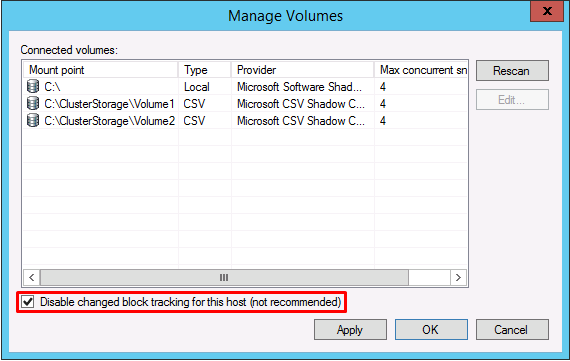
- In an elevated command prompt, on each Hyper-V host in the cluster, Run sc stop VeeamFCT, to ensure the CBT service is stopped.
- On each of the Hyper-V hosts in the cluster, go to, export, and then delete the following registry key: HKEY_LOCAL_MACHINE\SYSTEM\CurrentControlSet\Services\VeeamFCT\Parameters\CTDB
- Go back to the Manage Volumes for each host and uncheck the disable changed block tracking option.
- Test the job again. The job may have to be run at least twice to ensure CBT is working.
Reboot Each Host in the Cluster
If this KB article did not resolve your issue or you need further assistance with Veeam software, please create a Veeam Support Case.
To submit feedback regarding this article, please click this link: Send Article Feedback
To report a typo on this page, highlight the typo with your mouse and press CTRL + Enter.
Spelling error in text
Thank you!
Your feedback has been received and will be reviewed.
Oops! Something went wrong.
Please, try again later.
You have selected too large block!
Please try select less.
KB Feedback/Suggestion
This form is only for KB Feedback/Suggestions, if you need help with the software open a support case
Thank you!
Your feedback has been received and will be reviewed.
Oops! Something went wrong.
Please, try again later.