- Veeam Support Knowledge Base
- How to Export SQL Logs
How to Export SQL Logs
Cheers for trusting us with the spot in your mailbox!
Now you’re less likely to miss what’s been brewing in our knowledge base with this weekly digest
Oops! Something went wrong.
Please, try again later.
Purpose
This article documents how to export logs from the two SQL database engines used by Veeam Backup & Replication:
- Microsoft SQL Server
- PostgreSQL
Solution
Microsoft SQL Server Log Collection
The following steps require Microsoft SQL Server Management Studio (SSMS).
- Open Microsoft SQL Server Management Studio and connect to the SQL Instance for which SQL Server Logs are needed.
- Once connected expand the [Management] ➔ [SQL Server Logs] and double-click on the entry named Current
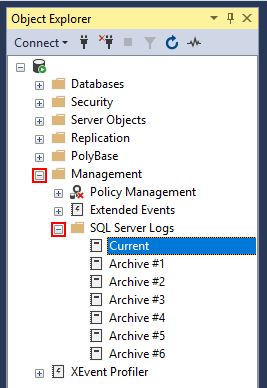
- Within the Log File Viewer, select "Current" and any "Archive" entries that cover the dates that logs are needed for.
- Click [Export] to save the logs to a file.
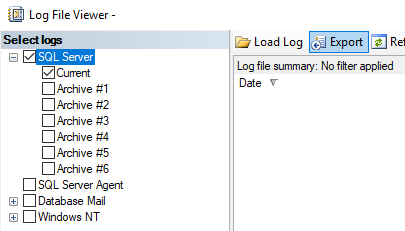
PostgreSQL Log Collection
By default, PostgreSQL logs are written to the following folder:
C:\Program Files\PostgreSQL\15\data\logMore Information
For documentation on exporting Windows Event Logs please review: https://www.veeam.com/kb1873
If this KB article did not resolve your issue or you need further assistance with Veeam software, please create a Veeam Support Case.
To submit feedback regarding this article, please click this link: Send Article Feedback
To report a typo on this page, highlight the typo with your mouse and press CTRL + Enter.
Spelling error in text
Thank you!
Your feedback has been received and will be reviewed.
Oops! Something went wrong.
Please, try again later.
You have selected too large block!
Please try select less.
KB Feedback/Suggestion
This form is only for KB Feedback/Suggestions, if you need help with the software open a support case
Thank you!
Your feedback has been received and will be reviewed.
Oops! Something went wrong.
Please, try again later.