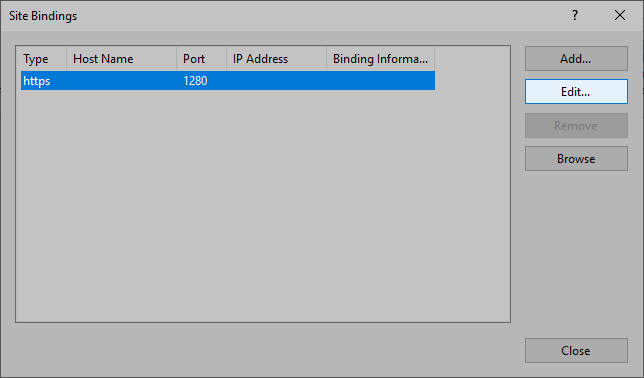- Veeam Support Knowledge Base
- How to Change Veeam Service Provider Console Website Port
How to Change Veeam Service Provider Console Website Port
Cheers for trusting us with the spot in your mailbox!
Now you’re less likely to miss what’s been brewing in our knowledge base with this weekly digest
Oops! Something went wrong.
Please, try again later.
Purpose
Solution
Note: The Veeam Service Provider Console software was previously known as Veeam Availability Console. The old name is still used in some locations for backward compatibility, in particular, the IIS Manager.
Part 1: Change the Website Binding Port
- On the server hosting the Web UI, open Internet Information Services (IIS) Manager (InetMgr.exe).
- Within IIS Manager, expand the Sites node and right-click on Veeam Availability Console Web UI.
- Select Edit Bingings...
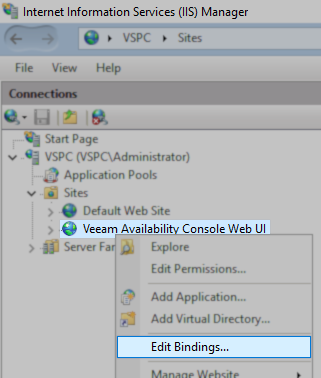
- In the Site Bindings window that appears, double-click the https binding (or select it and click Edit).
- Within the Edit Site Binding window that appears, set the port as desired.
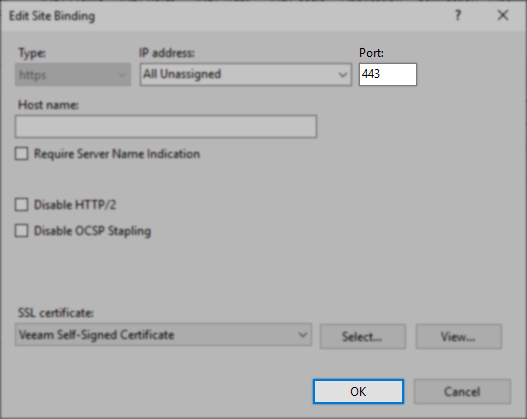
- Click OK to close the Edit Site Binding window.
- Click Cose to close the Site Bindings windows.
- Close IIS Manager.
Part 2: Update Portal Web Address
After changing the binding port, the Portal web address must be updated within the Veeam Service Provider Console configuration. If the Portal web address is not updated, Welcome emails and SSO will use the wrong port.
For information about changing the Portal web address, review this user guide page: Customizing Portal Branding
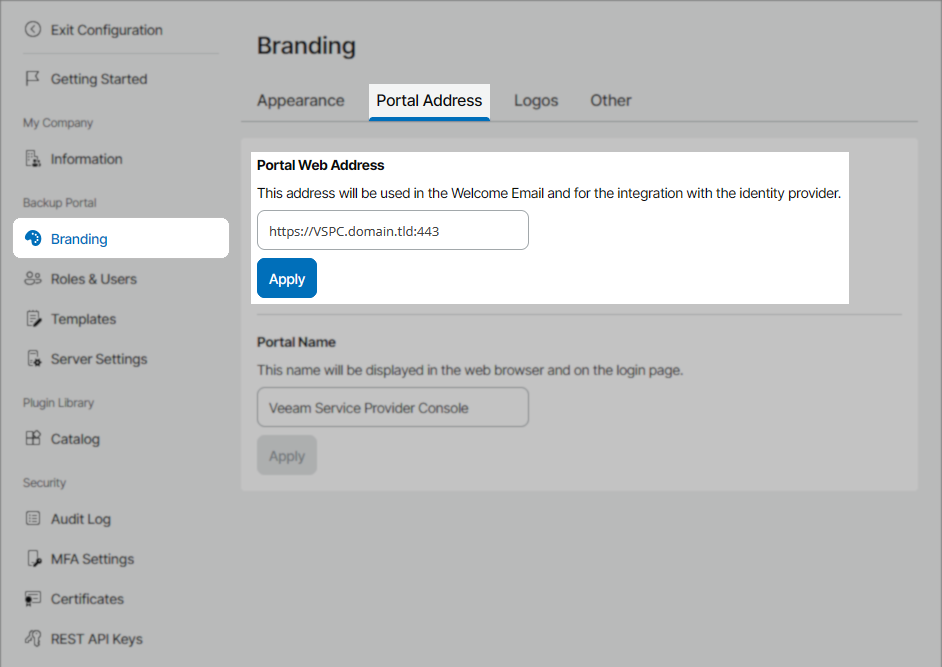
More Information
If this KB article did not resolve your issue or you need further assistance with Veeam software, please create a Veeam Support Case.
To submit feedback regarding this article, please click this link: Send Article Feedback
To report a typo on this page, highlight the typo with your mouse and press CTRL + Enter.
Spelling error in text
Thank you!
Your feedback has been received and will be reviewed.
Oops! Something went wrong.
Please, try again later.
You have selected too large block!
Please try select less.
KB Feedback/Suggestion
This form is only for KB Feedback/Suggestions, if you need help with the software open a support case
Thank you!
Your feedback has been received and will be reviewed.
Oops! Something went wrong.
Please, try again later.