- Veeam Support Knowledge Base
- How to Reset Password in Veeam Backup for Microsoft Azure Appliance
How to Reset Password in Veeam Backup for Microsoft Azure Appliance
Cheers for trusting us with the spot in your mailbox!
Now you’re less likely to miss what’s been brewing in our knowledge base with this weekly digest
Oops! Something went wrong.
Please, try again later.
Purpose
Solution
Reset Password via The Microsoft Azure portal
- Open the Microsoft Azure portal.
- Log in using your Microsoft Azure credentials.
- Select the virtual machine with Veeam Backup for Microsoft Azure.
- In the Menu, select Reset password.
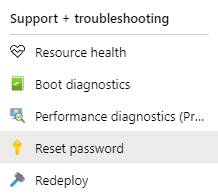
- Select Reset password, enter new credentials, and click the Save button.
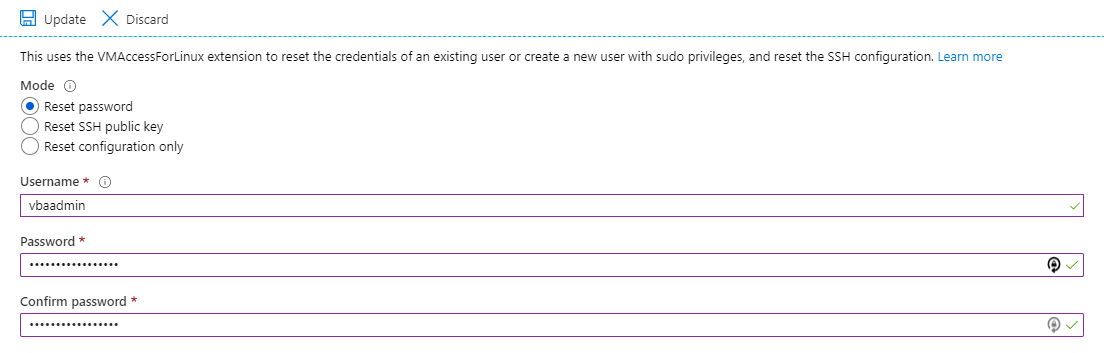
Reset Password via SSH
- Log in to the VM with Veeam Backup for Microsoft Azure installed via SSH.
- From Windows.
- From Linux, Cygwin, or any other terminal with the SSH client:
- Use a password: ssh user@vba.mydomain.com
- Or use a private key: ssh -i .ssh/vbakey user@vba.mydomain.com
- Check that you are authorized to call root commands via sudo:
grep 'sudo' /etc/group- The output should contain the user in the comma-separated list of authorized users, like:
sudo:x:27:vbaadmin,user
Note: If the user is not on the list, you must either use another user in the sudo group or reset the password via the Microsoft Azure portal. - Change the password using the following command.
Note: The sudo command may prompt you for the user password first, and only after that, you will be asked to enter a new password for vbaadmin:
sudo passwd vbaadminAlternative Solution
When both REST API and SSH are not responding, you might be able to gain access to the VM with Veeam Backup for Microsoft Azure through the Azure Serial Console.
Note that a diagnostic storage account must be attached to the virtual machine.
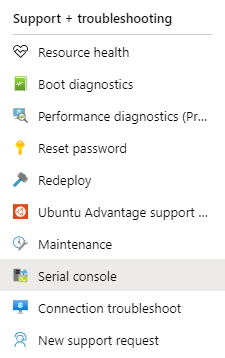
If this KB article did not resolve your issue or you need further assistance with Veeam software, please create a Veeam Support Case.
To submit feedback regarding this article, please click this link: Send Article Feedback
To report a typo on this page, highlight the typo with your mouse and press CTRL + Enter.
Spelling error in text
Thank you!
Your feedback has been received and will be reviewed.
Oops! Something went wrong.
Please, try again later.
You have selected too large block!
Please try select less.
KB Feedback/Suggestion
This form is only for KB Feedback/Suggestions, if you need help with the software open a support case
Thank you!
Your feedback has been received and will be reviewed.
Oops! Something went wrong.
Please, try again later.