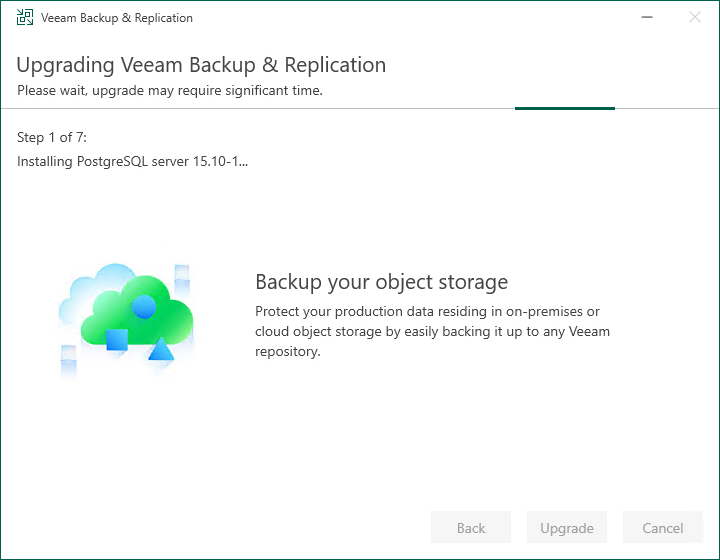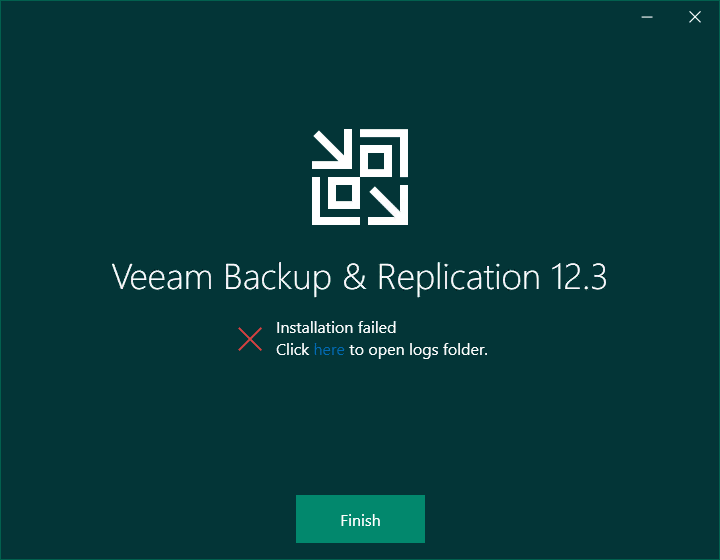Upgrade to Veeam Backup & Replication 12.3 Fails During "Step 1 of 7: Installing PostgreSQL server 15.10-1..."
The issue described in this article only occurred when using the initial Veeam Backup & Replication 12.3 ISO named VeeamBackup&Replication_12.3.0.310_20241201.iso.
On 2024-12-16, a new ISO (VeeamBackup&Replication_12.3.0.310_20241211.iso) was made available, which contains a check that stops the installer from proceeding if the Windows Script Host is disabled (documented in KB4699).
Please note that if the initial upgrade fails as described in this article, simply downloading the latest ISO and reattempting the upgrade will not resolve the issue. If the initial upgrade fails as described in this article, you must still remove the partial PostgreSQL install that was created and enable Windows Script Host before attempting the upgrade again.
Challenge
- Reviewing the latest VbrSuite installer log file found in C:\ProgramData\Veeam\Setup\Temp\, the following error is found:
[ERROR] Failed to install PostgreSQL server 15.10-1.
- Checking the System event logs with Event Viewer, the following information message is observed:
Event ID 1000Attempt to execute Windows Script Host while it is disabled.
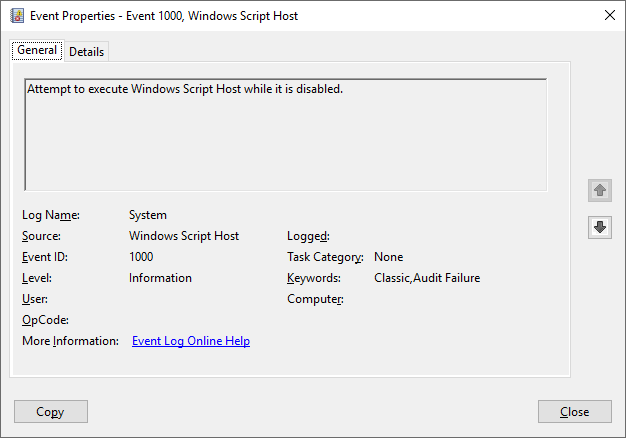
Cause
In the scenario described, the Veeam Backup & Replication 12.3 upgrade fails to install PostgreSQL 15.10-1 because the Windows Script Host has been disabled.
The disabling of the Windows Script Host is recommended as part of the Security & Compliance Analyzer and is disabled when using the script to automate the implementation of Security & Compliance Analyzer Recommendations from KB4525.
However, as documented in the Security & Compliance Analyzer documentation:
Before disabling Windows Script Host, make sure that this service is not used by the backup infrastructure components you plan to install on the backup server. If there are any (for example, PostgreSQL database), install these components first, then disable the service. To update these components [PostgreSQL], you need to enable the [Windows Script Host] service temporarily.
With the introduction of Microsoft Entra ID backup in Veeam Backup & Replication 12.3, the installer will automatically deploy a local PostgreSQL instance if one does not already exist. This ensures that an initial default Microsoft Entra ID backup repository can be configured.
For more information about the logic the installer uses to determine whether to attempt to install PostgreSQL and configure the Microsoft Entra ID backup repository, review the More Information section of KB4653.
Solution
If the upgrade fails as described, do not attempt to upgrade Veeam Backup & Replication a second time without first completing the relevant solution steps in this article.
However, if you have already run the upgrade a second time, and the upgrade appears to have succeeded, please review the second solution section of this article.
For Customers Who Stopped When the Upgrade Failed The First Time
If the Veeam Backup & Replication upgrade has failed while attempting to install PostgreSQL, and you have not attempted to run the upgrade a second time, follow the steps below to complete the upgrade:
- If the Installation Failed screen is still open, click Finish to close it.

- Enable the Windows Script Host.
This can be done manually or by using the provided PowerShell command:- Delete the Registry Value named 'Enabled' within the following registry keys:
HKEY_LOCAL_MACHINE\SOFTWARE\Microsoft\Windows Script Host\Settings\
HKEY_CURRENT_USER\Software\Microsoft\Windows Script Host\Settings\ - PowerShell script to delete the registry value from the two possible registry keys:
- Delete the Registry Value named 'Enabled' within the following registry keys:
- Uninstall the partial PostgreSQL 15 installation. (appwiz.cpl)
Note: During the uninstall, the error "Error deleting service postgresql-x64-15" will appear multiple times. Click OK on each error and allow the uninstall to complete.
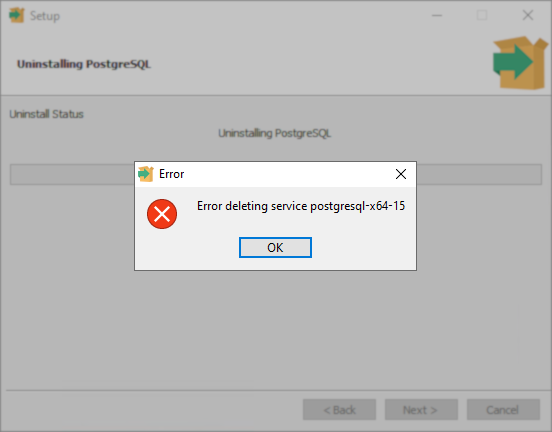
- With Windows Script Host enabled and the partial PostgreSQL 15 install removed, perform the Veeam Backup & Replication 12.3 upgrade again. The upgrade should now successfully deploy PostgreSQL 15.10-1 and complete the upgrade.
- After the upgrade completes, you are welcome to disable Windows Script Host once more.
For Customers Who Ran the Upgrade a Second Time and It Succeeded
If the Veeam Backup & Replication upgrade failed the first time, and you reran the upgrade without following the steps above to correct the cause of the initial failure, please review the following information:
- If the Veeam Backup & Replication upgrade succeeded on the second attempt, the upgrade to 12.3 can be considered complete. However, because the initial upgrade attempt failed and left behind a partial PostgreSQL deployment, during the second upgrade attempt, the installer will have detected that PostgreSQL deployment and skipped installing PostgreSQL. This failure to install PostgreSQL leads to the issue described in KB4653, wherein the Microsoft Entra ID backup repository is left unconfigured.
- We recommend that you uninstall the partial PostgreSQL 15 deployment.
You can verify it's a partial deployment of PostgreSQL 15 because the service postgresql-x64-15 will not be present. - If you plan to use Microsoft Entra ID backup, you'll need to create a PostgreSQL 15 instance and configure the Microsoft Entra ID backup repository yourself. Keep in mind that you'll need to enable Windows Script Host to install PostgreSQL. Also, you can use the PostgreSQL installer included on the Veeam Backup & Replication ISO (D:\Redistr\x64\PostgreSQL\15.10-1).
After you deploy a PostgreSQL 15 instance to act as the Microsoft Entra ID backup repository, remember to review the Adjusting PostgreSQL Instance Configuration for advice on ensuring the PostgreSQL instance is configured for optimal performance to handle the backup load.
If this KB article did not resolve your issue or you need further assistance with Veeam software, please create a Veeam Support Case.
To submit feedback regarding this article, please click this link: Send Article Feedback
To report a typo on this page, highlight the typo with your mouse and press CTRL + Enter.
Spelling error in text
KB Feedback/Suggestion
This form is only for KB Feedback/Suggestions, if you need help with the software open a support case