How to use SQL Management Studio to Apply SQL-Based Hotfixes to the Veeam ONE Database
Purpose
Solution
Identify the Location of the Veeam ONE Database
- If Veeam ONE is installed, open the Veeam ONE Settings Utility to view the current SQL Server settings.
C:\Program Files\Common Files\Veeam\Veeam ONE Settings\VeeamOneSettings.exe
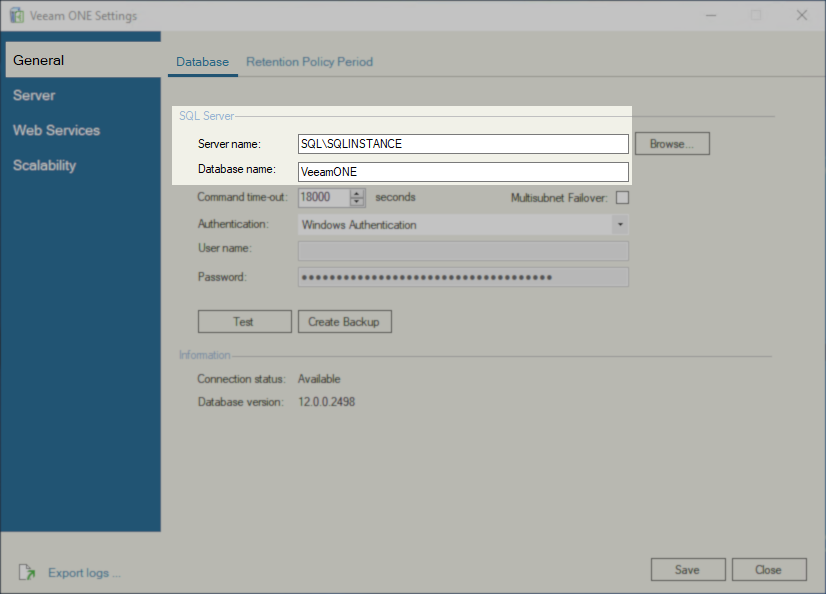
- Alternatively, check the following registry values in the following key:
HKLM\SOFTWARE\Veeam\Veeam ONE Monitor\db_config- host
- db_name
Hotfix Deployment Guide
- Disable and Stop all Veeam ONE Services
- Veeam ONE Monitoring Service
- Veeam ONE Reporting Service
- Veeam ONE Error Reporting Service
- Veeam ONE Agent Service
To automate this, run the following commands in an Administrative Command Prompt.
Command prompt is used instead of PowerShell because older versions of PowerShell were unable to set service startup to delayed start.
- Download the hotfix provided by the Veeam Technical Support engineer.
- Unpack the hotfix archive.
- Back up the Veeam ONE database. See KB2356.
- Open Microsoft SQL Management Studio and connect to the SQL Instance hosting the Veeam One database.
Note:- You may need to launch SQL Management Studio using Run as Administrator.
- If the account you signed in to the SQL server does not have permission to access the SQL instance, you may have to use Run as different user to launch SQL Management Studio as a user who has access to the SQL instance.
- In Microsoft SQL Management Studio, use the Ctrl+O hotkey to open the hotfix script.
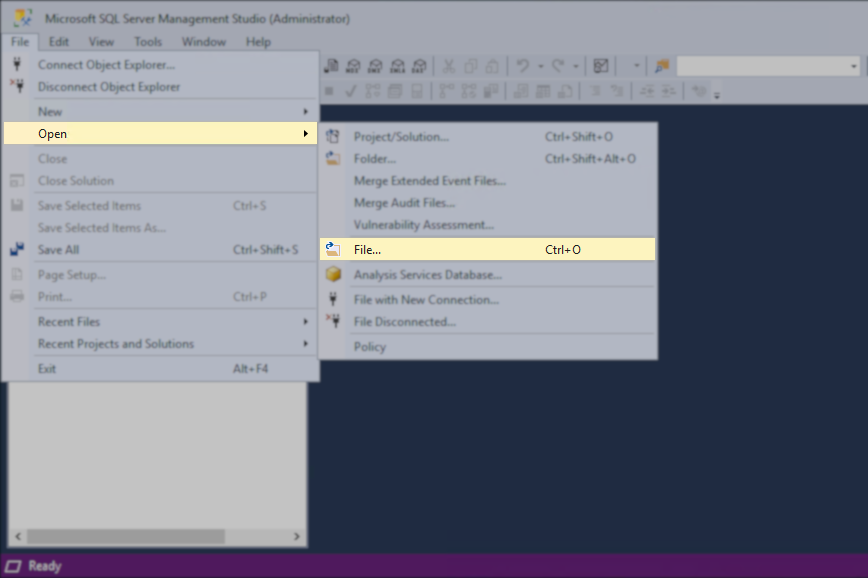
- Ensure that the correct database is selected from the drop-down list.
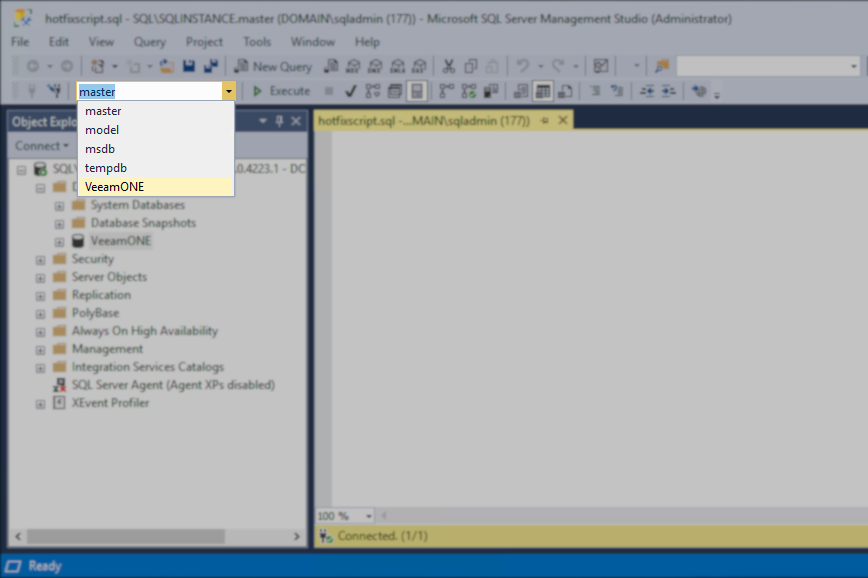
- Execute the hotfix query.
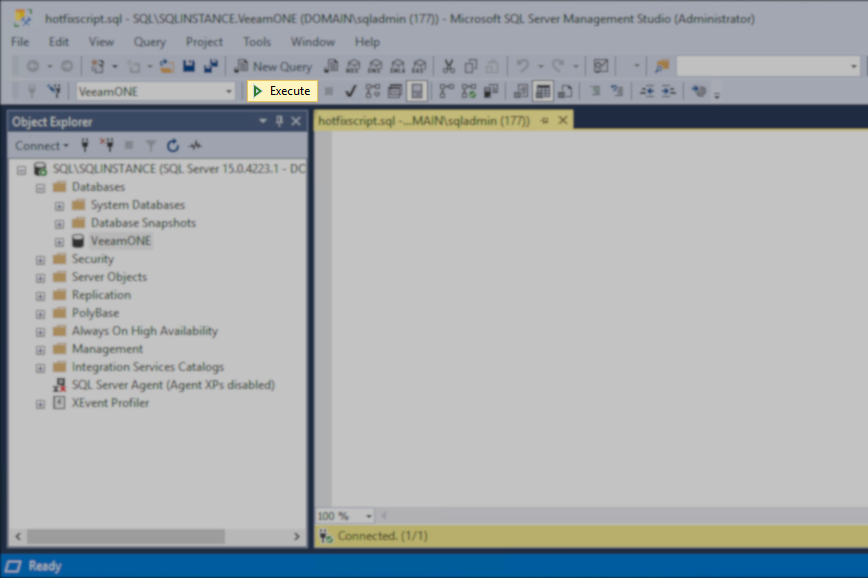
- Review the results and ensure that the script completes without errors.
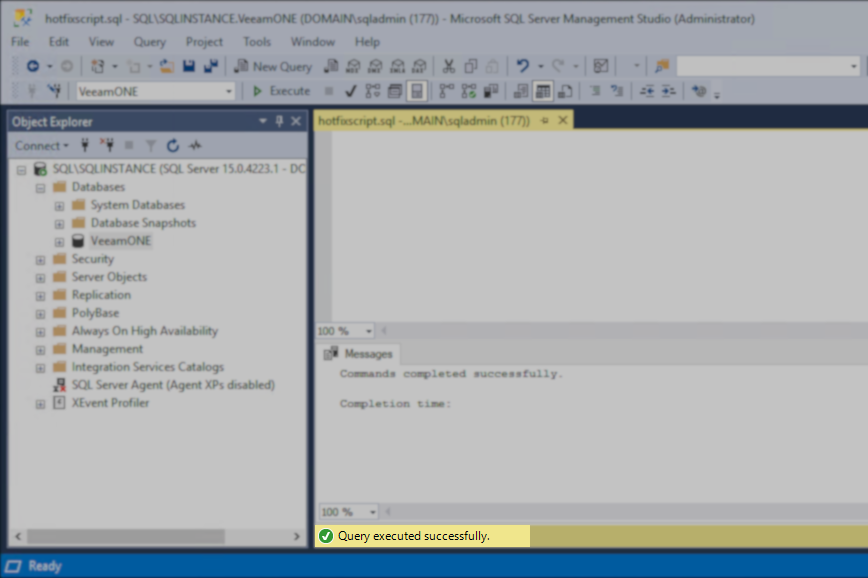
- Enable the Veeam One services and Start them.
- Veeam ONE Monitoring Service – set to Automatic
- Veeam ONE Reporting Service - set to Automatic (Delayed Start)
- Veeam ONE Error Reporting Service - set to Automatic
- Veeam ONE Agent Service - set to Automatic (Delayed Start)
To automate this, run the following commands in an Administrative Command Prompt.
Command prompt is used instead of PowerShell because older versions of PowerShell could not set service startup to delayed start.
If this KB article did not resolve your issue or you need further assistance with Veeam software, please create a Veeam Support Case.
To submit feedback regarding this article, please click this link: Send Article Feedback
To report a typo on this page, highlight the typo with your mouse and press CTRL + Enter.
Spelling error in text
KB Feedback/Suggestion
This form is only for KB Feedback/Suggestions, if you need help with the software open a support case