- Veeam Support Knowledge Base
- Upgrading/Uninstalling Veeam Backup & Replication fails with "Error 1327. Invalid Drive: [a-z]:\" or "Warning 1327. Invalid Drive [a-z]:\"
Upgrading/Uninstalling Veeam Backup & Replication fails with
"Error 1327. Invalid Drive: [a-z]:\" or "Warning 1327. Invalid Drive [a-z]:\"
Cheers for trusting us with the spot in your mailbox!
Now you’re less likely to miss what’s been brewing in our knowledge base with this weekly digest
Oops! Something went wrong.
Please, try again later.
Challenge
Warning 1327. Invalid Drive: F:\Error 1327. Invalid Drive: F:\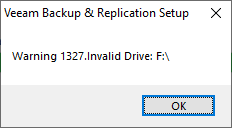
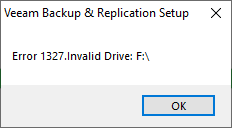
Cause
The settings in the registry for one or both of the following services are targeting a drive location that no longer exists:
- Veeam Guest Catalog Service (VeeamCatalogSvc)
- Veeam vPower NFS Service (VeeamNFSSvc)
The invalid registry entries often occur because during the initial installation of Veeam Backup & Replication a drive with a larger amount of free space than the C:\ drive was present. This is because the installer will detect which drive has the greatest free space and uses that for the above services. If that driver is later removed, the settings in the registry will still point to that drive. During the future upgrade process, when the upgrade installer attempts to check the existing configuration, it finds that it cannot access that drive location.
Solution
Check the following registry locations and values. Make sure the path in the registry targets a location that is available.
- Key: HKEY_LOCAL_MACHINE\SOFTWARE\WOW6432Node\Veeam\Veeam NFS
Value Name: RootFolder
Default Path: C:\ProgramData\Veeam\Backup\IRCache\ - Key: HKEY_LOCAL_MACHINE\SOFTWARE\Veeam\Veeam Backup Catalog
Value Name: CatalogPath
Default Path: C:\VBRCatalog
The above "Default" paths shown are what would have been selected if there was no other drive on the Veeam server during the initial install.
[Warning 1327. Invalid Drive:] during "Installing Veeam Backup Catalog..."
The message "Warning 1327. Invalid Drive" occurs during the upgrade process when the installer is on the stage of "Installing Veeam Backup Catalog..."
Check the registry value named CatalogPath found in the key HLM\SOFTWARE\Veeam\Veeam Backup Catalog
The value's data should be a path to an existing drive letter. If the drive letter shown does not exist, edit the entry and change only the drive letter.
Attempt the upgrade again. During the upgrade, the installer will automatically create the folder in the newly specified location and recreate the missing VBRCatalog share.
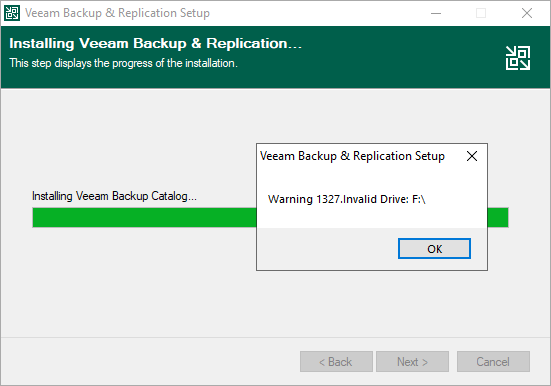
Log example:
C:\ProgramData\Veeam\Setup\Temp\CatalogSetup.log
***Veeam*** Reading 'CatalogPath' from register.
***Veeam*** 'CatalogPath' is found. Its value is 'F:\VBRCatalog'.[Error 1327. Invalid Drive:] during "Installing Veeam Backup & Replication Server..."
The message "Error 1327. Invalid Drive" occurs during the upgrade process when the installer is on the stage of "Installing Veeam Backup & Replication Server..."
Check the registry value named RootFolder found in the key HLM\SOFTWARE\WOW6432Node\Veeam\Veeam NFS
The value's data should be a path to an existing drive letter. If the drive letter shown does not exist, edit the entry and change only the drive letter.
Attempt the upgrade again.
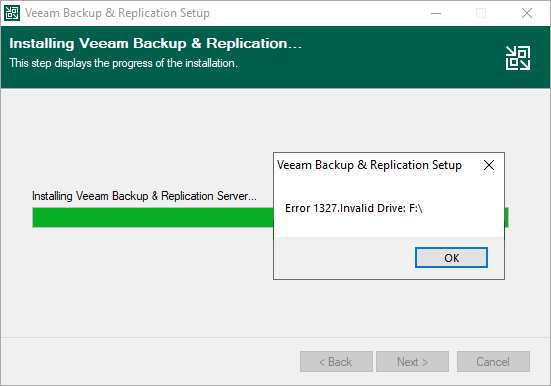
Log example:
C:\ProgramData\Veeam\Setup\Temp\BackupSrvLog.log
***Veeam*** NFSRootFolder='F:\ProgramData\Veeam\Backup\IRCache\'.
***Veeam*** Expanded NFSRootFolder='F:\ProgramData\Veeam\Backup\IRCache\'.More Information
How to move the VBRCatalog: https://www.veeam.com/kb1453
The IRCache location is controlled within Veeam Backup & Replication by the mount server setting within a repository using the Veeam server as the Mount server.
Related Articles
- KB1055: Troubleshooting vPower NFS Datastore Mounting Issues
- KB1094: Veeam vPower NFS Service fails to start
- KB1110: Unable to access the virtual machine configuration: Invalid datastore path
- KB1284: How to Test Manually Mounting the Veeam vPower NFS Datastore
- KB1289: fault.RestrictedVersion.summary
- KB1478: SureBackup fails: Failed to call RPC function - Access is Denied
- KB1690: Unable to Mount VeeamBackup_ Datastore - Specified Key, Name, or Identifier Already Exists
- KB4166: Upgrading/Uninstalling Veeam Backup & Replication fails with "Error 1327. Invalid Drive: [a-z]:\" or "Warning 1327. Invalid Drive [a-z]:\"
- KB4167: Linux Guest File Restore Cannot Connect Backup Datastore to ESXi Host
- KB4363: Datastore Named 'VeeamBackup_' Listed as Inaccessible
- KB4504: SureBackup Job Failure: "The resource 'VeeamBackup_' is in use."
If this KB article did not resolve your issue or you need further assistance with Veeam software, please create a Veeam Support Case.
To submit feedback regarding this article, please click this link: Send Article Feedback
To report a typo on this page, highlight the typo with your mouse and press CTRL + Enter.
Spelling error in text
Thank you!
Your feedback has been received and will be reviewed.
Oops! Something went wrong.
Please, try again later.
You have selected too large block!
Please try select less.
KB Feedback/Suggestion
This form is only for KB Feedback/Suggestions, if you need help with the software open a support case
Thank you!
Your feedback has been received and will be reviewed.
Oops! Something went wrong.
Please, try again later.