- Veeam Support Knowledge Base
- How to Collect Logs for Veeam Management Pack for Microsoft System Center
How to Collect Logs for Veeam Management Pack for Microsoft System Center
Cheers for trusting us with the spot in your mailbox!
Now you’re less likely to miss what’s been brewing in our knowledge base with this weekly digest
Oops! Something went wrong.
Please, try again later.
Purpose
Solution
For VMware Infrastructure
To investigate issues associated with a VMware Infrastructure, logs should be collected from both Veeam Management Pack for Microsoft System Center and the underlying Windows OS Events:
Step 1: Export Management Pack Logs
- Open the Veeam Management Pack for Microsoft System Center console.
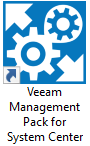
- In the top-right corner, click ( ? ) and select Export Logs.

- Within the Export Logs pop-up, select the collectors you want to export logs for and click Export.

- A progress bar will appear, and when the export is complete, the log package will begin downloading in the web browser.
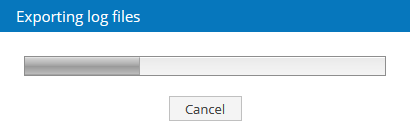
Manual Collection for VMware Infrastructure
As an alternative to exporting collector logs via the web console, those logs may be collected manually from the following folders:
- C:\Program Files\Veeam\Veeam Virtualization Extensions for System Center\Collector\Log
- C:\Program Files\Veeam\Veeam Virtualization Extensions for System Center\Manager\Log
- C:\Program Files (x86)\Veeam\Veeam Virtualization Extensions for System Center\User Interface\Logs
Tip: Archive each "Log" folder and name the resulting file after the parent folder (e.g., \Collector\Log -> CollectorLogs.zip).
Step 2: Export OS Event Logs
Export in .evtx format the Operations Manager event logs (Application and Services Logs > Operations Manager) from:
- All Veeam Collector machines associated with the investigation.
- The Management Server, where VES is installed.
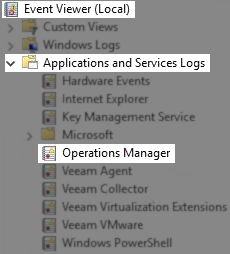
For Hyper-V and Veeam Backup & Replication Infrastructure
Export in .evtx format the Operations Manager event logs (Application and Services Logs > Operations Manager) from:
- The affected Hyper-V server(s) associated with the investigation.
- The SCOM Management Server / Veeam Backup Server associated with the investigation.

For Installation Issues Investigations
For investigations related to issues installing Veeam Management Pack for Microsoft System Center, collect the following log file:
- C:\ProgramData\Veeam\Setup\Temp\Logs\VESSetup.txt
More Information
Related Articles
- How to Collect Logs for Veeam Backup & Replication
- How to Collect Logs for Veeam Backup Enterprise Manager
- How to Locate and Collect VSS/VIX Log Files From Guest OS
- How to Collect Logs for Cases Involving Oracle
- Granular Log Collection Guide for SOBR Capacity/Archive Tier Issues
- How to Collect Logs for Veeam ONE
- How to Collect Logs for Veeam Management Pack for Microsoft System Center
- How to Collect Logs for Veeam Agent for Microsoft Windows
- How to Collect Logs for Veeam Plug-in for Microsoft SQL Server
- How to Collect Logs for Veeam Plug-in for SAP HANA
- How to Collect Logs for Veeam Plug-in for Oracle RMAN
- How to Collect Logs for Veeam Plug-in for IBM Db2
- Veeam Cloud Connect - Compiling Provider/Tenant Logs for Support Cases
- Veeam Service Provider Console – Compile and Upload Server Logs
- Veeam Service Provider Console – Compile and Upload Management Agent Logs
If this KB article did not resolve your issue or you need further assistance with Veeam software, please create a Veeam Support Case.
To submit feedback regarding this article, please click this link: Send Article Feedback
To report a typo on this page, highlight the typo with your mouse and press CTRL + Enter.
Spelling error in text
Thank you!
Your feedback has been received and will be reviewed.
Oops! Something went wrong.
Please, try again later.
You have selected too large block!
Please try select less.
KB Feedback/Suggestion
This form is only for KB Feedback/Suggestions, if you need help with the software open a support case
Thank you!
Your feedback has been received and will be reviewed.
Oops! Something went wrong.
Please, try again later.