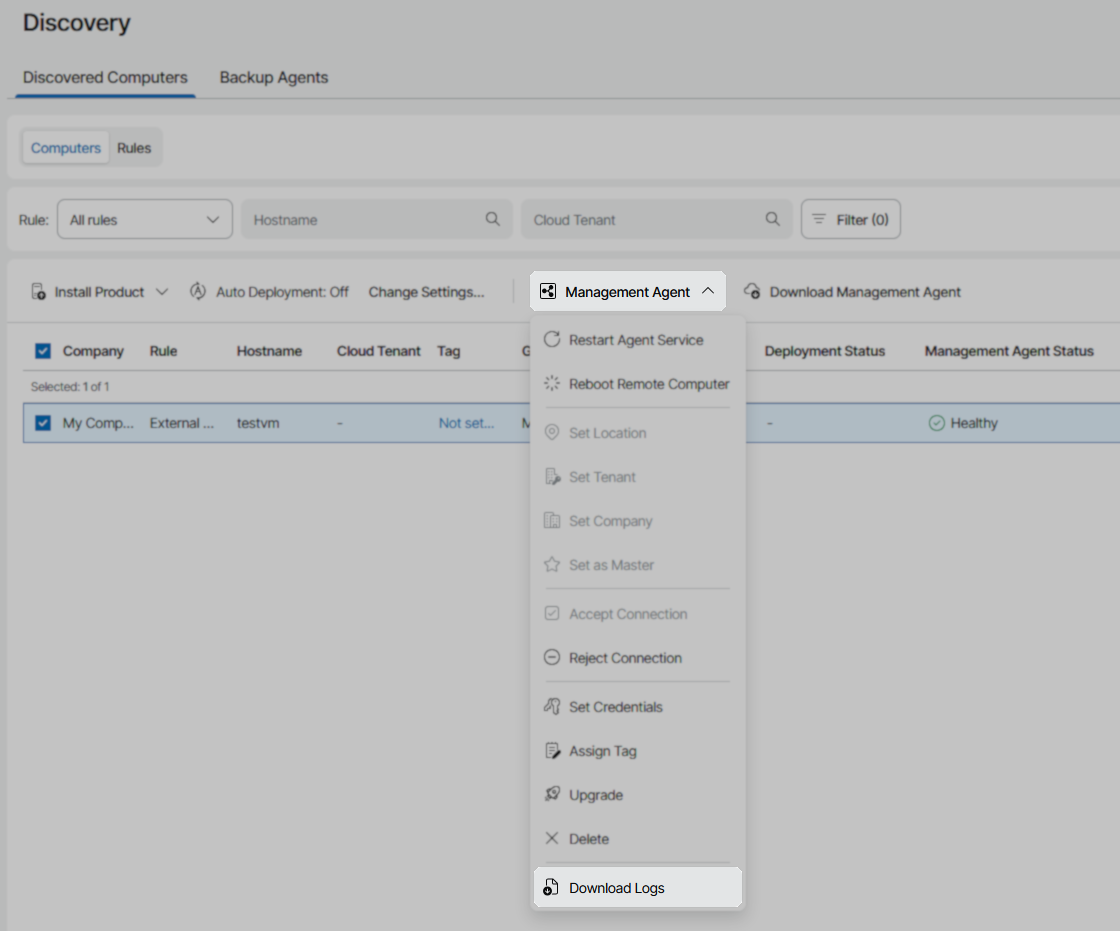- Veeam Support Knowledge Base
- Veeam Service Provider Console – Compile and Upload Management Agent Logs
Veeam Service Provider Console – Compile and Upload Management Agent Logs
| KB ID: | 2766 |
| Product: | Veeam Service Provider Console | 9 | 9.1 |
| Published: | 2018-09-19 |
| Last Modified: | 2025-12-17 |
| Languages: | JP |
Cheers for trusting us with the spot in your mailbox!
Now you’re less likely to miss what’s been brewing in our knowledge base with this weekly digest
Oops! Something went wrong.
Please, try again later.
Challenge
Solution
Export Management Agent Logs
To export Veeam Service Provider Console Management Agent logs for one or more client agents, please:
- Log into the Veeam Service Provider Console UI and navigate to Discovery > Discovered Computers.
- Select the client machines from which you would like to export logs from the list of managed computers.
- Select the Management Agent drop-down list in the top bar and select Download Logs.
- Once the log export is complete, your browser will begin downloading the file.
Please note that, based on your browser settings, you might be asked to choose a location to save the file. If no prompt appears, the logs will be saved in the default download folder you have set up in your browser. - Once the relevant logs have been downloaded, attach the logs to your support case.
Export Cloud Connect Management Agent Logs
To export Veeam Service Provider Console Management Agent logs for the Cloud Connect agent, please:
- Log in to the Veeam Service Provider Console UI and navigate to Configuration > Catalog > Veeam Cloud Connect > Servers.
Page URL: https://<vspc>:1280/plugins/vcc/servers
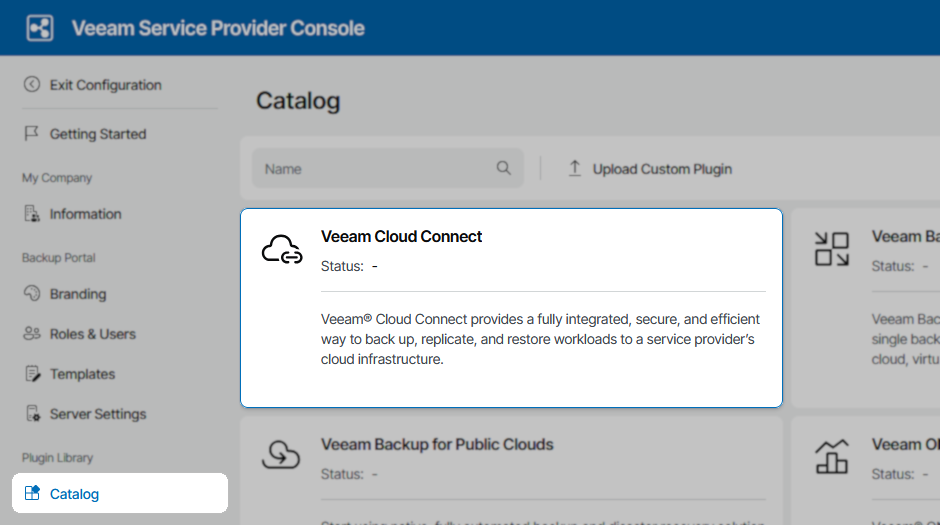
- In the Cloud Connect Integration page, select Servers.
- Select your Cloud Connect server and click Server Management,and in the drop menu select Download Logs.
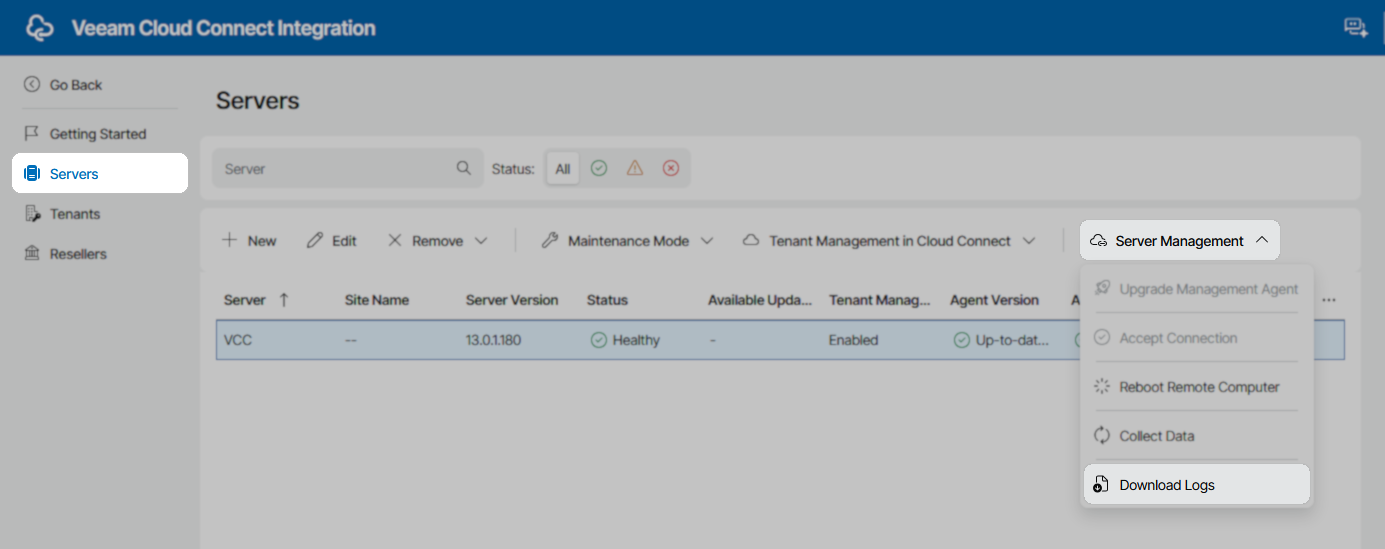
- Select the time period for which you would like logs collected, then click Start.
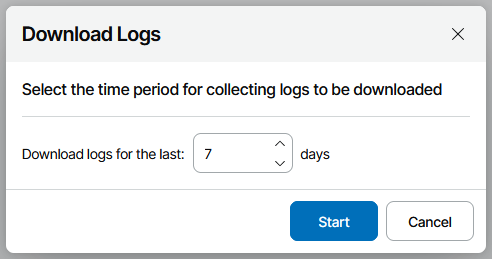
- Once the log export is complete, your browser will begin downloading the file.
Please note that, based on your browser settings, you might be asked to choose a location to save the file. If no prompt appears, the logs will be saved in the default download folder you have set up in your browser. - Once the relevant logs have been downloaded, attach the logs to your support case.
More Information
Manual Log Collection
Alternatively, you may manually collect client or Cloud Connect management agent logs from the following location on the managed machine:
- Windows
C:\ProgramData\Veeam\Veeam Availability Console\Log\Agent\ - Linux or Mac
/var/log/veeamma/
The directory will contain log files for both the client agent and the Cloud Connect agent. The engineer assigned to your case will inform you which agent logs are needed for troubleshooting.
More Veeam Service Provider Console Log Collection Guides
For information about collecting logs for the VSPC server itself, visit:
KB2773: Veeam Service Provider Console – Compile and Upload Server Logs.
All complete list of log collections options and methods is available in the Veeam Service Provider Console User Guide > Downloading Logs.
Related Articles
- How to Collect Logs for Veeam Backup & Replication
- How to Collect Logs for Veeam Backup Enterprise Manager
- How to Locate and Collect VSS/VIX Log Files From Guest OS
- How to Collect Logs for Cases Involving Oracle
- Granular Log Collection Guide for SOBR Capacity/Archive Tier Issues
- How to Collect Logs for Veeam ONE
- How to Collect Logs for Veeam Management Pack for Microsoft System Center
- How to Collect Logs for Veeam Agent for Microsoft Windows
- How to Collect Logs for Veeam Plug-in for Microsoft SQL Server
- How to Collect Logs for Veeam Plug-in for SAP HANA
- How to Collect Logs for Veeam Plug-in for Oracle RMAN
- How to Collect Logs for Veeam Plug-in for IBM Db2
- Veeam Cloud Connect - Compiling Provider/Tenant Logs for Support Cases
- Veeam Service Provider Console – Compile and Upload Server Logs
- Veeam Service Provider Console – Compile and Upload Management Agent Logs
If this KB article did not resolve your issue or you need further assistance with Veeam software, please create a Veeam Support Case.
To submit feedback regarding this article, please click this link: Send Article Feedback
To report a typo on this page, highlight the typo with your mouse and press CTRL + Enter.
Spelling error in text
Thank you!
Your feedback has been received and will be reviewed.
Oops! Something went wrong.
Please, try again later.
You have selected too large block!
Please try select less.
KB Feedback/Suggestion
This form is only for KB Feedback/Suggestions, if you need help with the software open a support case
Thank you!
Your feedback has been received and will be reviewed.
Oops! Something went wrong.
Please, try again later.